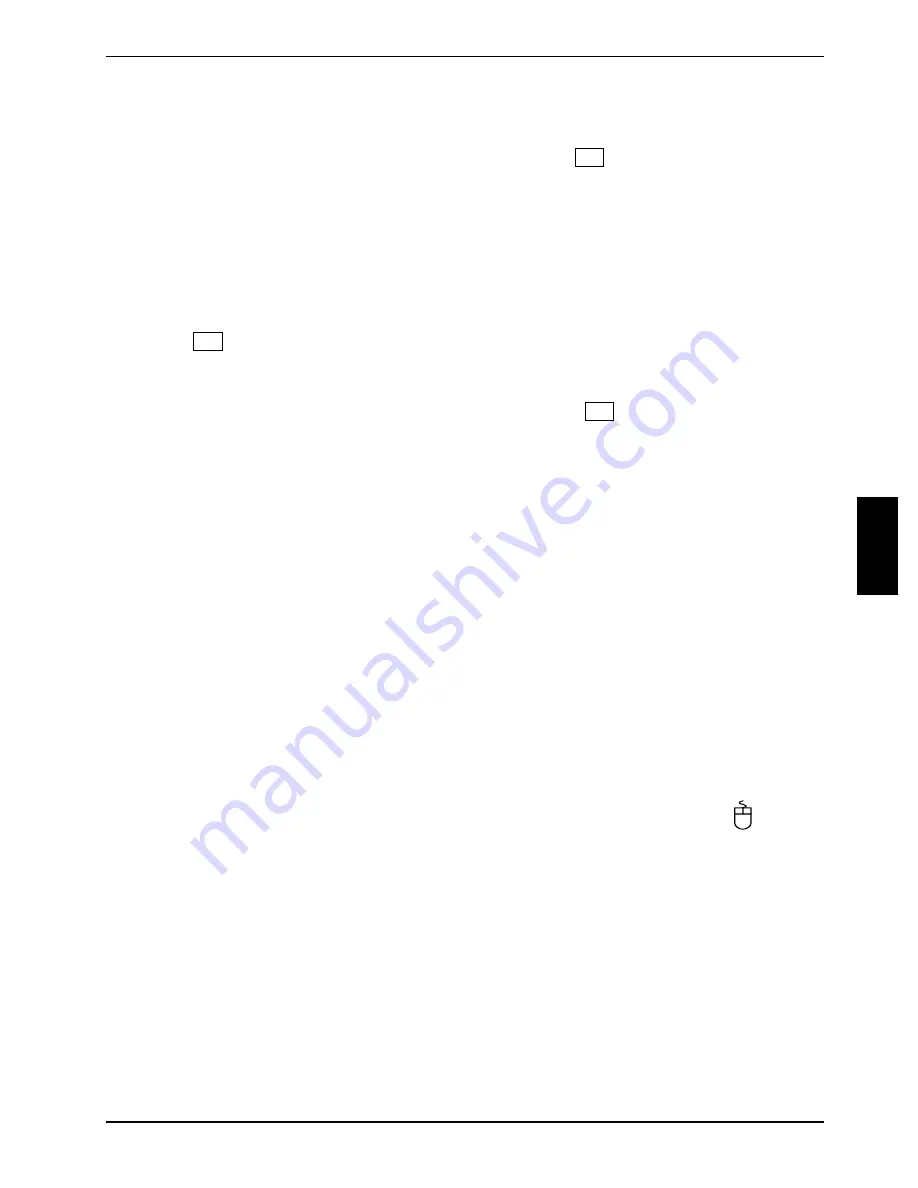
Troubleshooting and tips
A26361-K679-Z120-1-7619, edition 2
27
Wrong monitor has been set under Windows 2000
►
Restart the device.
►
If the message
Starting Windows
appears, press function key
F8
The
Windows 2000 Advanced Options Menu
appears.
►
Select
Safe Mode
or
Safe Mode with Network
.
►
Set the correct values for the attached monitor as described in the operating manual of the
monitor by selecting
Start - Settings - Control Panel - Display - Settings
.
Wrong monitor has been set under Window XP
►
Restart the device.
►
Press
F8
while the system is booting.
Either the
Windows Advanced Start Options
menu or the menu for selecting the operating system
appears.
►
If the menu for selecting the operating system appears, press
F8
.
►
Select
Safe Mode
or
Safe Mode with Network
.
►
Set the correct values for the attached monitor as described in the operating manual of the
monitor by selecting
Start -
Settings
-
Control Panel - Display
and then the
Appearance
,
Themes
,
Settings
tabs.
The wrong RAM modules have been inserted
See the technical manual for the mainboard for information on which memory modules can be used.
No mouse pointer displayed on the screen
►
Shut down the operating system properly.
►
Switch off the device.
►
Check that the mouse cable is properly connected to the system unit.
If you use an adapter or extension lead with the mouse cable, check the connections.
►
Make sure that only one mouse is connected.
►
Switch the device on.
The mouse controller must be enabled if you use a PS/2 mouse on the PS/2 mouse port
.
►
Check in the
BIOS Setup
that the mouse controller is
Enabled
.
►
Check that the mouse driver is properly installed and is present when the application
programme is started. Detailed information can be found in the user guide for the mouse and
application programme.
Содержание FUTRO C
Страница 1: ...Professional PC Thin Client Operating Manual English SCENIC C FUTRO C...
Страница 3: ......
Страница 14: ......
Страница 32: ......
Страница 66: ......






























