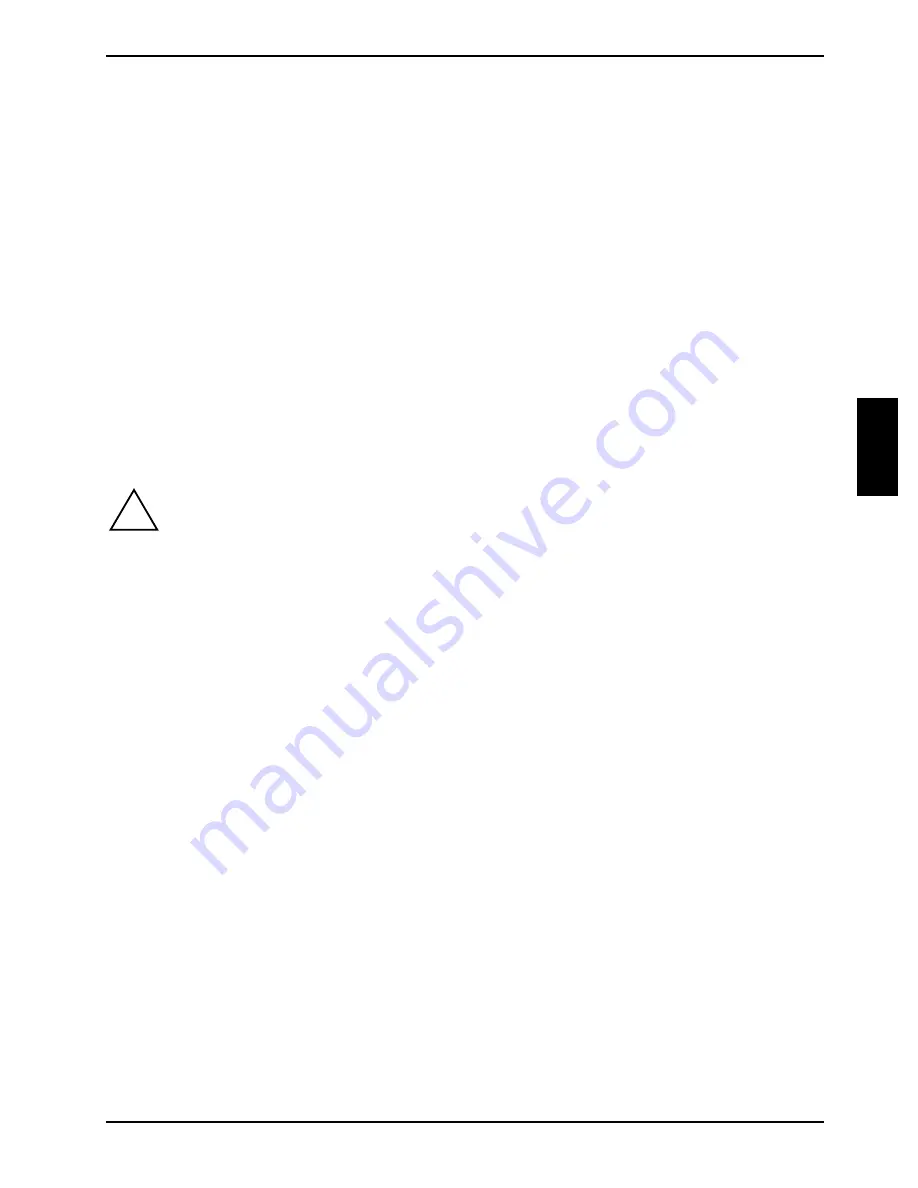
A26361-K679-Z120-1-7619, edition 2
17
Operation
Switching the device on
►
If necessary, switch the monitor on (see the operating manual for the monitor).
►
Switch the device ready-to-use with the main power switch on the rear panel of the device.
►
Press the ON/OFF switch on the front of the device.
The power-on indicator lights green and the device is started.
Switching off the device
►
Shut down the operating system properly. For Windows: select
Shut Down
from the
Start
menu.
►
If the operating system does not automatically switch the device off, turn the device ready-to-
use when requested to do so by pressing the ON/OFF switch.
If the device is ready-to-use, it consumes a minimum of energy.
!
The ON/OFF switch and the power switch do not disconnect completely the device from
the mains voltage. To completely disconnect the mains voltage, remove the power plug
from the socket.
►
If necessary, switch the monitor off (see the operating manual for the monitor).
Placing a device (with soft power off function) in a ready-to-operate state by means of
software
With the soft power off function the device automatically switches off (standby) or switches into the
energy-saving mode after the operating system is shut down. Requirements: Your system must
support switching off with software and this functionality must be enabled in
BIOS Setup
. The soft
power off software may also need to be installed on Windows NT systems.
You can also switch your device into the standby mode via the
DeskView
software with the
DeskOff
programme.
Содержание FUTRO C
Страница 1: ...Professional PC Thin Client Operating Manual English SCENIC C FUTRO C...
Страница 3: ......
Страница 14: ......
Страница 32: ......
Страница 66: ......






























