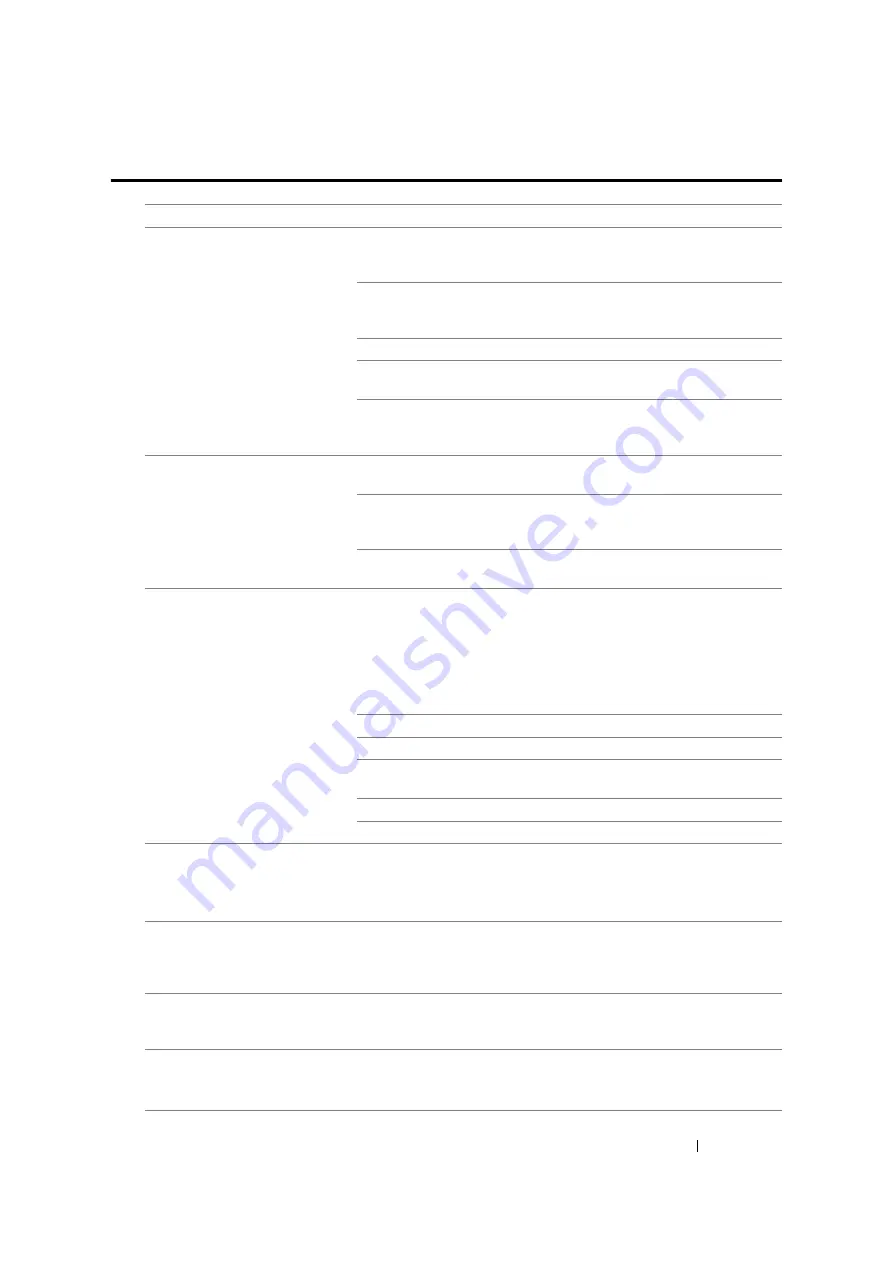
Troubleshooting
360
Scanning Problems
Problem
Action
The scanner does not work.
Ensure that you place the document to be scanned face down on the
document glass, or face up in the ADF. (ADF is available only on the
DocuPrint M105 f/M105 ab.)
There may not be enough available memory to hold the document
you want to scan. Try the Preview function to see if that works. Try
lowering the scan resolution rate.
Check that the USB cable is connected properly.
Ensure that the USB cable is not defective. Switch the cable with a
known good cable. If necessary, replace the cable.
Check that the scanner is configured correctly. Check the application
you want to use to make certain that the scanner job is being sent to
the correct port.
The printer scans very slowly.
For the DocuPrint M105 f, graphics are scanned more slowly than
text when using the Scan to E-Mail or Scan to Network feature.
Communication speed becomes slow in scan mode because of the
large amount of memory required to analyze and reproduce the
scanned image.
Scanning images at a high resolution takes more time than scanning
at a low resolution.
(DocuPrint M105 f/M105 ab only)
Document misfeeds or multiple
feeds occur in the ADF.
Ensure that the document’s paper type meets the specifications for
the printer.
See also:
• "Preparing a Document" on page 155
• "Making Copies From the ADF (DocuPrint M105 f/M105 ab Only)"
Check whether the document is properly loaded in the ADF.
Ensure that the document guides are adjusted properly.
Ensure that the number of document sheets do not exceed the
maximum capacity of the ADF.
Ensure that the document is not curled.
Fan the document well before loading it in the ADF.
(DocuPrint M105 f/M105 ab only)
Vertical stripes appear on the
output when scanned using the
ADF.
Clean the ADF glass.
See also:
• "Cleaning the Scanner" on page 383
A smear appears at the same
location on the output when
scanned using the document
glass.
Clean the document glass.
See also:
• "Cleaning the Scanner" on page 383
Images are skewed.
Ensure that the document is loaded straight in the ADF or on the
document glass. (ADF is available only on the DocuPrint M105
f/M105 ab.)
(DocuPrint M105 f/M105 ab only)
Diagonal lines appear jagged
when scanned using the ADF.
If the document uses thick media, try scanning it from the document
glass.
Содержание DocuPrint M105 ab
Страница 9: ...8...
Страница 13: ...Using This Guide 12 Using This Guide This section includes Organization on page 13 Conventions on page 14...
Страница 39: ...Specifications 38...
Страница 55: ...Basic Operation 54...
Страница 67: ...Printer Management Software 66...
Страница 180: ...179 Scanning See also Express Scan Manager on page 64...
Страница 207: ...Scanning 206 After you configured settings go to Sending the Scanned File to the Network on page 207...
Страница 277: ...Faxing DocuPrint M105 f Only 276...
Страница 323: ...Using the Operator Panel Menus and Keypad 322...
Страница 331: ...Troubleshooting 330...
Страница 381: ...Troubleshooting 380...
Страница 385: ...Maintenance 384 5 Close the document cover...
Страница 390: ...389 Maintenance 6 Place the toner cartridge slowly on the sheets of paper spread in step 3...
Страница 411: ...Contacting Fuji Xerox 410...
















































