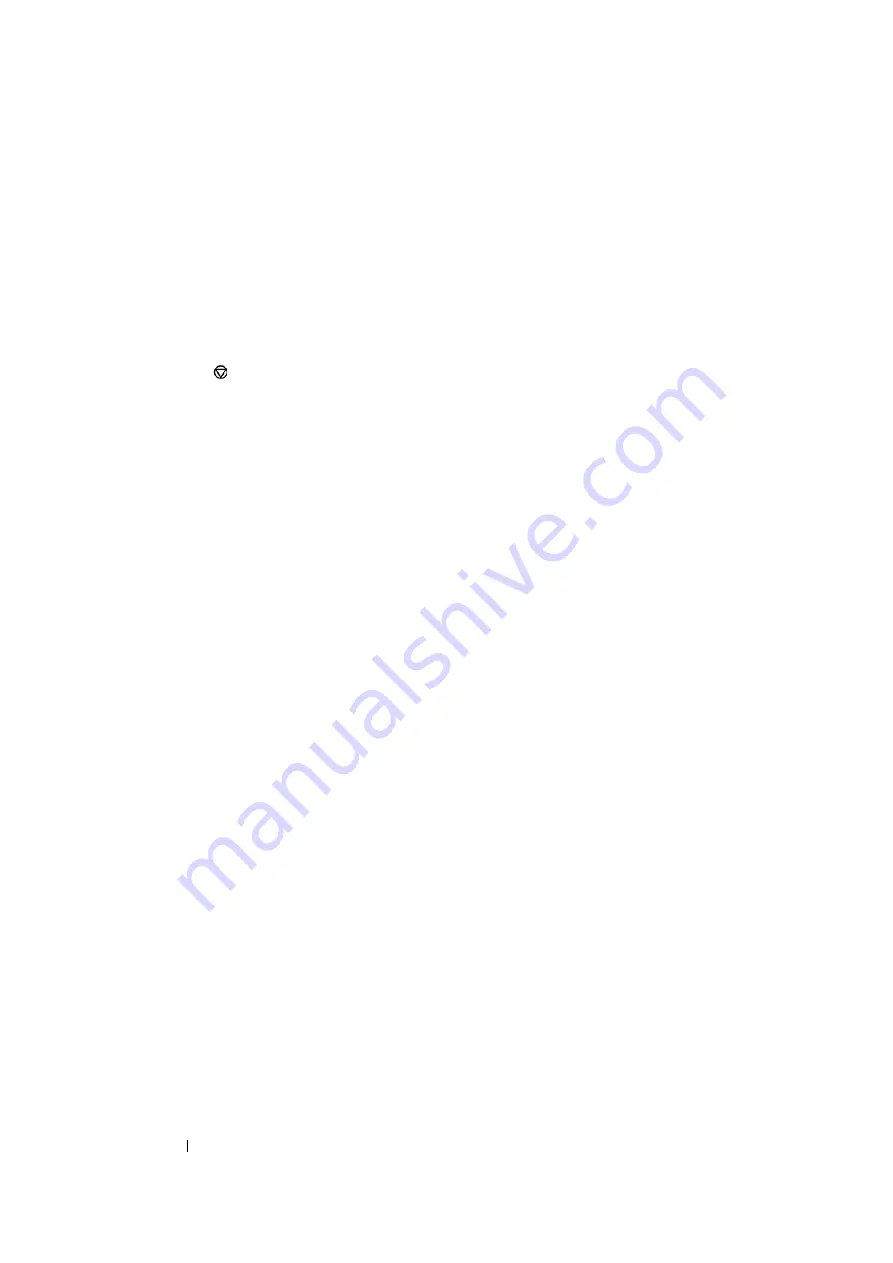
137
Printing Basics
Canceling a Print Job
There are several methods for canceling a print job.
This section includes:
• "Canceling From the Operator Panel" on page 137
• "Canceling a Job From the Computer (Windows)" on page 137
Canceling From the Operator Panel
To cancel a job after it has started printing:
1
Press the (
Stop
) button.
NOTE:
•
Printing is canceled only for the current job. All the following jobs will continue to print.
Canceling a Job From the Computer (Windows)
• Canceling a Job From the Taskbar
When you send a job to print, a small printer icon appears in the right corner of the taskbar.
1
Double-click the printer icon.
A list of print jobs appears in the printer window.
2
Select the job you want to cancel.
3
Press the
Delete
key.
4
Click
Yes
on the
Printers
dialog box to cancel a print job.
• Canceling a Job From the Desktop
1
Minimize all programs to reveal the desktop.
Click
start
→
Printers and Faxes
(for Windows XP).
Click
Start
→
Printers and Faxes
(for Windows Server
®
2003).
Click
Start
→
Devices and Printers
(for Windows 7 and Windows Server 2008 R2).
Click
Start
→
Control Panel
→
Hardware and Sound
→
Printers
(for Windows Vista
®
and
Windows Server 2008).
A list of available printers appears.
2
Double-click the printer you selected when you sent the job.
A list of print jobs appears in the printer window.
3
Select the job you want to cancel.
4
Press the
Delete
key.
5
Click
Yes
on the
Printers
dialog box to cancel a print job.
Содержание DocuPrint M105 ab
Страница 9: ...8...
Страница 13: ...Using This Guide 12 Using This Guide This section includes Organization on page 13 Conventions on page 14...
Страница 39: ...Specifications 38...
Страница 55: ...Basic Operation 54...
Страница 67: ...Printer Management Software 66...
Страница 180: ...179 Scanning See also Express Scan Manager on page 64...
Страница 207: ...Scanning 206 After you configured settings go to Sending the Scanned File to the Network on page 207...
Страница 277: ...Faxing DocuPrint M105 f Only 276...
Страница 323: ...Using the Operator Panel Menus and Keypad 322...
Страница 331: ...Troubleshooting 330...
Страница 381: ...Troubleshooting 380...
Страница 385: ...Maintenance 384 5 Close the document cover...
Страница 390: ...389 Maintenance 6 Place the toner cartridge slowly on the sheets of paper spread in step 3...
Страница 411: ...Contacting Fuji Xerox 410...






























