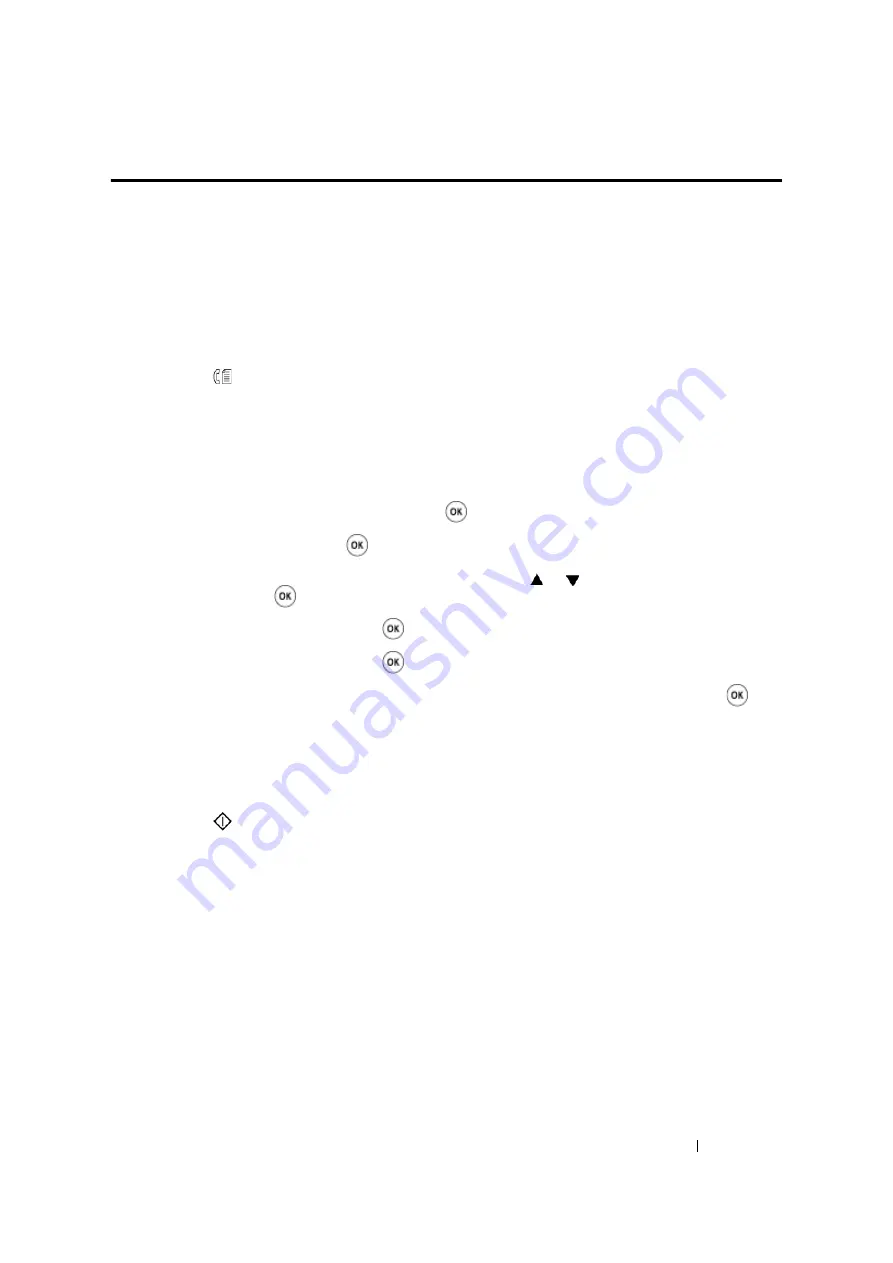
Faxing (DocuPrint M105 f Only)
236
Sending a Delayed Fax
The Delayed Start mode can be used to save scanned documents for transmission at a specified time
to take advantage of lower long distance rates.
1
Load the document(s) face up with top edge in first into the ADF or place a single document face
down on the document glass and close the document cover.
See also:
• "Loading an Original Document on the ADF" on page 226
• "Loading an Original Document on the Document Glass" on page 227
2
Press the
(
Fax
) button.
3
Adjust the document resolution to suit your fax needs.
See also:
• "Resolution" on page 228
• "Lighten/Darken" on page 230
4
Select
Delayed Start
, and then press the
button.
5
Select
On
, and then press the
button.
6
Enter the start time using the numeric keypad or press the or button to select the start time,
and then press the
button.
7
Select
Fax to
, and then press the
button.
8
Select
Keypad
, and then press the
button.
9
Enter the number of the remote machine using the numeric keypad, and then press the
button.
You can also use speed dial or group dial numbers.
See also:
• "Automatic Dialing" on page 253
10
Press the
(
Start
) button.
Once the Delayed Start mode is activated, your printer stores all the documents to be faxed to its
memory and sends them at the specified time. After faxing in the Delayed Start mode is complete, the
data in the memory is cleared.
Содержание DocuPrint M105 ab
Страница 9: ...8...
Страница 13: ...Using This Guide 12 Using This Guide This section includes Organization on page 13 Conventions on page 14...
Страница 39: ...Specifications 38...
Страница 55: ...Basic Operation 54...
Страница 67: ...Printer Management Software 66...
Страница 180: ...179 Scanning See also Express Scan Manager on page 64...
Страница 207: ...Scanning 206 After you configured settings go to Sending the Scanned File to the Network on page 207...
Страница 277: ...Faxing DocuPrint M105 f Only 276...
Страница 323: ...Using the Operator Panel Menus and Keypad 322...
Страница 331: ...Troubleshooting 330...
Страница 381: ...Troubleshooting 380...
Страница 385: ...Maintenance 384 5 Close the document cover...
Страница 390: ...389 Maintenance 6 Place the toner cartridge slowly on the sheets of paper spread in step 3...
Страница 411: ...Contacting Fuji Xerox 410...
















































