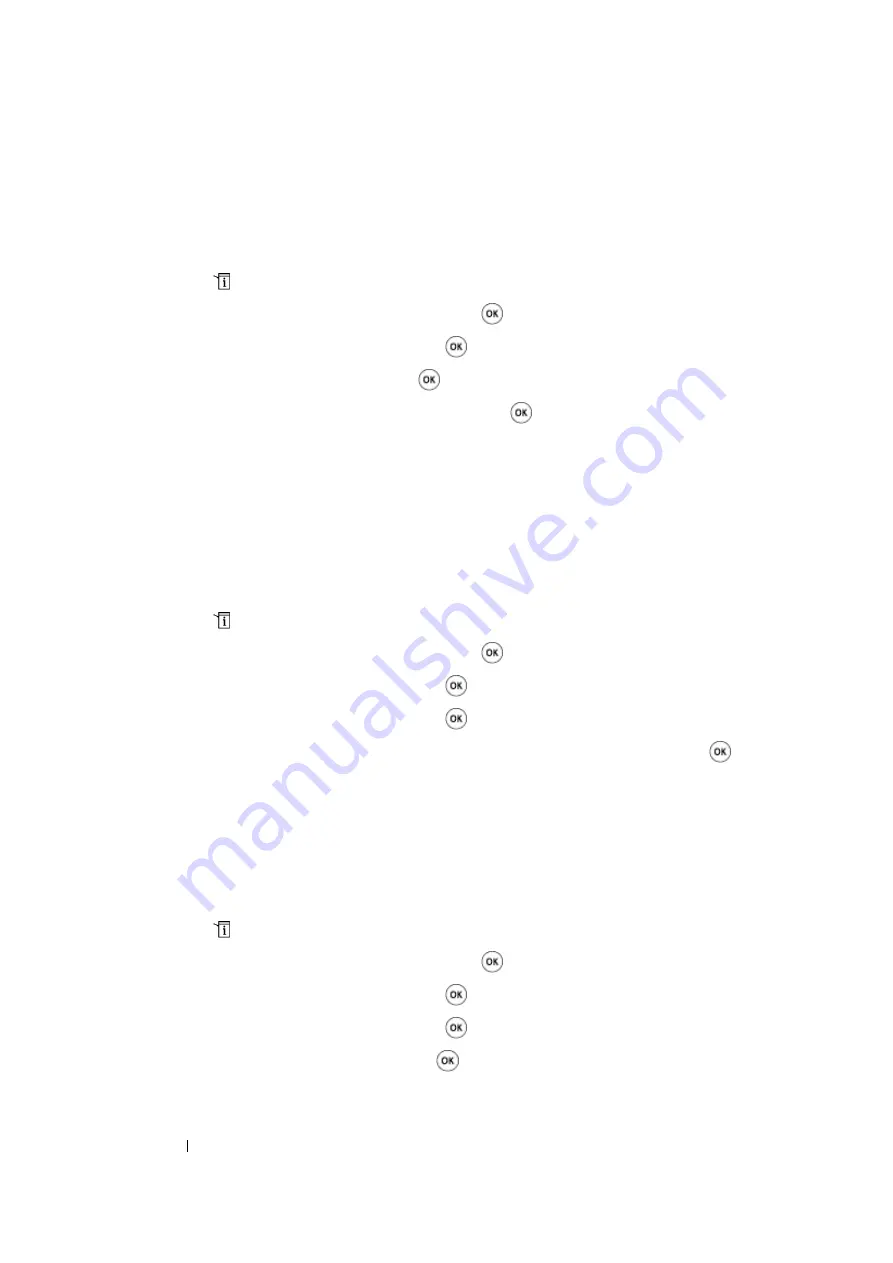
215
Scanning
Setting the Scan Resolution
You may want to change the scan resolution depending on the way you plan to use the scanned
image. Scan resolution affects both the size and image quality of the scanned image file. The higher
the scan resolution, the larger the file size.
To select the scan resolution:
1
Press the
(
System
) button.
2
Select
Defaults Settings
, and then press the
button.
3
Select
Scan Defaults
, and then press the
button.
4
Select
Resolution
, and then press the
button.
5
Select one of the following options, and then press the
button:
•
200 × 200dpi
: Produces the lowest resolution and smallest file size. (factory default)
•
300 × 300dpi
: Produces medium resolution and a medium file size.
•
400 × 400dpi
: Produces high resolution and a large file size.
•
600 × 600dpi
: Produces the highest resolution and largest file size.
Setting the Document Size
To specify the size of the original:
1
Press the
(
System
) button.
2
Select
Defaults Settings
, and then press the
button.
3
Select
Scan Defaults
, and then press the
button.
4
Select
Document Size
, and then press the
button.
5
Select a specific paper size to determine the area to be scanned, and then press the
button.
The factory default setting is
A4 (210 × 297mm)
.
Automatically Suppressing Background Variations
When scanning documents with a dark background such as newspapers, the printer automatically can
detect the background and whiten it when outputting the image.
To turn on/off automatic suppression:
1
Press the
(
System
) button.
2
Select
Defaults Settings
, and then press the
button.
3
Select
Scan Defaults
, and then press the
button.
4
Select
Auto Exposure
, and then press the
button.
5
Select either
On
or
Off
, and then press the
button.
The factory default setting is
On
.
Содержание DocuPrint M105 ab
Страница 9: ...8...
Страница 13: ...Using This Guide 12 Using This Guide This section includes Organization on page 13 Conventions on page 14...
Страница 39: ...Specifications 38...
Страница 55: ...Basic Operation 54...
Страница 67: ...Printer Management Software 66...
Страница 180: ...179 Scanning See also Express Scan Manager on page 64...
Страница 207: ...Scanning 206 After you configured settings go to Sending the Scanned File to the Network on page 207...
Страница 277: ...Faxing DocuPrint M105 f Only 276...
Страница 323: ...Using the Operator Panel Menus and Keypad 322...
Страница 331: ...Troubleshooting 330...
Страница 381: ...Troubleshooting 380...
Страница 385: ...Maintenance 384 5 Close the document cover...
Страница 390: ...389 Maintenance 6 Place the toner cartridge slowly on the sheets of paper spread in step 3...
Страница 411: ...Contacting Fuji Xerox 410...






























