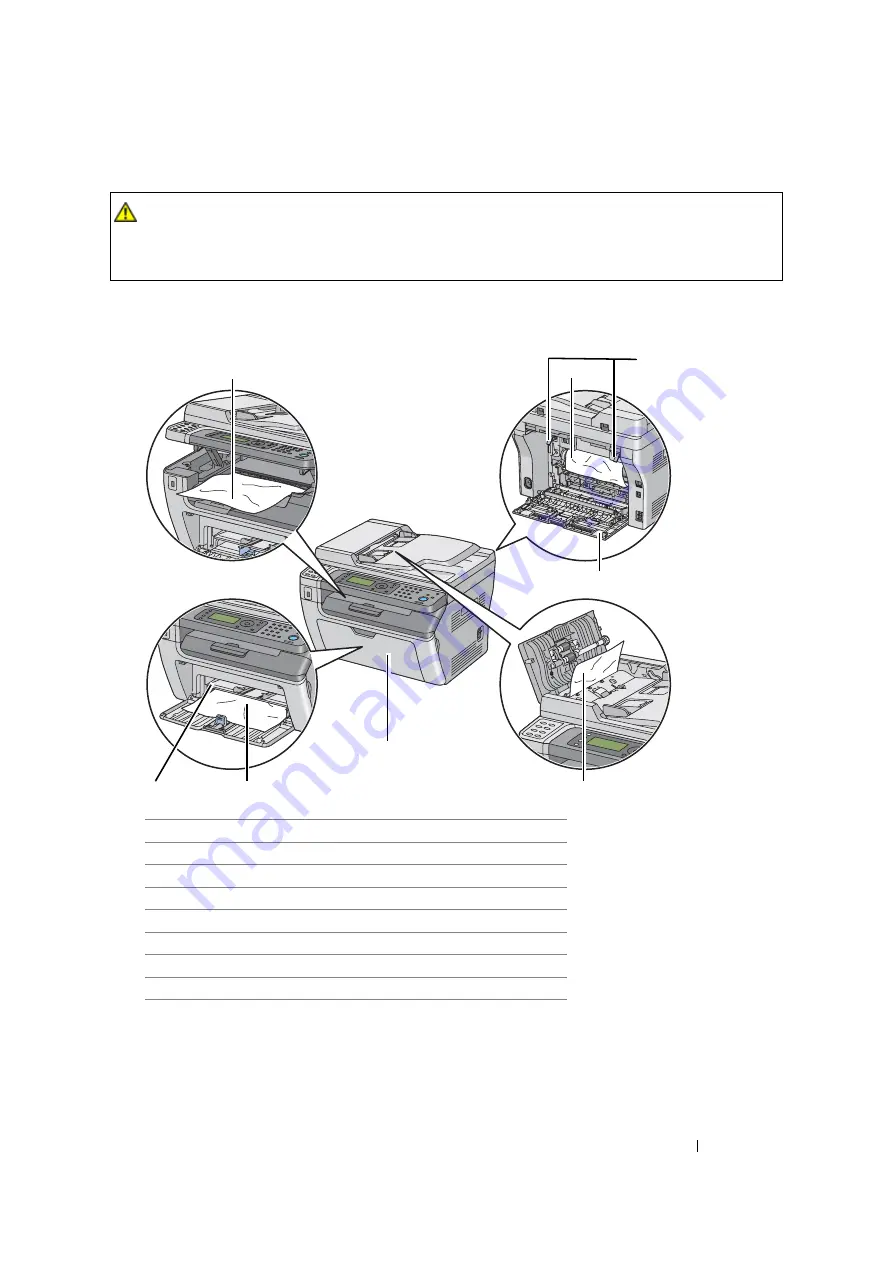
Troubleshooting
326
Identifying the Location of Paper Jams
IMPORTANT:
•
Do not attempt to clear any jams using tools or instruments. This may permanently damage the printer.
The following illustration shows where paper jams may occur along the print media path.
CAUTION:
•
Do not attempt to remove a paper jammed deeply inside the product, particularly a paper wrapped
around a Fusing Unit or a heat roller. Otherwise, it may cause injuries or burns. Switch off the
product promptly and contact your local Fuji Xerox representative.
1
Center Output Tray
2
Transfer Drum
3
Levers
4
Rear Cover
5
ADF Cover (DocuPrint M105 f/M105 ab only)
6
Front Cover
7
Multipurpose feeder (MPF)
8
Priority Sheet Inserter (PSI)
1
3
4
6
7
8
2
5
Содержание DocuPrint M105 ab
Страница 9: ...8...
Страница 13: ...Using This Guide 12 Using This Guide This section includes Organization on page 13 Conventions on page 14...
Страница 39: ...Specifications 38...
Страница 55: ...Basic Operation 54...
Страница 67: ...Printer Management Software 66...
Страница 180: ...179 Scanning See also Express Scan Manager on page 64...
Страница 207: ...Scanning 206 After you configured settings go to Sending the Scanned File to the Network on page 207...
Страница 277: ...Faxing DocuPrint M105 f Only 276...
Страница 323: ...Using the Operator Panel Menus and Keypad 322...
Страница 331: ...Troubleshooting 330...
Страница 381: ...Troubleshooting 380...
Страница 385: ...Maintenance 384 5 Close the document cover...
Страница 390: ...389 Maintenance 6 Place the toner cartridge slowly on the sheets of paper spread in step 3...
Страница 411: ...Contacting Fuji Xerox 410...
















































