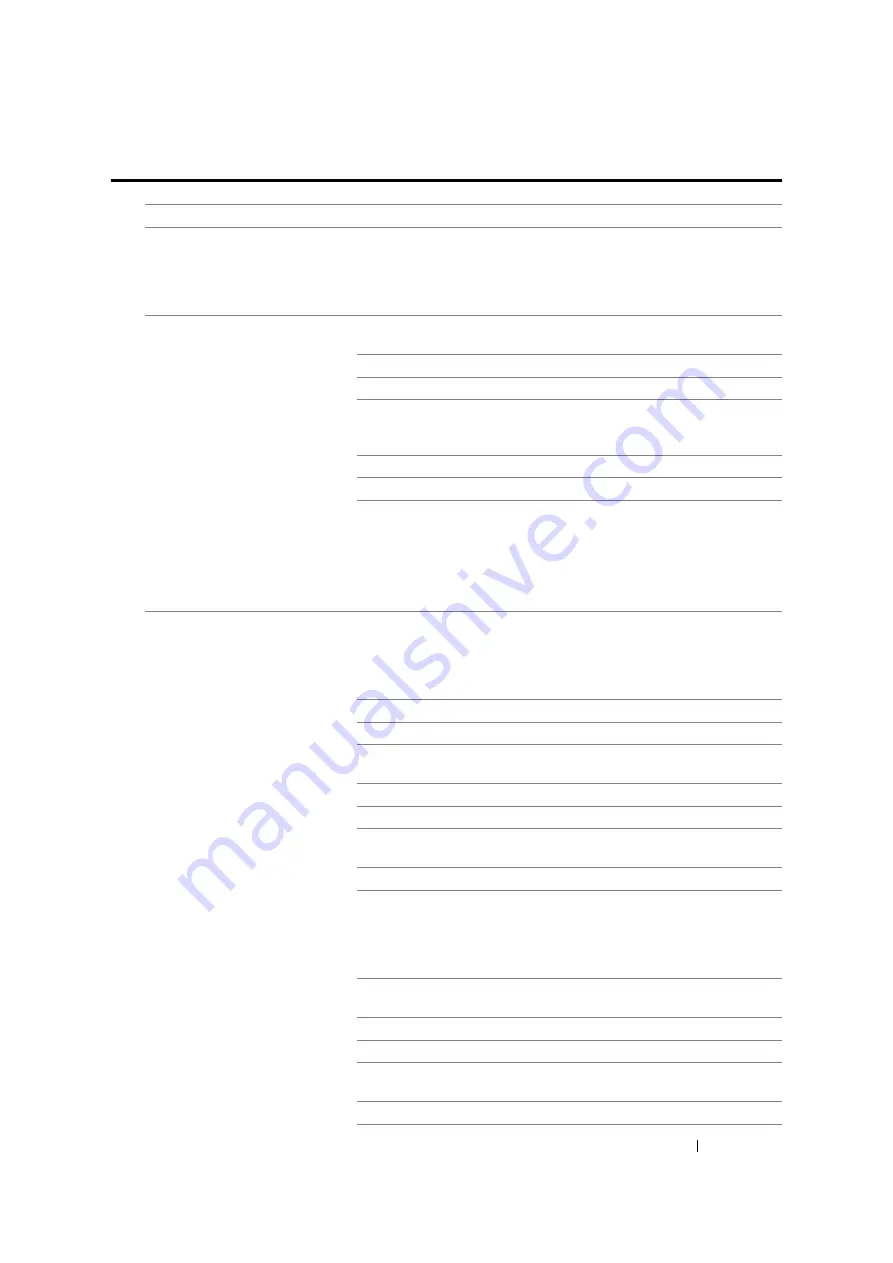
Troubleshooting
340
Printing Problems
Problem
Action
Printer stops during print job.
Check if the message appears on the LCD panel or the
SimpleMonitor. If the "Cooling Down Wait for a few minutes" message
appears, the printer is cooling down because the printer temperature
is too high. Please wait a few minutes.
After the printer cools down, the printing will restart.
Job did not print or incorrect
characters printed.
Ensure that the
Select Function
screen appears on the LCD
panel before you send a job to print.
Ensure that print media is loaded in the printer.
Verify that you are using the correct print driver.
Ensure that you are using the correct Ethernet or USB cable and that
it is securely connected to the printer. (Ethernet connection is
available only on the DocuPrint M105 f.)
Verify that the correct print media size is selected.
If you are using a print spooler, verify that the spooler has not stalled.
For the DocuPrint M105 f, check the interface of your printer from
Admin Menu
.
Determine the host interface you are using. Print a System Settings
page to verify that the current interface settings are correct. Refer to
"Printing a System Settings Page" on page 146
print a System Settings page.
Print media misfeeds or multiple
feeds occur.
Ensure that the print media you are using meets the specifications for
your printer.
See also:
• "Usable Print Media" on page 108
Fan the print media before loading it.
Ensure that the print media is loaded correctly.
Ensure that the paper width guides and length guide are adjusted
correctly.
Ensure that the paper cover is securely inserted.
Do not overfill the print media sources.
Do not force print media into the PSI or the MPF when you load it.
Otherwise, it may skew or buckle.
Ensure that the print media is not curled.
Load the recommended print side correctly for the type of print media
you are using.
See also:
• "Loading Print Media" on page 111
Turn the print media over or around and try printing again to see if
feeding improves.
Do not mix print media types.
Do not mix print media sizes.
Remove the top and bottom curled sheets of a ream before loading
the print media.
Load a print media source only when it is empty.
Содержание DocuPrint M105 ab
Страница 9: ...8...
Страница 13: ...Using This Guide 12 Using This Guide This section includes Organization on page 13 Conventions on page 14...
Страница 39: ...Specifications 38...
Страница 55: ...Basic Operation 54...
Страница 67: ...Printer Management Software 66...
Страница 180: ...179 Scanning See also Express Scan Manager on page 64...
Страница 207: ...Scanning 206 After you configured settings go to Sending the Scanned File to the Network on page 207...
Страница 277: ...Faxing DocuPrint M105 f Only 276...
Страница 323: ...Using the Operator Panel Menus and Keypad 322...
Страница 331: ...Troubleshooting 330...
Страница 381: ...Troubleshooting 380...
Страница 385: ...Maintenance 384 5 Close the document cover...
Страница 390: ...389 Maintenance 6 Place the toner cartridge slowly on the sheets of paper spread in step 3...
Страница 411: ...Contacting Fuji Xerox 410...






























