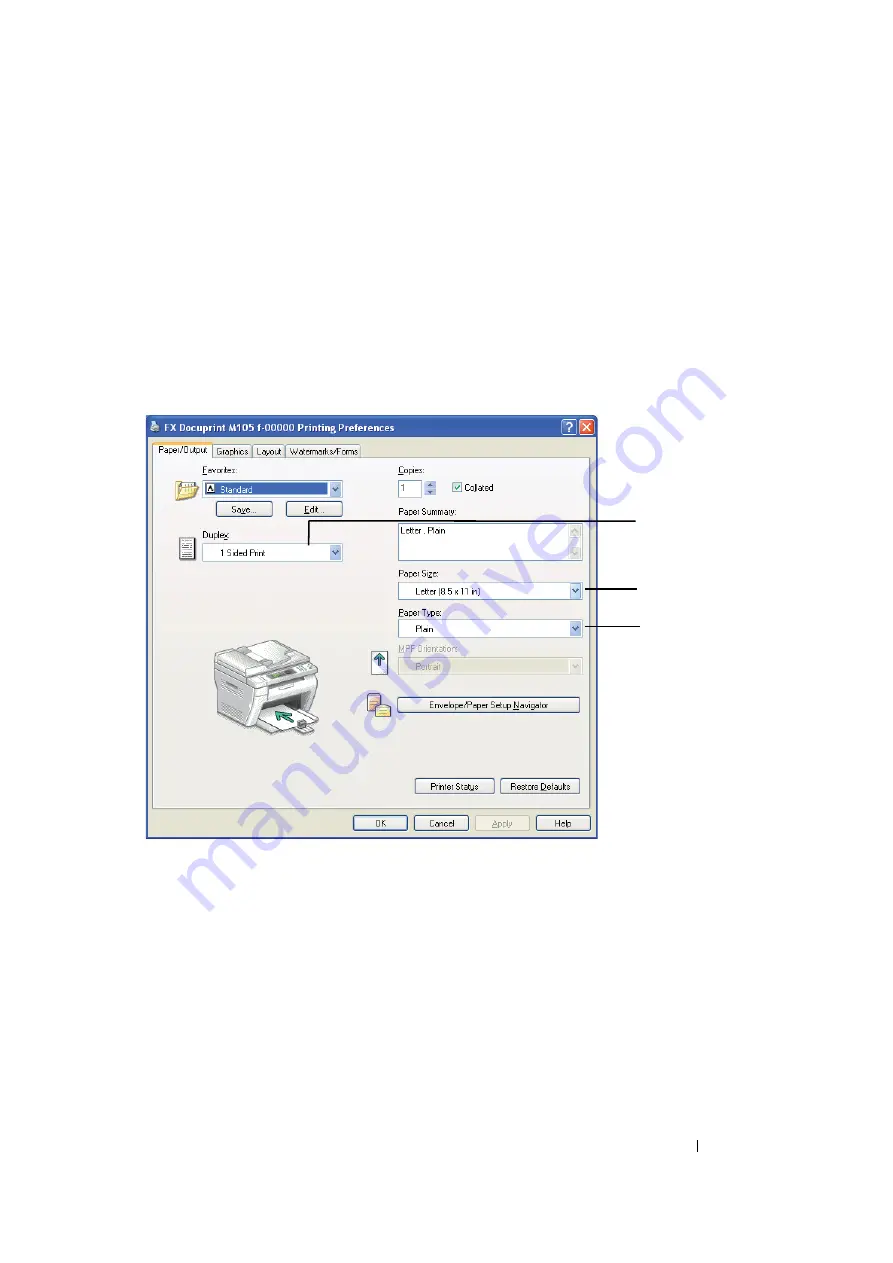
Printing Basics
128
Operations on Your Computer
The following procedure uses Microsoft
®
Windows
®
XP WordPad as an example.
NOTE:
•
The way to display the printer
Properties
/
Printing Preferences
dialog box differs according to the application
software. Refer to the manual of your respective application software.
1
From the
File
menu, select
.
2
Select the printer from the
Select Printer
list box, and then click
Preferences
.
The
Paper/Output
tab of the
Printing Preferences
dialog box appears.
3
From
Duplex
, select either
Flip on Short Edge
or
Flip on Long Edge
to define the way 2-sided
print pages are bound.
4
From
Paper Size
, select the size of the document to be printed.
5
From
Paper Type
, select the paper type to be used.
6
Click
OK
to close the
Printing Preferences
dialog box.
7
Click
in the
dialog box to start printing.
IMPORTANT:
•
When you start manual duplex printing, the instruction window appears. Note that the window cannot be
reopened once it is closed. Do not close the window until duplex printing is complete.
3
4
5
Содержание DocuPrint M105 ab
Страница 9: ...8...
Страница 13: ...Using This Guide 12 Using This Guide This section includes Organization on page 13 Conventions on page 14...
Страница 39: ...Specifications 38...
Страница 55: ...Basic Operation 54...
Страница 67: ...Printer Management Software 66...
Страница 180: ...179 Scanning See also Express Scan Manager on page 64...
Страница 207: ...Scanning 206 After you configured settings go to Sending the Scanned File to the Network on page 207...
Страница 277: ...Faxing DocuPrint M105 f Only 276...
Страница 323: ...Using the Operator Panel Menus and Keypad 322...
Страница 331: ...Troubleshooting 330...
Страница 381: ...Troubleshooting 380...
Страница 385: ...Maintenance 384 5 Close the document cover...
Страница 390: ...389 Maintenance 6 Place the toner cartridge slowly on the sheets of paper spread in step 3...
Страница 411: ...Contacting Fuji Xerox 410...






























