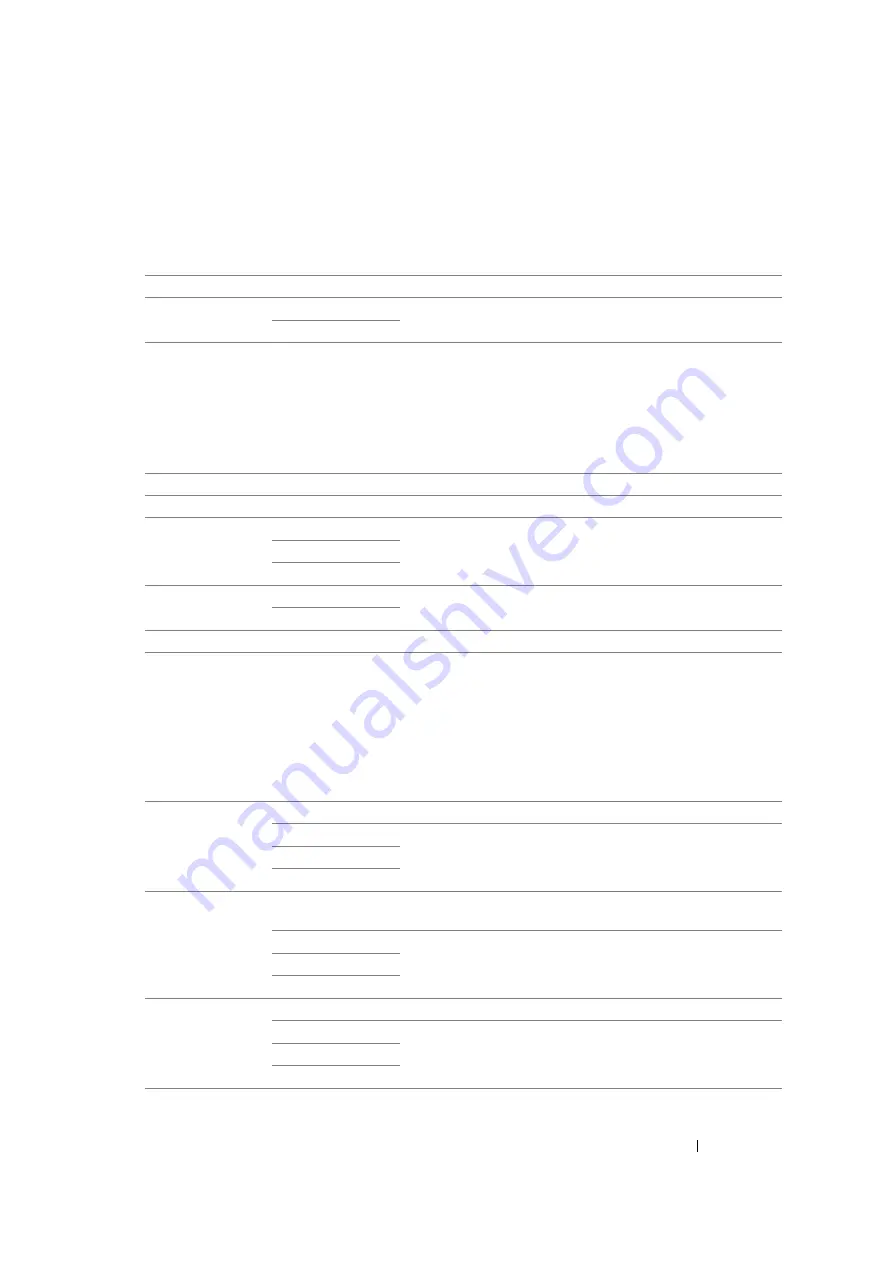
Using the Operator Panel Menus and Keypad
292
• Job Time-Out
Purpose:
To specify the amount of time that the printer waits for data to arrive from the computer. The print job is
cancelled if it times out.
Values:
• Clock Settings
Purpose:
To set the date and time, and regional time zone of the printer.
Values:
• Alert Tone
Purpose:
To configure settings for tones emitted by the printer during operation or when a warning message
appears.
Values:
Off
Disables the job time-out.
On
30sec*
Specifies the amount of time that the printer waits for data to
arrive from the computer.
5-300sec
Set Date
Specifies the current date.
Set Time
Specifies the current time.
Date Format
yy / mm / dd
Specifies the date format.
mm / dd / yy
dd / mm / yy*
Time Format
12H*
Specifies the time format.
24H
Time Zone
Specifies the time zone.
Panel Select Tone Off*
Does not emit a tone when the operator panel input is correct.
Low
Emits a tone at the specified volume when the operator panel
input is correct.
Medium
High
Panel Alert Tone
Off*
Does not emit a tone when the operator panel input is
incorrect.
Low
Emits a tone at the specified volume when the operator panel
input is incorrect.
Medium
High
Auto Clear Alert
Off*
Does not emit a tone before the printer performs auto clear.
Low
Emits a tone at the specified volume five seconds before the
printer performs auto clear.
Medium
High
Содержание DocuPrint M105 ab
Страница 9: ...8...
Страница 13: ...Using This Guide 12 Using This Guide This section includes Organization on page 13 Conventions on page 14...
Страница 39: ...Specifications 38...
Страница 55: ...Basic Operation 54...
Страница 67: ...Printer Management Software 66...
Страница 180: ...179 Scanning See also Express Scan Manager on page 64...
Страница 207: ...Scanning 206 After you configured settings go to Sending the Scanned File to the Network on page 207...
Страница 277: ...Faxing DocuPrint M105 f Only 276...
Страница 323: ...Using the Operator Panel Menus and Keypad 322...
Страница 331: ...Troubleshooting 330...
Страница 381: ...Troubleshooting 380...
Страница 385: ...Maintenance 384 5 Close the document cover...
Страница 390: ...389 Maintenance 6 Place the toner cartridge slowly on the sheets of paper spread in step 3...
Страница 411: ...Contacting Fuji Xerox 410...
















































