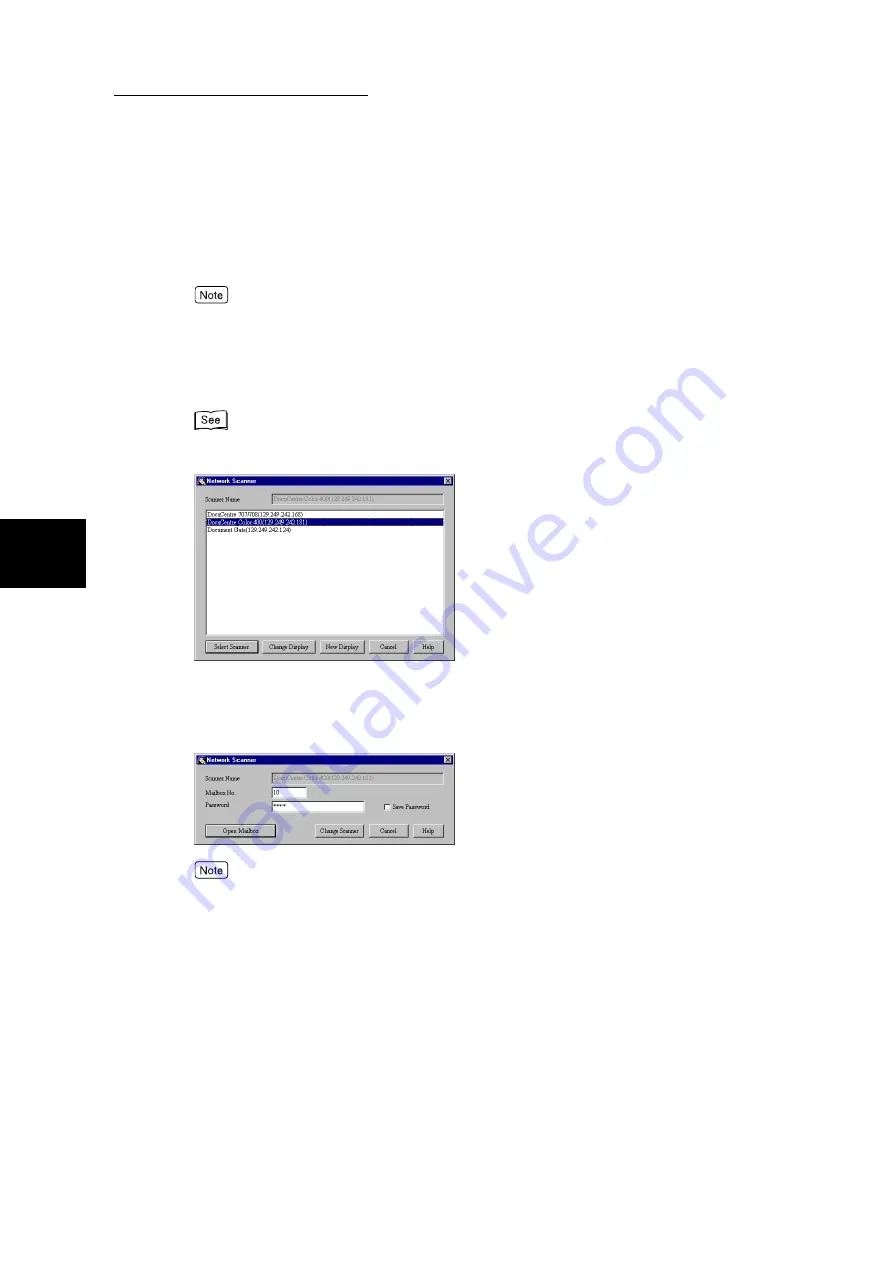
3.4 Importing Scanned Data to Computer
196
Scanning With
Mailbox
3
5
Select the scanner for connection from the list and then click
Select
Scanner
.
●
When nothing is displayed, click the New Display button. There will be another search for the scan-
ner.
●
Clicking the Change Display button will change the method of displaying the scanner name.
●
Only scanners within the same network will have their names automatically displayed. To display
scanners on other networks, click the Change Display button to change settings.
“3.6.1 Changing Network Scanner Driver Settings” (P. 208) for details on how to change scanner
name and connect to other network.
The dialog box to specify the mailbox will be displayed.
6
Enter the mailbox password (001-200) for saving the documents for
importing at Mailbox No. and the password at Password.
●
If the Save Password check box is checked, steps 5 to 7 can be omitted when you select the same
mailbox the next time.
●
Clicking the Change Scanner button will return the screen to step 5 and you can re-select the scan-
ner.
7
Click
Open Mailbox
.
A list of documents saved in the selected mailbox will be displayed.
Содержание DocumentCentre C240 Series
Страница 16: ...Part 1 Printer ...
Страница 116: ...4 10 File Upload Printing 103 4 Special Printing 5 Click Start to start printing ...
Страница 127: ...Part 2 Scanner ...
Страница 238: ...Part 3 Appendix ...
















































