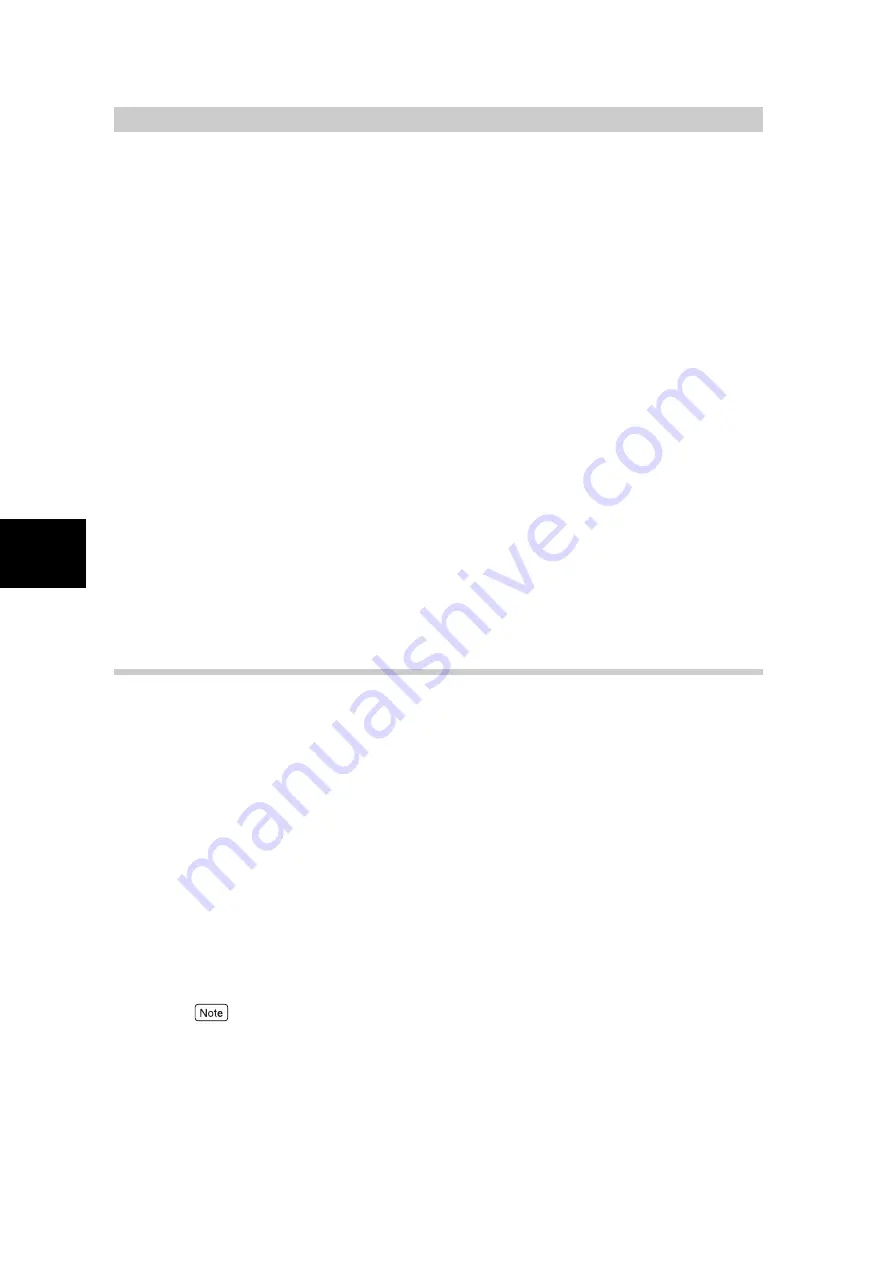
Scanning With
Mailbox
160
3
3.3
Configuring Scan Settings
This section describes the scan settings for scanning.
The following scan settings are available:
●
Output Color
●
Scan Resolution
●
2 Sided Originals (available only if DADF is attached)
●
Scan Size
●
Mixed Size Originals (available only if DADF is attached)
●
Reduce/Enlarge
●
Bound Originals
●
Border Erase
●
Original Type
●
Lighter/Darker/Contrast
●
Auto Exposure
●
Image Compression
●
File Format
Configure the required scan settings according to the following procedures:
3.3.1
Output Color
You can set the output color for scanning the document.
The options available for output color are as follows:
●
Auto
Select this to detect the color of the document automatically so that color document will be scanned
in full color and black/white document in black/white.
●
Full Color
Select this when scanning color documents. It can reproduce text in office documents clearly or gra-
dations in color faithfully.
●
Grayscale
Select this when scanning in grayscale. It can also reproduce faithfully the shades in black and white
as well as the mid tones of gradation. It is suitable for shades which cannot be expressed in black
and white only.
●
Black
Select this when scanning black and white documents. Then, select the Original Type for black and
white documents as described in “3.3.10 Original Type” (P. 183)
●
You can change the default value of Output Color in the System Administration Mode. For details
on the way to change, see “5.8 Scan Mode Settings” in “Part 1 Hardware” of the User Guide
(Copier). The default is set as Black.
●
Scan resolution might differ according to the installed memory capacity. For details, contact our
Customer Support Center.
Содержание DocumentCentre C240 Series
Страница 16: ...Part 1 Printer ...
Страница 116: ...4 10 File Upload Printing 103 4 Special Printing 5 Click Start to start printing ...
Страница 127: ...Part 2 Scanner ...
Страница 238: ...Part 3 Appendix ...






























