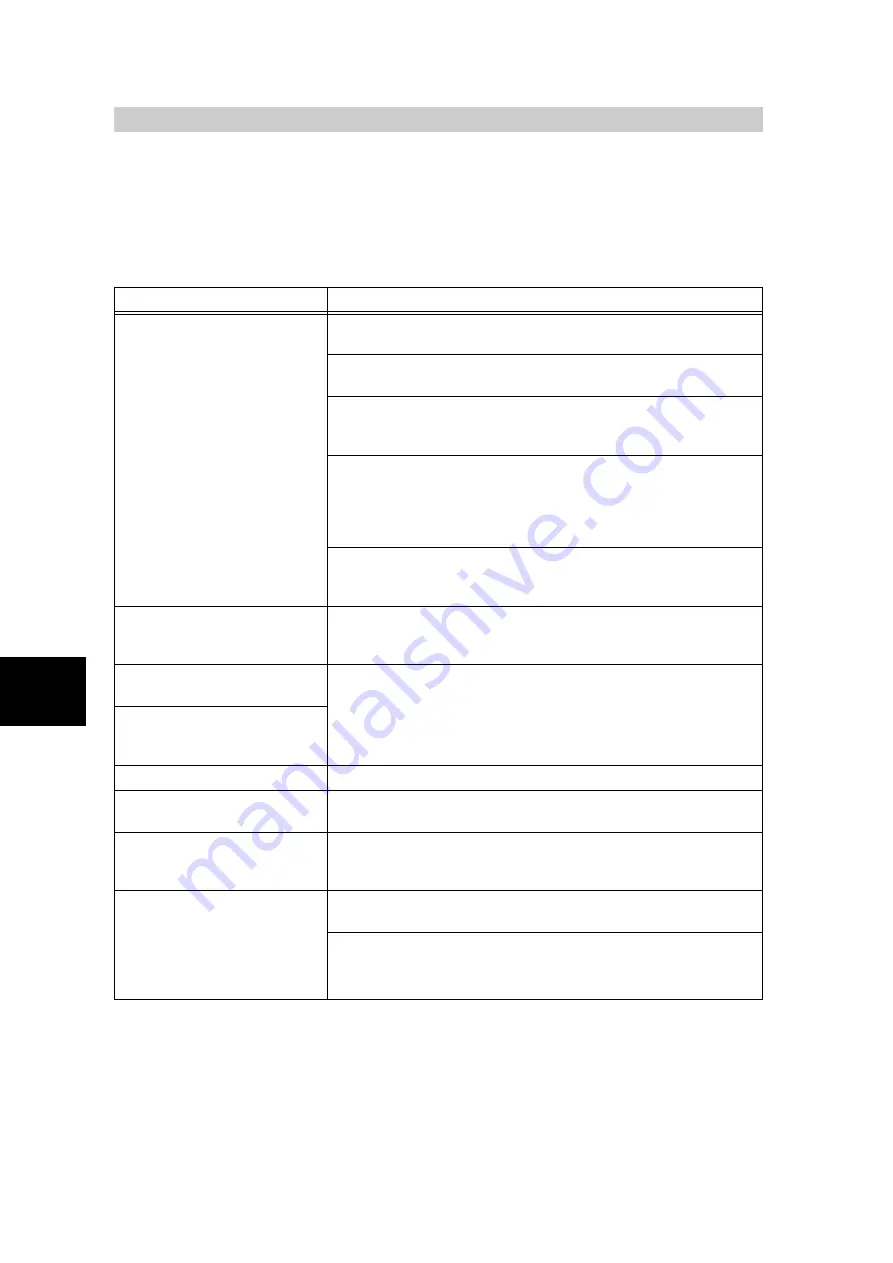
114
5
Co
nfi
g
u
ri
ng
From Comp
uter
(Cen
treWare In
ternet Servi
c
es)
5.5
Troubleshooting
On the Jobs and Maintenance screens, the detailed status of the print jobs specified for
each of the interface and on the printer control panel will be displayed.
Cause
Action
Cannot connect to CentreWare
Internet Services.
Is the machine working properly?
Check if the power of the machine is switched on.
Is CentreWare Internet Services activated? Print out the System
Settings List to check.
Is the Internet address correctly entered?
Check the Internet address again. If cannot be connected, enter the
IP address to make connection.
Is the proxy server being used?
Depending on the proxy server, connections might not be possible.
Without using the proxy server, configure either the browser setting
to one without using proxy server or the address to be connected to
one without using proxy server.
Is the Ethernet cable properly connected?
Check that the Ethernet cable of the computer and machine is prop-
erly connected.
The “Please wait” message is
displayed throughout at the
browser.
Just for a while as instructed.
If nothing happens, try clicking the Refresh button of the browser. If
nothing happens, check if the machine is working properly.
The Refresh button is not work-
ing.
Are you using the specified OS and browser?
See “5.1 About CentreWare Internet Services” (P. 106), and check if
the OS and browser you are using can be used.
Selecting menu in the left frame
does not change the right frame
contents.
The screen display is distorted.
Change the window size of the browser.
The latest information is not dis-
played.
Click the Refresh button.
Clicking the Apply New Settings
button does not change any-
thing.
Is the entered value correct?
If the entered value is not a valid entry, it will change automatically to
an entry within the limit.
Clicking the Apply New Settings
button will display in the
browser, messages like “No
data.” or “The server has
returned ineffective or unrecog-
nizable response.”
Are the user name and password correct?
Enter the correct user name and password.
Reboot the machine.
Содержание DocumentCentre C240 Series
Страница 16: ...Part 1 Printer ...
Страница 116: ...4 10 File Upload Printing 103 4 Special Printing 5 Click Start to start printing ...
Страница 127: ...Part 2 Scanner ...
Страница 238: ...Part 3 Appendix ...
















































