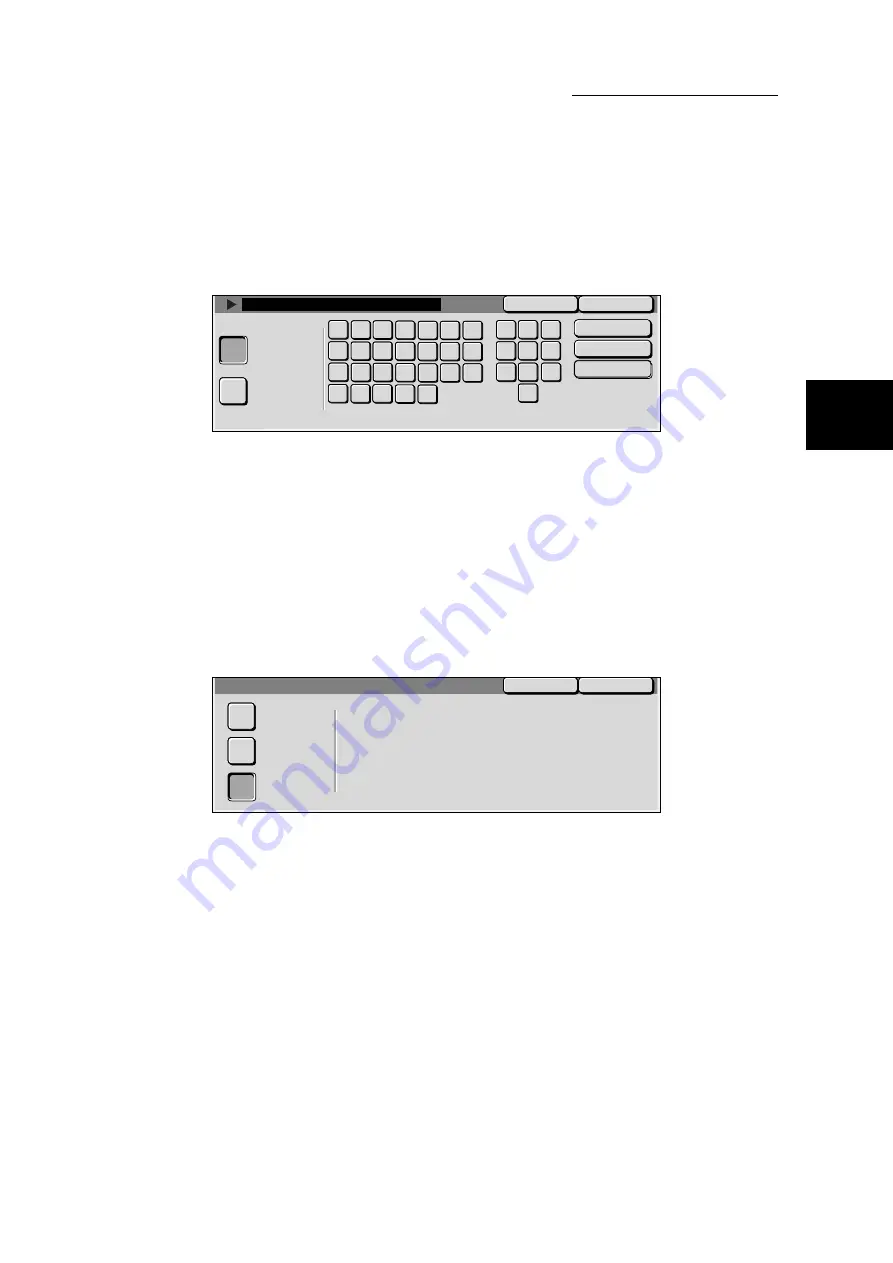
1.4 Configuring for Using Mailbox
131
Setting Scanner
Environment
1
■
Mailbox Name
Sets the name of the mailbox. Up to 10 characters can be used.
The display might differ according to the ROM versions.
●
Entering alphanumeric character: Select Alphanumeric and then the charac-
ters. Selecting Shift will change the display
to capital or small letters.
●
Entering symbol:
Select Symbol and then the character, fol-
lowed by Save.
●
Entering space:
Select Space.
●
Deleting one character:
Select Backspace.
■
Check Password
Sets whether to check password for every sending and retrieving of faxes in the
mailbox when the password has been set.
●
Save (Write):
Select this if you want a password to be entered
when selecting a mailbox.
●
Print/Delete (Read):
Select this if you want a password to be entered
when printing/deleting mailbox document.
●
Always:
Select this if you want a password to be entered
when processing both of the above actions.
Save
Cancel
Alphanumeric
Symbol
Backspace
Space
Shift
6
3
9
a
h
l
m
w
j
k
j
n
f
v
x
g
e
p
q
o
r
s
d
y
z
b
c
t
u
1
2
5
4
8
7
0
Save
Cancel
3. Check Password
Always
Save
Print/Delete
The user will be required to enter the password
when certain operations are selected.
In order for this feature to function, you need to
set the System Administrator Password to On.
If not, the user password entry screen will not be
displayed.
(Write)
(Read)
Содержание DocumentCentre C240 Series
Страница 16: ...Part 1 Printer ...
Страница 116: ...4 10 File Upload Printing 103 4 Special Printing 5 Click Start to start printing ...
Страница 127: ...Part 2 Scanner ...
Страница 238: ...Part 3 Appendix ...
















































