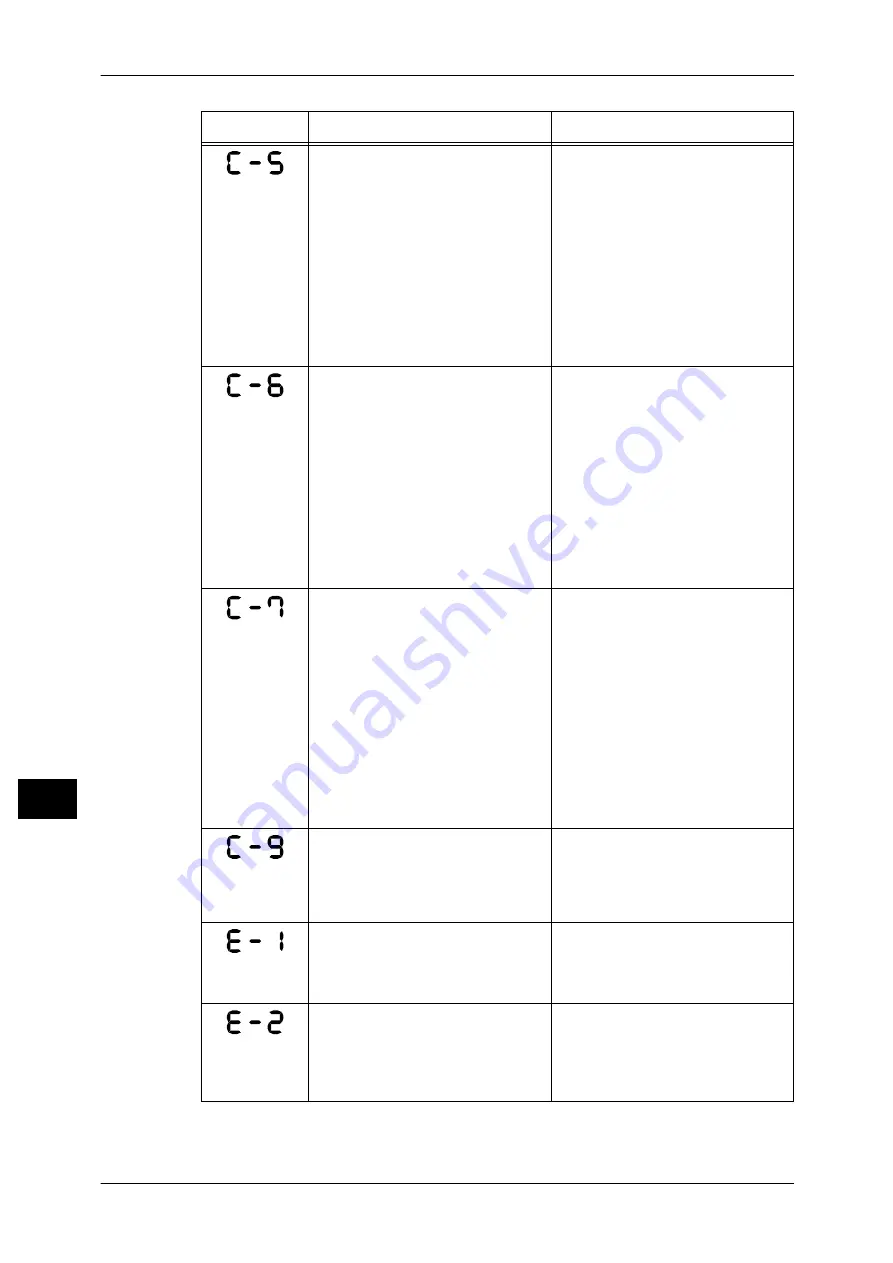
11 Problem Solving
174
Pr
o
b
lem S
o
lving
11
The size and orientation of paper
loaded in Tray 1 do not match the
settings of the machine.
Confirm that the size and orientation
of paper loaded in Tray 1 match the
settings displayed in the paper size
display area, and reload paper
adjusting with the paper guides.
Refer to "Loading Paper in Trays 1 and
2 (Optional)" (P.75).
When changing the setting of paper
size and orientation, cancel the job
first by pressing the <Stop> button.
Refer to "Changing the Paper Size for
Trays 1 and 2" (P.78).
The size and orientation of paper
loaded in Tray 2 do not match the
settings specified in the machine.
Confirm that the size and orientation
of paper loaded in Tray 2 match the
settings displayed in the paper size
display area, and reload paper
adjusting with the paper guides.
Refer to "Loading Paper in Trays 1 and
2 (Optional)" (P.75).
When changing the setting of paper
size and orientation, cancel the job
first by pressing the <Stop> button.
Refer to "Changing the Paper Size for
Trays 1 and 2" (P.78).
The size and orientation of paper
loaded in the Bypass tray do not
match the settings of the machine.
Confirm that the size and orientation
of paper loaded in the Bypass tray
match the settings displayed in the
paper size display area, and reload
paper adjusting with the paper
guides.
Refer to "Loading Paper in Bypass
Tray" (P.76).
When changing the setting of paper
size and orientation, cancel the job
first by pressing the <Stop> button.
Refer to "Changing the Paper Size for
Trays 1 and 2" (P.78).
When copying using the "Pages per
Size" feature, the zoom ratio
required to fit the specified number
of pages on a sheet is beyond the
range of 25 - 400%.
Press the <Stop> button.
Change the zoom ratio to fit entirely
in the paper, place all documents,
and then press the <Start> button.
Papers jammed in the machine's left
cover.
Open the machine's left cover, and
remove the jammed paper.
Refer to "E-1: Paper Jam in Left Cover
[A]" (P.180).
Papers jammed in the machine's
One Tray Module cover.
Open the machine's One Tray
Module cover, and remove the
jammed paper.
Refer to "E-2: Paper Jam in One Tray
Module Cover [B]" (P.181).
Error Code
Cause
Remedy
Содержание DocuCentre S1810
Страница 8: ...8 ...
Страница 26: ...1 Before Using the Machine 26 Before Using the Machine 1 ...
Страница 53: ...Power Source 53 Product Overview 3 2 Press the power switch to the position to switch the power off ...
Страница 100: ...5 Copy 100 Copy 5 ...
Страница 108: ...6 Scan 108 Scan 6 ...
Страница 130: ...8 Tools 130 Tools 8 ...
Страница 186: ...11 Problem Solving 186 Problem Solving 11 ...
Страница 202: ...DocuCentre S2010 S1810 User Guide ME5517E2 2 Edition 1 April 2012 Fuji Xerox Co Ltd Copyright 2012 by Fuji Xerox Co Ltd ...
















































