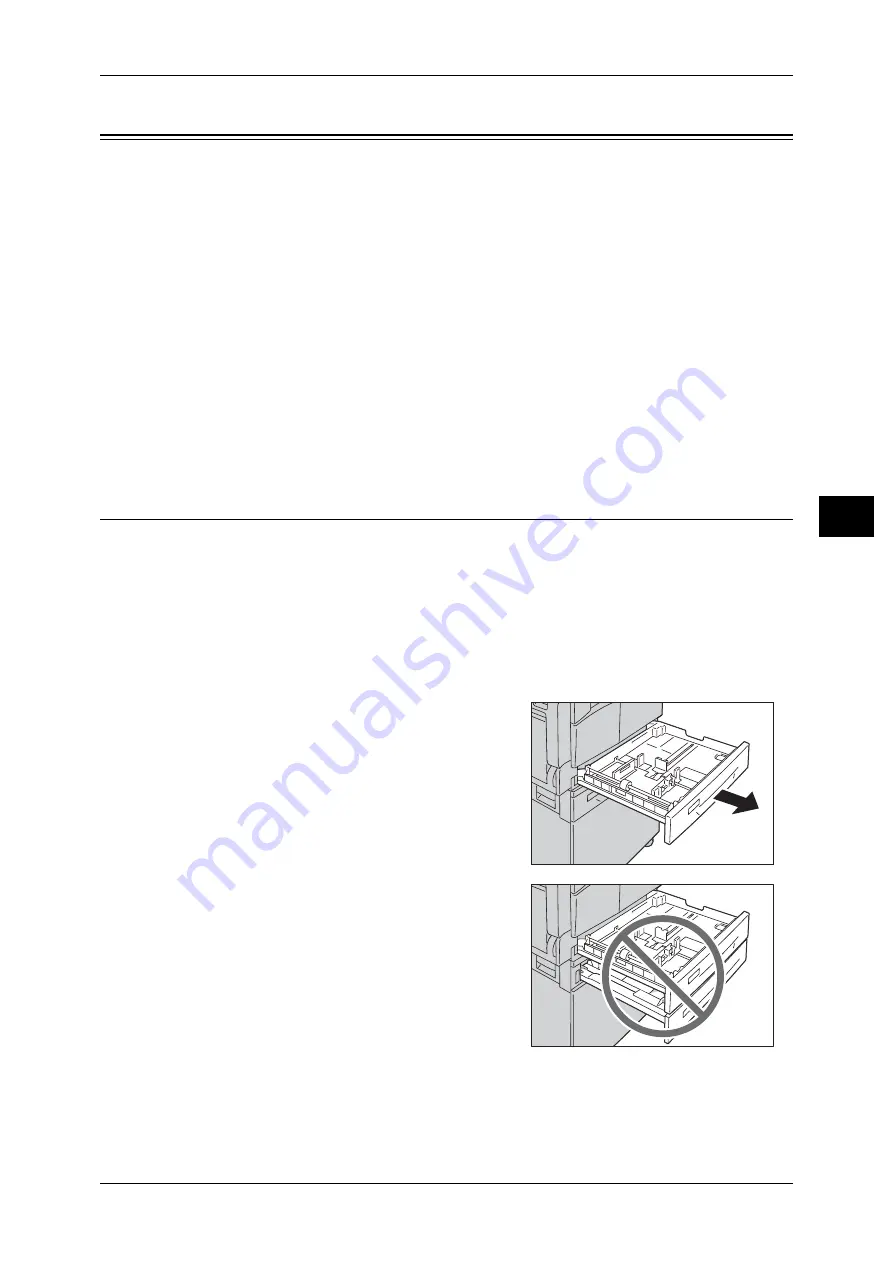
Loading Paper
75
L
o
ad
ing P
ape
r
4
Loading Paper
This section describes how to load paper in a tray.
Automatic Tray Selection
When processing a print job, specify the settings in the print driver
'
s screen by selecting
[Auto Paper Select] under [Paper Tray] in the [Paper/Output] tab. The machine
automatically selects a tray to match the specified document size and orientation. This
function is called as Automatic Tray Selection.
When processing a copy job, select [Aut] by pressing the <Paper Supply> button.
This Automatic Tray Selection function selects the trays in order from Tray 1 > Tray 2
if there is more than one paper tray that matches.
Note
•
Bypass tray cannot be selected in the automatic tray selection.
•
Tray 2 is an optional component.
•
When the machine runs out of paper during copying or printing, select the tray containing the
paper of the same size and orientation that was being used for copying or printing, and
continue copying or printing (Auto Tray Switch feature).
Loading Paper in Trays 1 and 2 (Optional)
The following describes the procedure for loading paper in Trays 1 and 2.
When the machine runs out of paper during copying or printing and an error code is
displayed on the status machine diagram, add paper in the tray. Copying or printing
automatically resumes when paper is added.
Note
•
Fan the paper well before loading paper in a tray. It prevents paper from sticking to each
other and reduces paper jams.
For information on how to change the paper size and orientation in a tray, refer to "Changing the Paper
Size for Trays 1 and 2" (P.78).
1
Pull out the tray until it stops.
Important •
While the machine is copying or printing, do
not pull out the tray that the job uses.
•
To prevent paper jams or loading errors, do
not load different sizes or types of paper on
top of any remaining paper in a tray.
•
Pulling out all the trays at once could cause
the machine to tilt or fall, causing injury.
Содержание DocuCentre S1810
Страница 8: ...8 ...
Страница 26: ...1 Before Using the Machine 26 Before Using the Machine 1 ...
Страница 53: ...Power Source 53 Product Overview 3 2 Press the power switch to the position to switch the power off ...
Страница 100: ...5 Copy 100 Copy 5 ...
Страница 108: ...6 Scan 108 Scan 6 ...
Страница 130: ...8 Tools 130 Tools 8 ...
Страница 186: ...11 Problem Solving 186 Problem Solving 11 ...
Страница 202: ...DocuCentre S2010 S1810 User Guide ME5517E2 2 Edition 1 April 2012 Fuji Xerox Co Ltd Copyright 2012 by Fuji Xerox Co Ltd ...






























