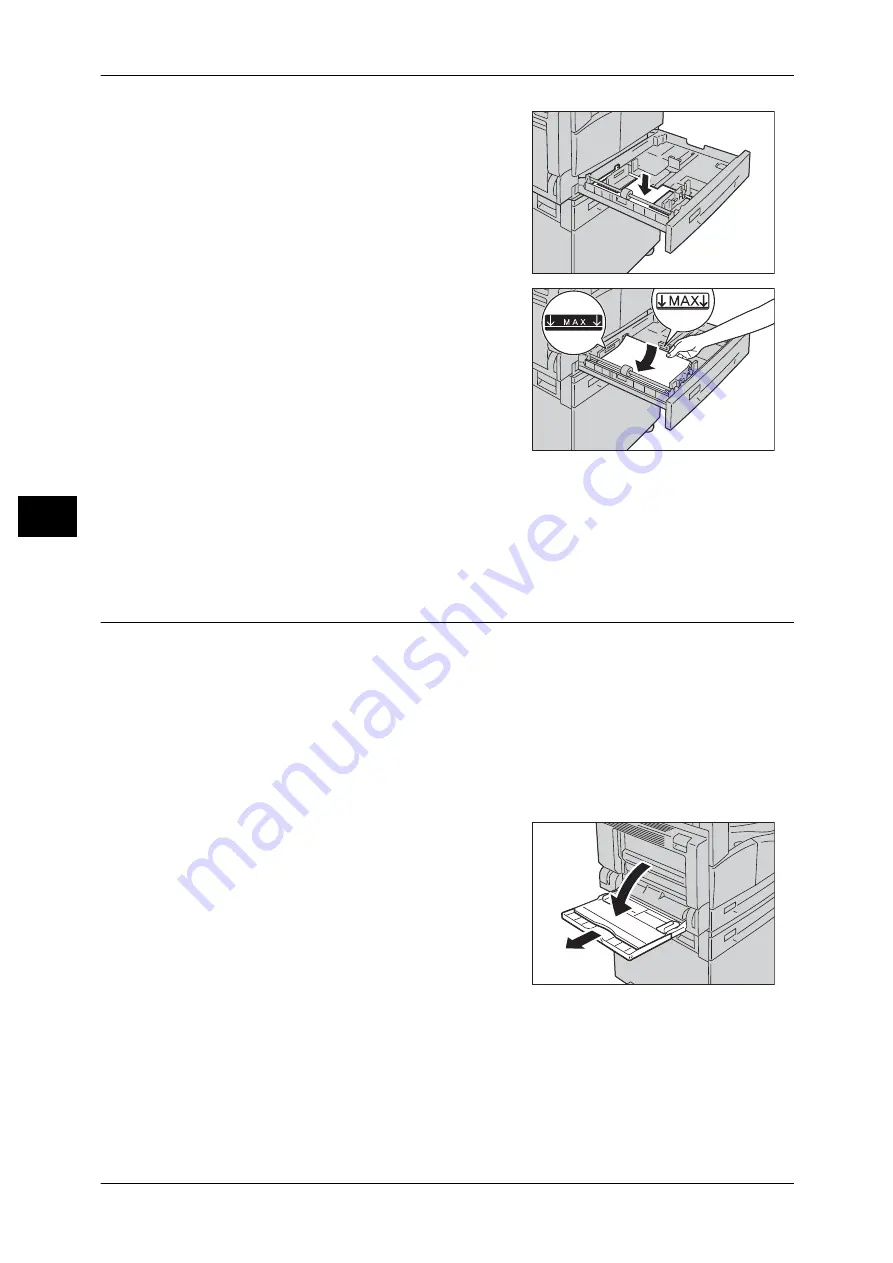
4 Loading Paper
76
L
o
ad
ing P
ape
r
4
2
For Tray 1, push down the metal plate to the
bottom of the tray.
3
Load the paper with the side to copy or print
on facing up. Align the leading edge of the
paper with the left side of the tray.
Important •
Do not load paper above the maximum fill
line. It might cause paper jams or machine
malfunctions.
•
Do not place any paper or objects in the
empty space on the right side of Tray 1 or 2.
It may cause paper jams or machine
malfunction.
4
Push the tray in gently until it stops.
Important •
When pushing the tray in, do it slowly. If the tray is pushed with too much force, it might
cause machine malfunctions.
•
Push the tray in all the way until it stops to prevent paper jams.
Loading Paper in Bypass Tray
When printing or copying on the paper that cannot be set in Tray 1 or 2, use the Bypass
tray.
The following describes the procedure for loading paper into the Bypass tray. For
printing, specify the settings on the [Paper/Output] tab using the print driver. Also
specify the type of paper to be loaded.
Important •
To prevent paper jams or loading errors, do not remove paper from its packaging until
needed.
Note
•
Fan the paper well before loading paper in a tray. It prevents paper from sticking to each
other and reduces paper jams.
1
Open the Bypass tray.
Note
•
If necessary, pull out the extension tray. Pull
out the extension tray gently.
Содержание DocuCentre S1810
Страница 8: ...8 ...
Страница 26: ...1 Before Using the Machine 26 Before Using the Machine 1 ...
Страница 53: ...Power Source 53 Product Overview 3 2 Press the power switch to the position to switch the power off ...
Страница 100: ...5 Copy 100 Copy 5 ...
Страница 108: ...6 Scan 108 Scan 6 ...
Страница 130: ...8 Tools 130 Tools 8 ...
Страница 186: ...11 Problem Solving 186 Problem Solving 11 ...
Страница 202: ...DocuCentre S2010 S1810 User Guide ME5517E2 2 Edition 1 April 2012 Fuji Xerox Co Ltd Copyright 2012 by Fuji Xerox Co Ltd ...
















































