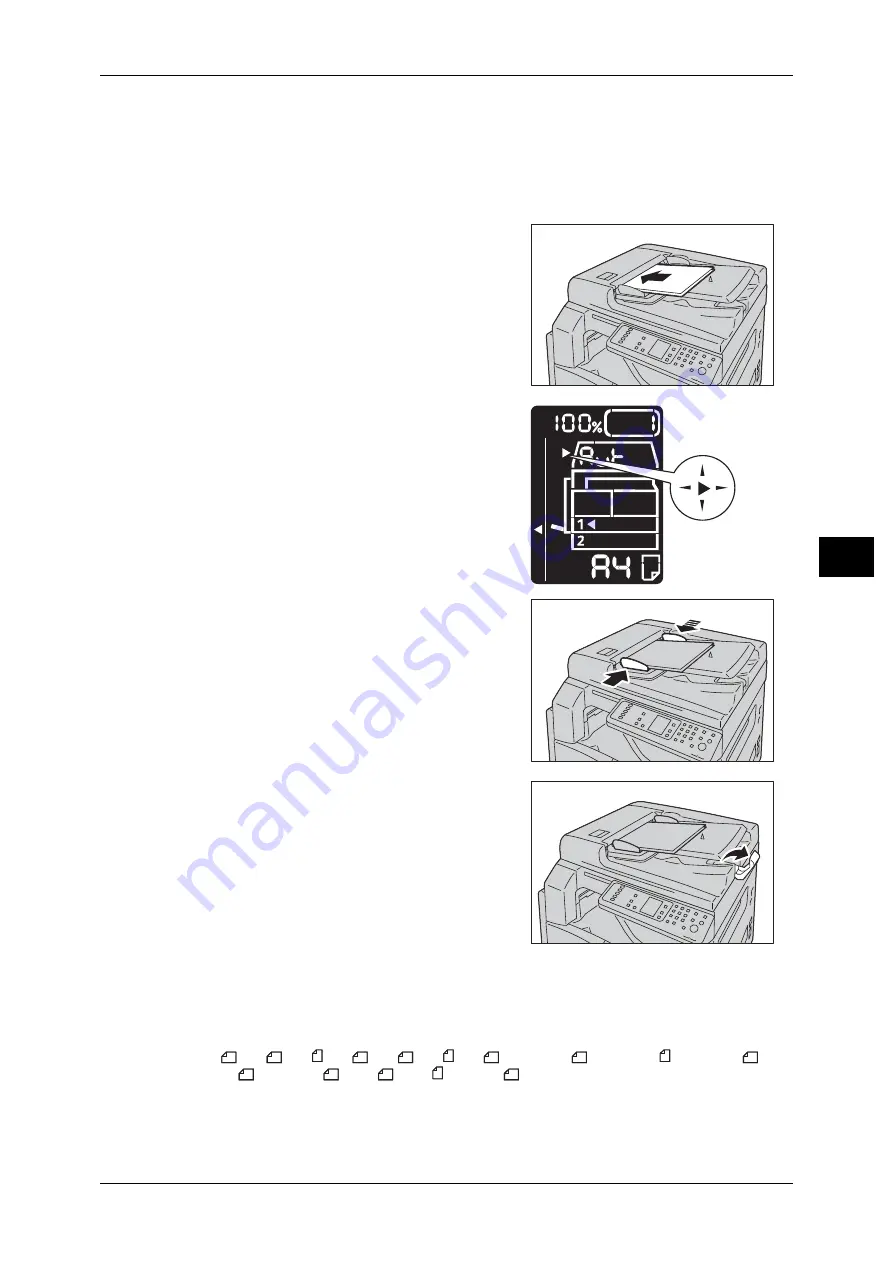
Copying Procedure
85
Copy
5
Follow the steps below to place documents in the document feeder.
You can place single or multiple sheet documents.
1
Remove any paper clips or staples from the document before placing it in the
document feeder.
2
Place the document in the center of the
document feeder, with the side to copy (or the
front surface of a 2 Sided document) facing
up.
Note
•
The document indicator lights up when a
document is placed in the document feeder.
If the indicator is not lit, place the document
again.
3
Align the document guides to each side of the
document.
4
Open the document stopper.
Document Glass
Supported document sizes
You can select one of the following document sizes for using the document glass.
A5
, A4
, A4 , A3
, B5
, B5 , B4
, 8.5 × 11"
, 8.5 × 11" , 8.5 × 13"
, 8.5
× 14"
, 11 × 17"
, 16K
, 16K , and 8K
.
Important •
The document size is not detected when using the document glass. For setting the paper
size and orientation, refer to "Original Size" (P.92).
Lights up
Содержание DocuCentre S1810
Страница 8: ...8 ...
Страница 26: ...1 Before Using the Machine 26 Before Using the Machine 1 ...
Страница 53: ...Power Source 53 Product Overview 3 2 Press the power switch to the position to switch the power off ...
Страница 100: ...5 Copy 100 Copy 5 ...
Страница 108: ...6 Scan 108 Scan 6 ...
Страница 130: ...8 Tools 130 Tools 8 ...
Страница 186: ...11 Problem Solving 186 Problem Solving 11 ...
Страница 202: ...DocuCentre S2010 S1810 User Guide ME5517E2 2 Edition 1 April 2012 Fuji Xerox Co Ltd Copyright 2012 by Fuji Xerox Co Ltd ...






























