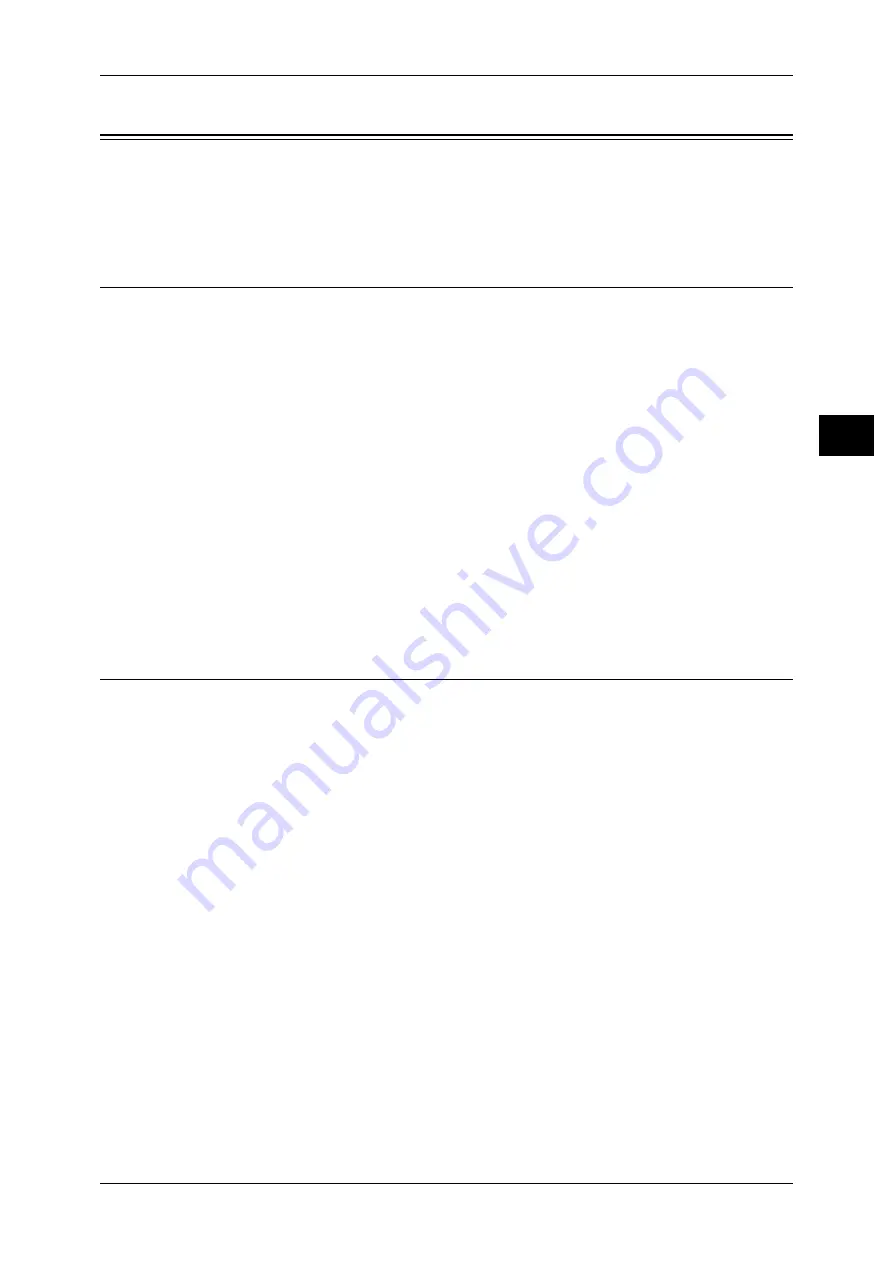
Setting the Network Environment
31
E
n
vi
ro
n
m
e
n
t Se
ttings
2
Setting the Network Environment
This section describes how to make the settings needed to use the TCP/IP protocol.
Note
•
The machine supports IPv6 addresses in an IPv6 network environment. For more
information, refer to "Setting the Machine's IP Address (IPv6)" (P.31).
Setting the Machine's IP Address (IPv4)
To use the TCP/IP protocol, you must set the machine's IP address.
By default, the machine is set to obtain its IP address automatically.
This setting automatically sets the machine's IP address when the machine is
connected to a network containing a DHCP server.
Print the System Settings Report to check whether the machine's IP address has
already been set.
If the machine's IP address has not been set, you will need to set the IP address on the
control panel.
Note
•
If the network has a DHCP server, the machine's IP address may change, so check the
address periodically.
•
The machine can acquire address information automatically by using a BOOTP or RARP
server.
For information on how to print the System Settings Report, refer to "Printing Reports" (P.132).
For information on how to set the IP address from the control panel, refer to "Network Settings" (P.122).
After setting the program numbers from 1008 to 1020, print out the System Settings Report, and check
the applied settings.
Setting the Machine's IP Address (IPv6)
The machine supports IPv6 addresses in an IPv6 network environment.
The machine's IP address type is set to IPv4 by factory default. To use the machine in
an IPv6 network environment, set the IP address type to IPv6 or both types. The IPv6
address is set automatically when the machine is restarted.
Print the System Settings Report to check the IPv6 address.
You can set a fixed IPv6 address for the machine using either of the following methods:
z
Use the control panel to make the setting manually.
z
Use CentreWare Internet Services to make the setting manually. Print the System
Settings Report to check the address set automatically, then use that address to
access CentreWare Internet Services.
From the [Properties] tab, select [Connectivity] > [Protocols] > [TCP/IP] > [IP Mode].
Set the [IP Mode] to [IPv6] or [Dual Stack]. The IPv6 address can be entered
manually if the [Enable Manual Address] checkbox is checked under [IPv6].
For information on how to print the System Settings Report, refer to "Printing Reports" (P.132).
For information on how to make settings from CentreWare Internet Services, refer to "Setting Items on
CentreWare Internet Services" (P.36).
Содержание DocuCentre S1810
Страница 8: ...8 ...
Страница 26: ...1 Before Using the Machine 26 Before Using the Machine 1 ...
Страница 53: ...Power Source 53 Product Overview 3 2 Press the power switch to the position to switch the power off ...
Страница 100: ...5 Copy 100 Copy 5 ...
Страница 108: ...6 Scan 108 Scan 6 ...
Страница 130: ...8 Tools 130 Tools 8 ...
Страница 186: ...11 Problem Solving 186 Problem Solving 11 ...
Страница 202: ...DocuCentre S2010 S1810 User Guide ME5517E2 2 Edition 1 April 2012 Fuji Xerox Co Ltd Copyright 2012 by Fuji Xerox Co Ltd ...






























