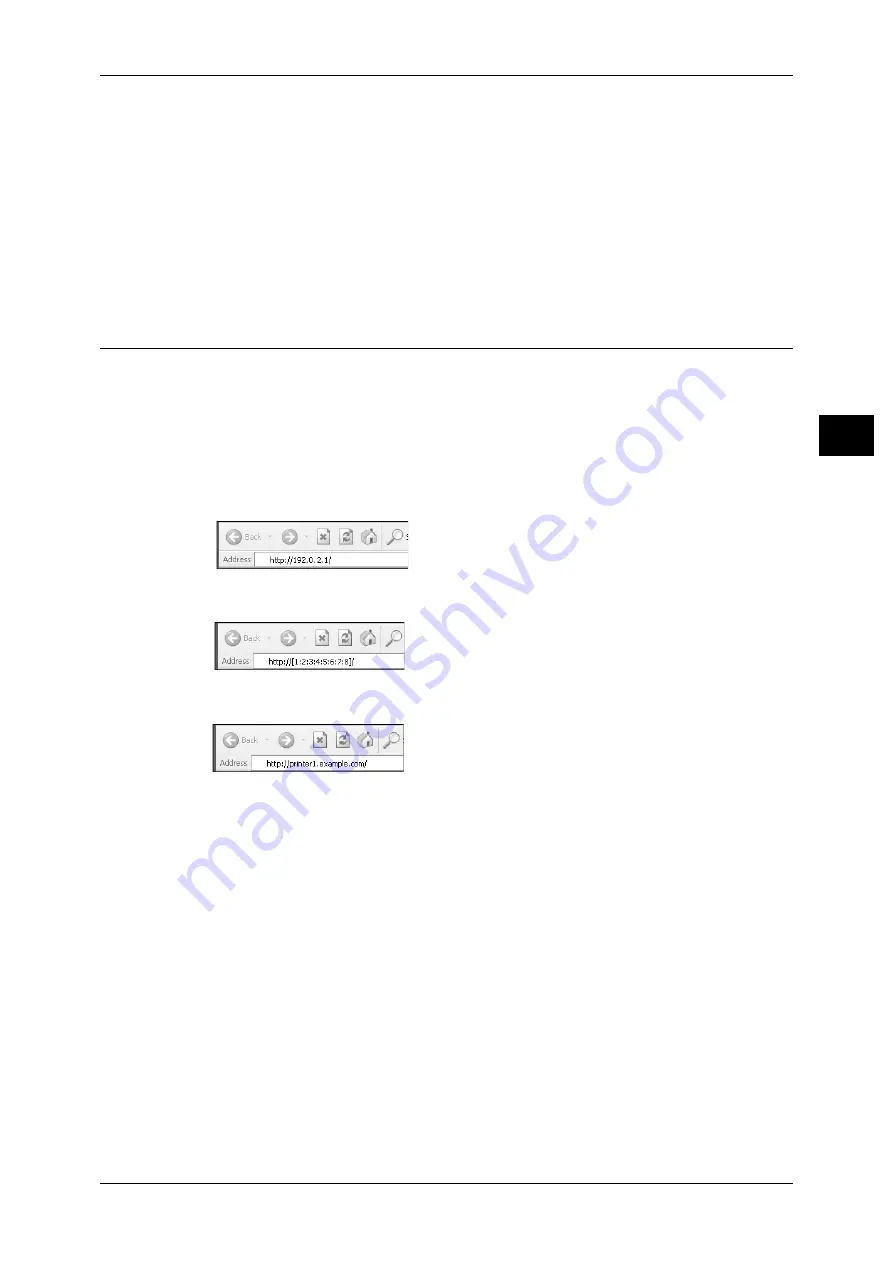
Using CentreWare Internet Services
35
E
n
vi
ro
n
m
e
n
t Se
ttings
2
The following procedure is based on the Internet Explorer 6.0.
1
From the [Tools] menu, select [Internet Options].
2
In the [General] tab, click [Settings] under [Temporary Internet Files].
3
In the [Settings] dialog box, select [Check for newer versions of stored pages:].
4
Select [Every visit to the page] or [Every time you start Internet Explorer].
5
Click [OK].
6
Click [OK] in the [Internet Options] dialog box.
Starting CentreWare Internet Services
To start CentreWare Internet Services:
1
Start your computer and web browser.
2
In your web browser's address bar, enter the machine's IP address or URL, then press
the <Enter> key.
The top page of CentreWare Internet Services is displayed.
z
Example IP address (IPv4)
z
Example IP address (IPv6)
z
Example URL
Note
•
If your network uses DNS (Domain Name System) and the machine's host name is
registered on the domain name server, you can access the machine using the Internet
address combining the host name and the domain name. For example, if the host name is
"myhost", and the domain name is "example.com" then the Internet address is
"myhost.example.com".
•
When specifying a port number, add ":" and the port number after the IP address or the
Internet address.
•
The IPv6 address cannot be entered manually in some cases depending on the web
browser used.
•
HTTPS is not supported.
Содержание DocuCentre S1810
Страница 8: ...8 ...
Страница 26: ...1 Before Using the Machine 26 Before Using the Machine 1 ...
Страница 53: ...Power Source 53 Product Overview 3 2 Press the power switch to the position to switch the power off ...
Страница 100: ...5 Copy 100 Copy 5 ...
Страница 108: ...6 Scan 108 Scan 6 ...
Страница 130: ...8 Tools 130 Tools 8 ...
Страница 186: ...11 Problem Solving 186 Problem Solving 11 ...
Страница 202: ...DocuCentre S2010 S1810 User Guide ME5517E2 2 Edition 1 April 2012 Fuji Xerox Co Ltd Copyright 2012 by Fuji Xerox Co Ltd ...






























