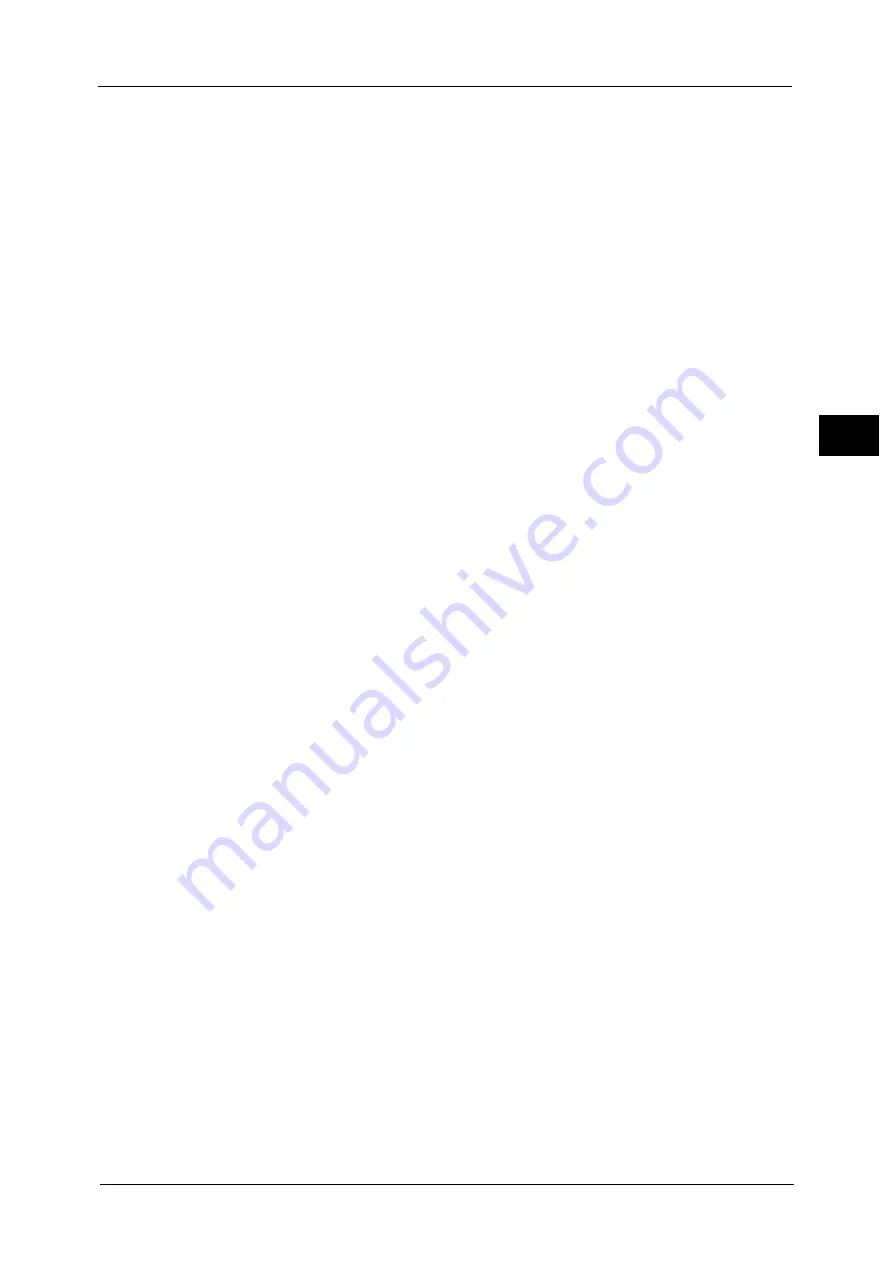
About the Services Home Screen
73
Pr
o
d
uct
O
v
er
v
iew
2
Login Information Field
Select this field in the upper right corner of the touch screen to display the User ID entry
screen for entering the System Administration mode, the Authentication mode, or the
Accounting mode.
When a user is authenticated, the login information is displayed in this field.
Note
•
You can also press the <Log In/Out> button on the control panel to enter the Authentication mode.
•
To exit the Authentication mode, press the <Log In/Out> button on the control panel. You can also
select the login information field in the upper right corner of the touch screen, and select [Logout]
from the pop-up menu to exit the Authentication mode.
For information on the Authentication or Accounting mode, refer to "13 Authentication and Accounting Features" in the
Administrator Guide.
Service Buttons
Allows you to set the features for each service.
Copy
You can set the features for the Copy service.
For more information, refer to "Copy" (P.81).
Fax/Internet Fax
You can set the features for the Fax service.
Note
•
This service is not available for some models. For more information, contact our Customer Support
Center.
For more information, refer to "Fax" (P.149).
You can scan documents and send the scanned data as an e-mail attachment.
For more information, refer to "E-mail" (P.244).
Simple Copy
You can set the features for the Copy service. Selecting [Simple Copy] allows you to easily
specify the basic copy features on a single screen.
For more information, refer to "Simple Copy" (P.91).
Simple Fax
You can set the features for the Fax service. Selecting [Simple Fax] allows you to easily
specify the basic fax features on a single screen.
Note
•
This service is not available for some models. For more information, contact our Customer Support
Center.
•
This service does not appear on the screen when the Server Fax service is enabled.
For more information, refer to "Simple Fax" (P.170).
Scan to PC
You can scan documents and send the scanned data to a network computer via the FTP or
SMB protocol.
For more information, refer to "Scan to PC" (P.273).
Store to Folder
You can scan documents and save the scanned data in a folder of the machine.
For more information, refer to "Store to Folder" (P.284).
Содержание ApeosPort-V C3320
Страница 1: ...User Guide ApeosPort V C3320 DocuPrint CM415 AP...
Страница 12: ...12...
Страница 58: ...1 Before Using the Machine 58 Before Using the Machine 1...
Страница 80: ...2 Product Overview 80 Product Overview 2...
Страница 316: ...5 Scan 316 Scan 5...
Страница 348: ...8 Stored Programming 348 Stored Programming 8...
Страница 368: ...10 Media Print Text and Photos 368 Media Print Text and Photos 10...
Страница 394: ...11 Job Status 394 Job Status 11...
Страница 416: ...12 Computer Operations 416 Computer Operations 12...
Страница 417: ...13 Appendix This chapter contains a glossary of terms used in this guide Glossary 418...
Страница 428: ...Index 428 Index...
















































