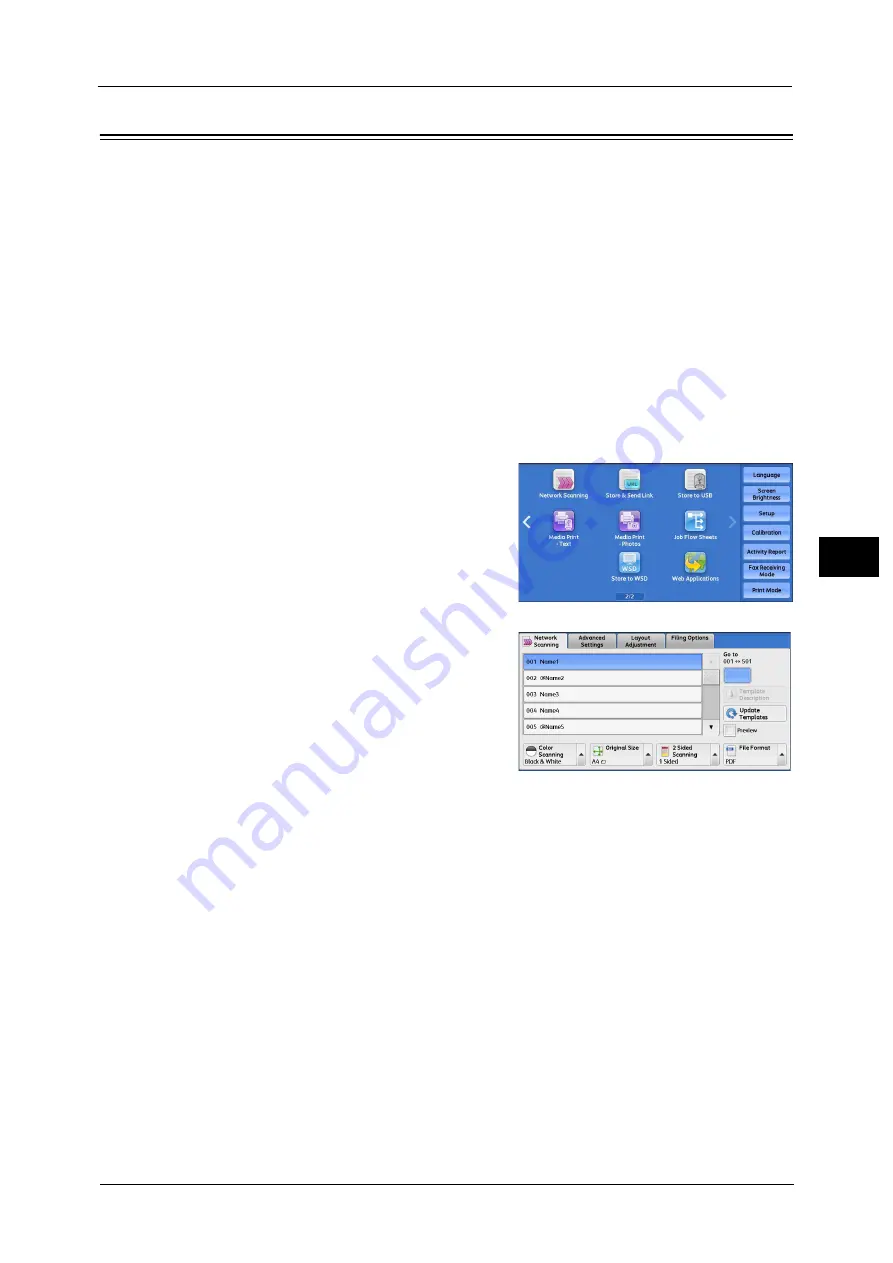
Network Scanning
271
Sca
n
5
Network Scanning
This section describes the procedure to select features on the [Network Scanning] screen. On
the [Network Scanning] screen, you can scan documents after specifying a file (job
template) saving scanning conditions, information on the forwarding destination server,
and others.
This feature creates job templates on a computer using CentreWare Internet Services.
Scanned data is converted to the format specified in a job template, and is automatically
sent to a server. The machine allows you to automatically retrieve job templates stored in a
server. The following describes features available on the [Network Scanning] tab.
Note
•
If characters not supported by the machine are used in names or descriptions of job templates
sheets, the characters will not be displayed or will be garbled on the screen. For information on
characters available for use, refer to "15 Appendix" > "Notes and Restrictions" > "Notes and
Restrictions on the Use of the Machine" in the Administrator Guide.
Important •
To display the online help for CentreWare Internet Services, users need to have the environment to
connect to the Internet. The communication fee shall be borne by you.
1
Select [Network Scanning] on the Services
Home screen.
2
Select a job template, and then select a feature
on the [Network Scanning] screen.
Job Template
Select a job template for the scan job.
The default job template is used as a base
template when a new template is created on
CentreWare Internet Services. This template
cannot be deleted. It can be edited and
returned to the factory-default template only by the system administrator.
For information on how to use CentreWare Internet Services, refer to the help of CentreWare Internet Services.
Important •
To display the online help for CentreWare Internet Services, users need to have the environment to
connect to the Internet. The communication fee shall be borne by you.
Go to
Use the numeric keypad to enter a 3-digit job template number. The job template then
appears at the top of the list.
Template Description
Displays the [Template Description] screen on which you can view the description of the job
template. This button is displayed only when the description has been added to a job
template.
Update Templates
Refreshes the information. If a created job template has not been displayed, selecting
[Update Templates] will display the job template.
* WSD stands for Web Services on Devices.
Содержание ApeosPort-V C3320
Страница 1: ...User Guide ApeosPort V C3320 DocuPrint CM415 AP...
Страница 12: ...12...
Страница 58: ...1 Before Using the Machine 58 Before Using the Machine 1...
Страница 80: ...2 Product Overview 80 Product Overview 2...
Страница 316: ...5 Scan 316 Scan 5...
Страница 348: ...8 Stored Programming 348 Stored Programming 8...
Страница 368: ...10 Media Print Text and Photos 368 Media Print Text and Photos 10...
Страница 394: ...11 Job Status 394 Job Status 11...
Страница 416: ...12 Computer Operations 416 Computer Operations 12...
Страница 417: ...13 Appendix This chapter contains a glossary of terms used in this guide Glossary 418...
Страница 428: ...Index 428 Index...
















































