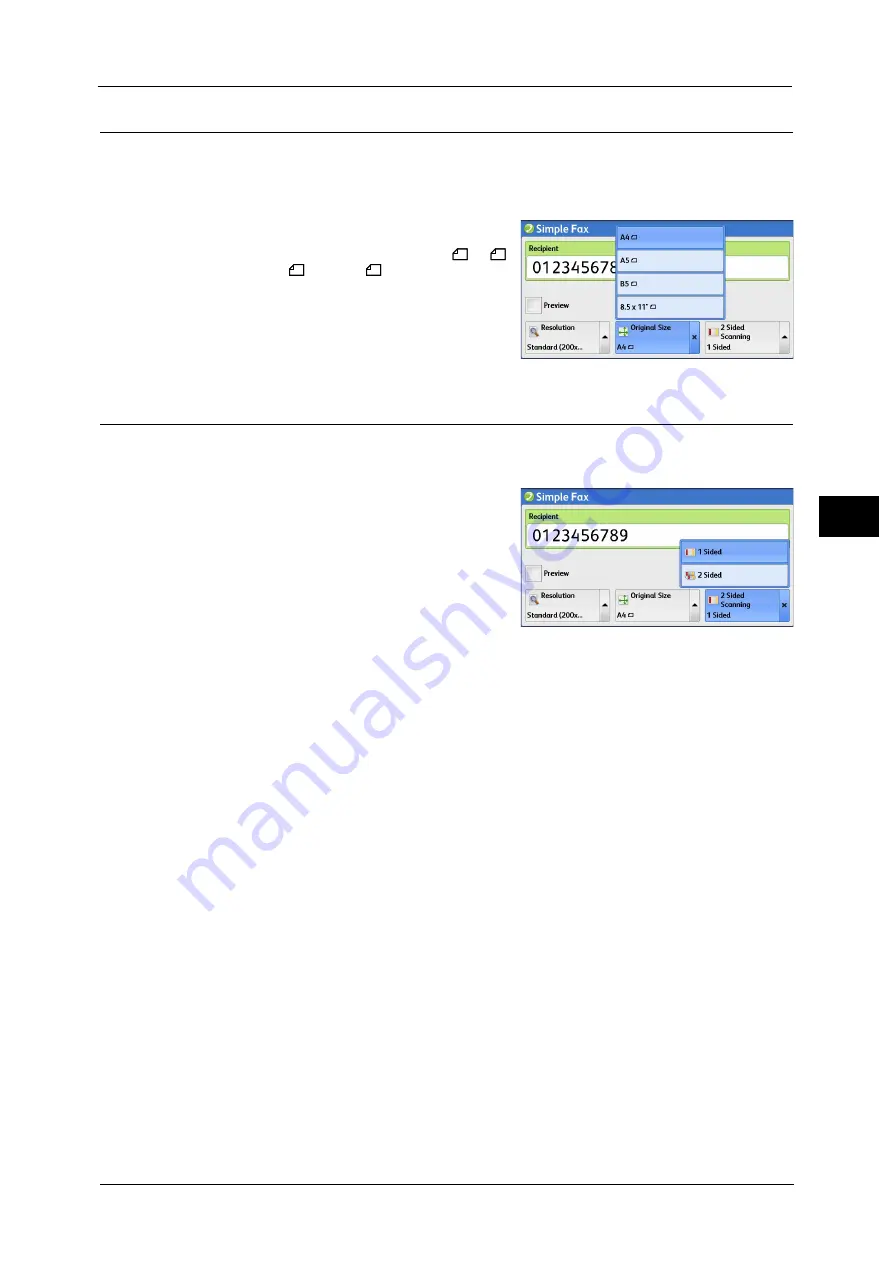
Simple Fax
173
Fa
x
4
Original Size (Selecting the Document Size)
You can select the size of the original document.
Confirm this setting before you start scanning because the machine does not detect the
original size automatically.
1
Select [Original Size].
Note
•
On [Simple Fax], you can select A4
, A5
,
B5
, or 8.5x11"
. If you need to read the
document in other sizes, use [Fax/Internet
Fax]. For information on the sizes available on
Fax/Internet Fax feature, refer to .
2 Sided Scanning (Transmitting 2-sided Originals)
You can scan a 1-sided or 2-sided document on one or both sides of paper for fax
transmission.
1
Select [2 Sided Scanning].
1 Sided
Select this option to scan one side of the
document.
2 Sided
Select this option to scan both sides of the
document.
2 Sided (Skip Blank Pages)
Select this option to scan only the document pages that are not blank. You do not need to
take into account which side is the front when sending documents.
Important •
If you select [2 Sided (Skip Blank Pages)] in [2 Sided Scanning] when the Skip Blank Pages feature is
enabled, image loss may occur on the fax document depending on the recipient's machine. For
example, when you select [2 Sided (Skip Blank Pages)] to send an A4 fax document, image loss may
occur in the area where the edge erase amounts is set when the fax is printed on an A4 document by
the recipient's machine.
•
When you select [2 Sided (Skip Blank Pages)] on the [Simple Fax] screen, the machine is set to select
[100%] in [Reduce/Enlarge] automatically. When you select an option other than [2 Sided (Skip
Blank Pages)], the machine is set to select [Auto %] in [Reduce/Enlarge] automatically.
Note
•
When [2 Sided (Skip Blank Pages)] is selected, the setting of [Original Type] changes to [Text].
•
You can switch whether to enable [2 Sided (Skip Blank Pages)] by pressing the <Power Saver> button
while setting the fax features.
•
The level of accuracy in which the machine determines whether a page is blank or not differs
depending on a document. For example, if a blank page has background shadows, the machine may
not determine the page as a blank page.
[2 Sided (Skip Blank Pages)] is displayed only when [Skip Blank Pages] is enabled. For more information, refer to "5 Tools" >
"Fax Service Settings" > "Fax Control" > "Skip Blank Pages" in the Administrator Guide.
Содержание ApeosPort-V C3320
Страница 1: ...User Guide ApeosPort V C3320 DocuPrint CM415 AP...
Страница 12: ...12...
Страница 58: ...1 Before Using the Machine 58 Before Using the Machine 1...
Страница 80: ...2 Product Overview 80 Product Overview 2...
Страница 316: ...5 Scan 316 Scan 5...
Страница 348: ...8 Stored Programming 348 Stored Programming 8...
Страница 368: ...10 Media Print Text and Photos 368 Media Print Text and Photos 10...
Страница 394: ...11 Job Status 394 Job Status 11...
Страница 416: ...12 Computer Operations 416 Computer Operations 12...
Страница 417: ...13 Appendix This chapter contains a glossary of terms used in this guide Glossary 418...
Страница 428: ...Index 428 Index...






























