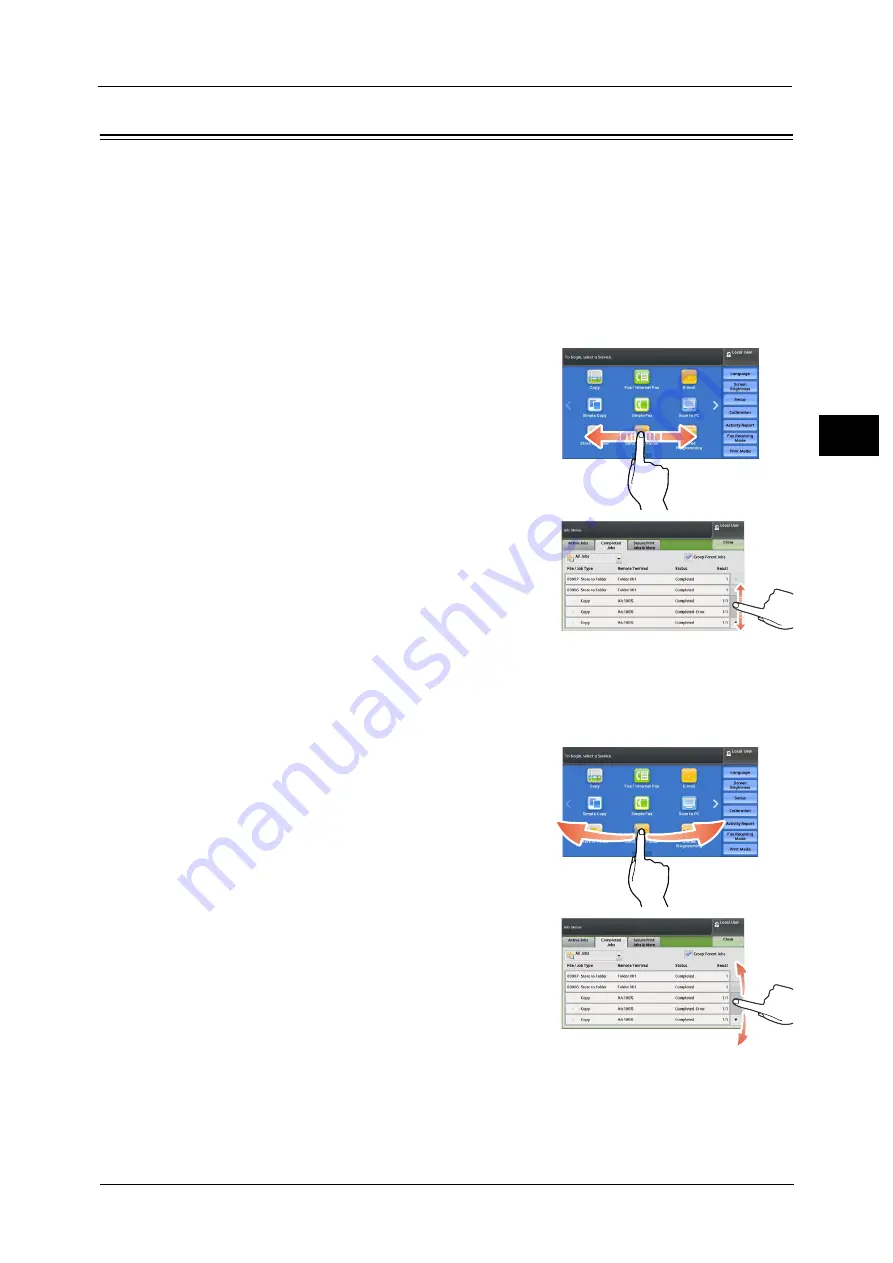
Touch Screen
77
Pr
o
d
uct
O
v
er
v
iew
2
Touch Screen
On the touch screen of the machine, you can switch pages and scroll a list by the following
operations.
Note
•
The touch screen of the control panel used in the machine is pressure-sensitive. Adjust the power to
touch the screen.
•
You can set whether to enable flick and double-tap or not. For more information, refer to "5 Tools" >
"Common Service Settings" > "Screen/Button Settings" in the Administrator Guide.
Drag
Slide your finger to the position desired with your finger touched the touch screen.
Drag the touch screen from side to side to switch
pages.
Drag the touch screen up and down to scroll a list.
Note
•
During drag, scrolling stops when you move your
finger away from the touch screen.
Flick
Slide your finger quickly to the position desired and release it.
Flick the touch screen from side to side or up and
down to switch pages.
Flick the touch screen up and down to scroll a list.
Note
•
During flick, scrolling continues for a while even
after you move your finger away from the touch
screen.
Tap
Touch the touch screen and move your finger away from the screen quickly. To tap the same
position of the screen twice is called double-tap.
Содержание ApeosPort-V C3320
Страница 1: ...User Guide ApeosPort V C3320 DocuPrint CM415 AP...
Страница 12: ...12...
Страница 58: ...1 Before Using the Machine 58 Before Using the Machine 1...
Страница 80: ...2 Product Overview 80 Product Overview 2...
Страница 316: ...5 Scan 316 Scan 5...
Страница 348: ...8 Stored Programming 348 Stored Programming 8...
Страница 368: ...10 Media Print Text and Photos 368 Media Print Text and Photos 10...
Страница 394: ...11 Job Status 394 Job Status 11...
Страница 416: ...12 Computer Operations 416 Computer Operations 12...
Страница 417: ...13 Appendix This chapter contains a glossary of terms used in this guide Glossary 418...
Страница 428: ...Index 428 Index...






























