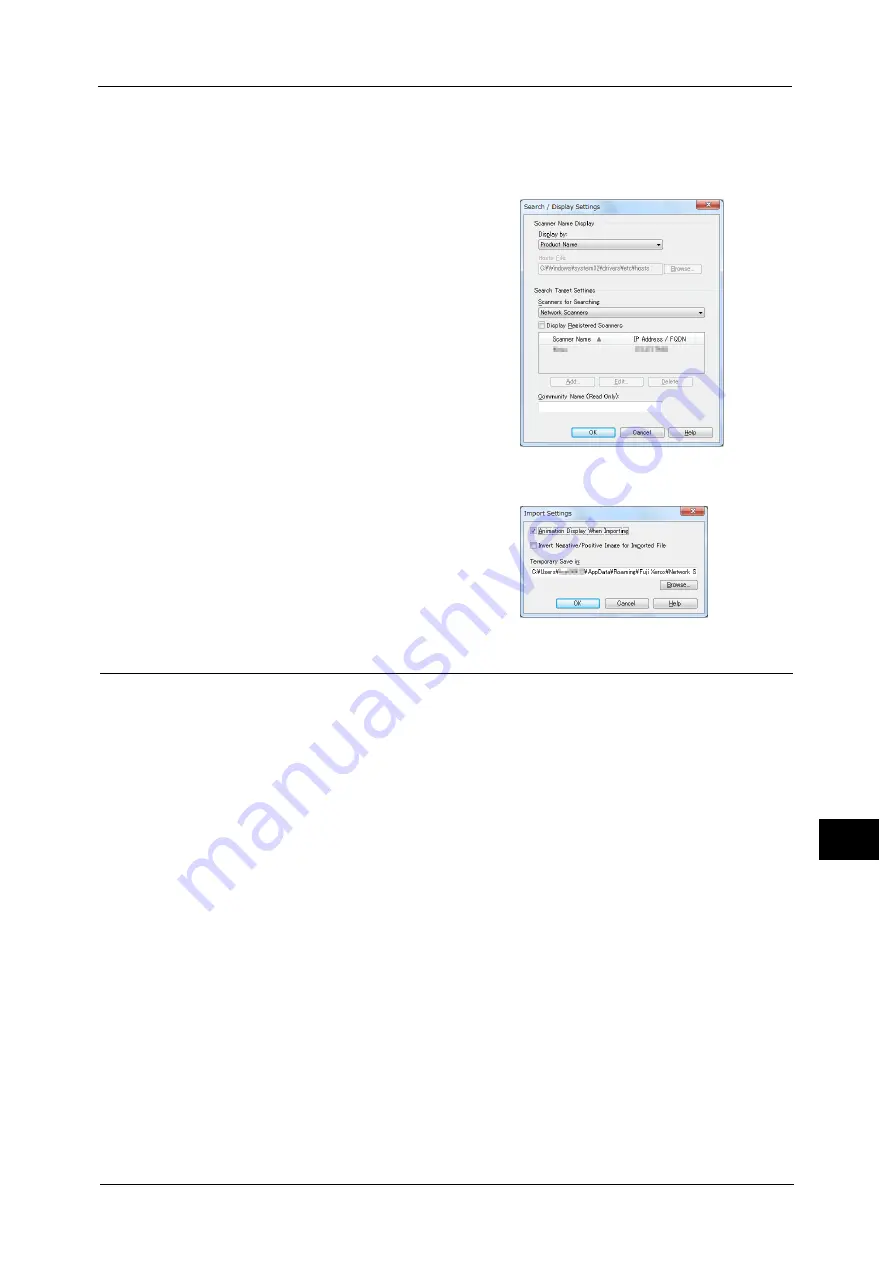
Importing Scanned Data
407
Co
m
p
ut
e
r O
p
er
at
io
n
s
12
Changing Network Scanner Driver Settings
To learn about fields in the displayed dialog box, click [Help] to view the Network Scanner Driver's help.
Changing the display of scanner names
You can change the display of scanner names
listed.
To change the display of scanner names, use
the dialog box that appears by clicking [Search/
Display Settings] in the scanner selection dialog
box.
Under [Scanner Name Display], you can change
the method in which scanner names are
displayed in [Scanners Detected].
Specify scanners to search for under [Search
Target Settings].
Note
•
If you click [Add] and then register a scanner,
you can display scanners from other
networks.
Import method for scanned files
You can change the display and the import
settings for files scanned from a folder.
To change the import method, click [Import
Settings] from [File] menu in the file selection
dialog box, and configure the settings in the
dialog box that appears.
Importing Using Stored File Manager 3
The following describes how to use Stored File Manager 3 to import files from a machine's
folder.
Stored File Manager 3 is software to import files from a machine's folder to a computer
without using any client-side application.
To use Stored File Manager 3, your computer must have Network Scanner Utility 3 installed.
Note
•
The Network Scanner Utility 3 is included in the Media (Software/Product Manual).
To import files stored in a folder, prior settings are required, such as enabling ports. For more information, refer to "9 Scanner
Environment Settings" > "Configuration of Store to Folder" in the Administrator Guide. For information on the operation of
the application, refer to the documentation provided with the application.
For information on how to install Stored File Manager 3, refer to the "Readme" file included in the Media (Software/Product
Manual).
To learn about fields in the displayed dialog box, click [Help] to view the Stored File Manager 3 help.
1
Click [Start] and select [Programs] > [Fuji Xerox] > [Network Scanner Utility 3] > [Stored File
Manager 3].
Note
•
If you used another directory for installation, specify the directory instead.
Содержание ApeosPort-V C3320
Страница 1: ...User Guide ApeosPort V C3320 DocuPrint CM415 AP...
Страница 12: ...12...
Страница 58: ...1 Before Using the Machine 58 Before Using the Machine 1...
Страница 80: ...2 Product Overview 80 Product Overview 2...
Страница 316: ...5 Scan 316 Scan 5...
Страница 348: ...8 Stored Programming 348 Stored Programming 8...
Страница 368: ...10 Media Print Text and Photos 368 Media Print Text and Photos 10...
Страница 394: ...11 Job Status 394 Job Status 11...
Страница 416: ...12 Computer Operations 416 Computer Operations 12...
Страница 417: ...13 Appendix This chapter contains a glossary of terms used in this guide Glossary 418...
Страница 428: ...Index 428 Index...






























