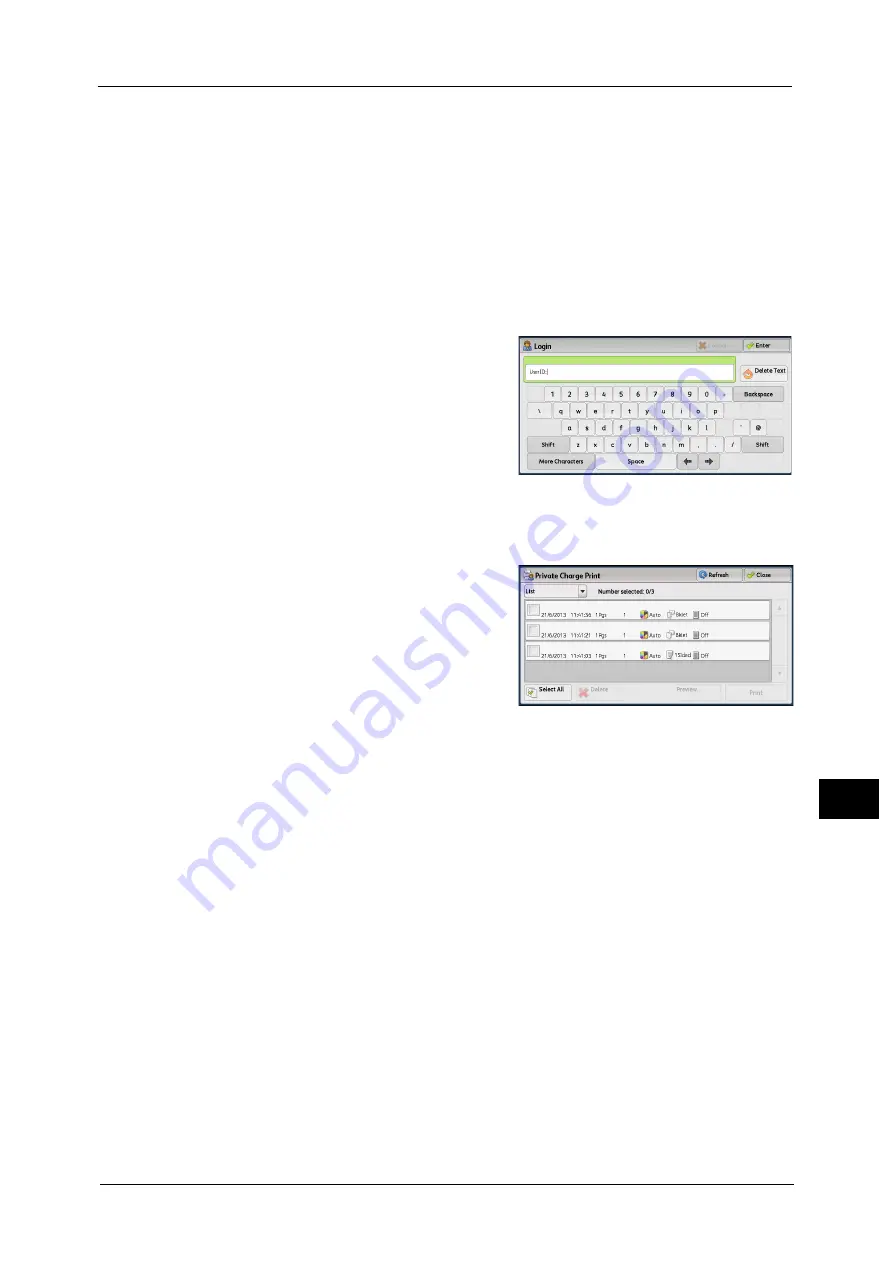
Printing and Deleting Stored Jobs
387
Job St
a
tu
s
11
The Private Charge Print feature restricts the use of the machine through either user ID authentication or card
authentication (only the IC Card Reader (optional) is available), or the combination of both. For information on the types
of authentication, refer to "13 Authentication and Accounting Features" > "Overview of Authentication and Accounting
Feature" > "Types of Authentication" in the Administrator Guide.
To delete a print job instructed with an invalid user ID, display the list of print jobs after logging in as a system administrator,
and then select the job to be deleted. For more information, refer to "3 Maintenance" > "Deleting a Private Charge Print Job
with an Invalid User ID" in the Administrator Guide. For information on how to set a User ID, refer to "5 Tools" >
"Authentication/Security Settings" > "Authentication" > "Charge/Private Print Settings" in the Administrator Guide.
The following describes how to print or delete a job stored with the Private Charge Print feature.
1
Press the <Log In/Out> button on the control panel, or select the login information field on
the touch screen.
2
Enter the user ID, and select [Enter].
Note
•
When the passcode is set, enter the user ID
and select [Next]. Then, enter the passcode
and select [Enter].
•
While the user is authenticated, the <Log In/
Out> button lights up on the control panel.
•
To log out of the machine, press the <Log In/
Out> button on the control panel.
3
Select [Private Charge Print].
Note
•
If you are authenticated as a system administrator, selecting [Private Charge Print] will display a list
of authentication user IDs. Select a user ID from the list, and then select [Job List] to display a list of
jobs stored for the selected user.
4
Select the job to be printed or deleted.
Note
•
You can select up to 100 files simultaneously to print or delete the files. If you select multiple files,
they are printed in the selected order.
•
The files in a folder can be displayed in a list or thumbnail view. You can also preview the files.
•
The image of a direct print job from the USB port is not previewed.
•
You can set whether or not to display detailed information in the list screen of the stored files. For
more information refer to "5 Tools" > "Stored File Settings" > "Display Details of Stored Print Job" in
the Administrator Guide.
•
When the booklet layout is set using a printer driver, the icon for booklet is displayed.
5
Select any option.
6
When printing, specify the number of print sets using the numeric keypad.
Select All
Selects all jobs. To deselect all the jobs, select this button again.
Delete
Deletes the Private Charge Print job.
Note
•
If jobs with the same user ID are all deleted, the user ID will be deleted.
Refer to "When [Delete] is Selected" (P.388).
Preview
Displays the previewed image on the first page of the selected job.
Содержание ApeosPort-V C3320
Страница 1: ...User Guide ApeosPort V C3320 DocuPrint CM415 AP...
Страница 12: ...12...
Страница 58: ...1 Before Using the Machine 58 Before Using the Machine 1...
Страница 80: ...2 Product Overview 80 Product Overview 2...
Страница 316: ...5 Scan 316 Scan 5...
Страница 348: ...8 Stored Programming 348 Stored Programming 8...
Страница 368: ...10 Media Print Text and Photos 368 Media Print Text and Photos 10...
Страница 394: ...11 Job Status 394 Job Status 11...
Страница 416: ...12 Computer Operations 416 Computer Operations 12...
Страница 417: ...13 Appendix This chapter contains a glossary of terms used in this guide Glossary 418...
Страница 428: ...Index 428 Index...






























