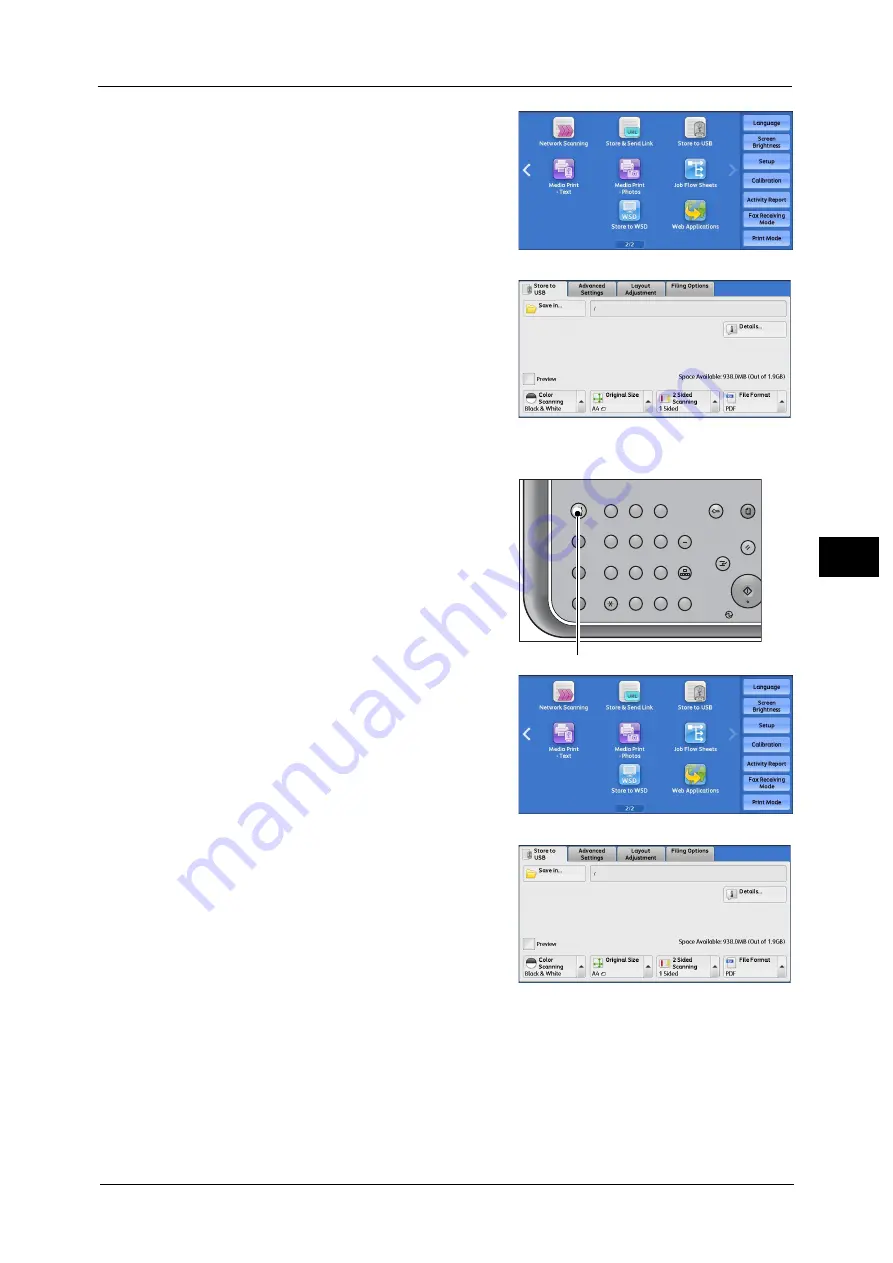
Store to USB
289
Sca
n
5
2
Select [Store to USB] on the Services Home
screen.
3
The [Store to USB] screen appears.
When the Screen Display Does Not Change
1
If any screen other than the Services Home
screen is displayed, press the <Services Home>
button.
2
Select [Store to USB] on the Services Home
screen.
3
The [Store to USB] screen appears.
Important •
Data stored in a USB memory device may be
lost or damaged in the following cases. Make
sure to back up the data in the device before
use.
- When disconnecting/connecting the USB
memory device by methods other than
described in this guide.
- When receiving the effect of electrical
noise or an electrical discharge
- When a fault or failure occurs during operation
- If the USB memory device receives mechanical damage
•
We assume no responsibility for any direct and indirect damages arising from or caused by such
data loss.
Note
•
If you do not specify the file storage location, the scanned data is saved in the root directory.
* WSD stands for Web Services on Devices.
1
2
3
4
5
6
7
8
9
0
#
C
Power
Da
Clear All
Interrupt
Start
Log In / Out
Review
(Not In Use)
Copy
Services Home
Job
Status
ABC
GHI
PQRS
Dial
Pause
Speed
Dial
TUV
WXYZ
JKL
MNO
DEF
<Services Home> button
* WSD stands for Web Services on Devices.
Содержание ApeosPort-V C3320
Страница 1: ...User Guide ApeosPort V C3320 DocuPrint CM415 AP...
Страница 12: ...12...
Страница 58: ...1 Before Using the Machine 58 Before Using the Machine 1...
Страница 80: ...2 Product Overview 80 Product Overview 2...
Страница 316: ...5 Scan 316 Scan 5...
Страница 348: ...8 Stored Programming 348 Stored Programming 8...
Страница 368: ...10 Media Print Text and Photos 368 Media Print Text and Photos 10...
Страница 394: ...11 Job Status 394 Job Status 11...
Страница 416: ...12 Computer Operations 416 Computer Operations 12...
Страница 417: ...13 Appendix This chapter contains a glossary of terms used in this guide Glossary 418...
Страница 428: ...Index 428 Index...






























