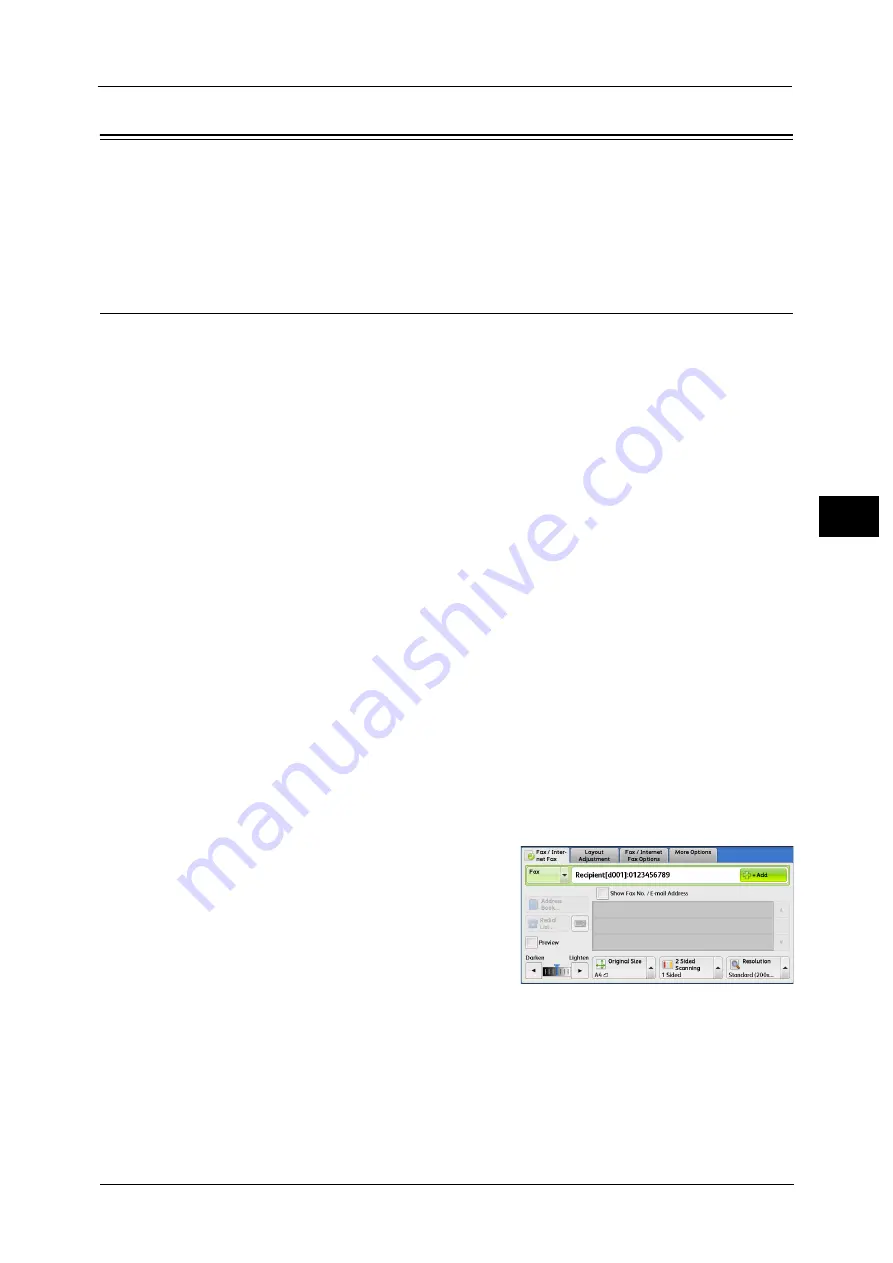
Broadcast
217
Fa
x
4
Broadcast
This section describes how to set Broadcast Send and Relay Broadcast.
Broadcast Send (Transmitting to Multiple Recipients)
The Broadcast Send feature allows you to transmit the same document to multiple
recipients in a single operation. There is no need to repeat the same operation for each
recipient.
If you specify Broadcast Send, the machine prints a Broadcast/Multi-Poll Report after the
Broadcast Send operation finishes.
Note
•
You can use Broadcast Send by specifying recipients from Fax and Internet Fax for a single job. (Mix
Broadcast).
•
The maximum number of recipients that you can specify at one time is as follows: Using the numeric
keypad: 200 locations; using address numbers: 600 locations; and using the numeric keypad in
combination with address numbers: 600 locations.
•
When using Broadcast Send, the Cover Page and Remote Folder features are not available even if
they are enabled on the control panel. If you want to use [Cover Page] and [Remote Folder], set
them when registering each recipient in an address number.
•
[Confirmation Options] is not available. Check a Broadcast/Multi-Poll Report to see transmission
results.
Show Fax No./E-mail Address
If you select this check box, the recipient’s name will not be displayed in the recipient field.
Enable Broadcast
To prevent missending a fax to multiple recipients, you can set whether to use Broadcast
Send prior to specifying multiple recipients. Select the [Enable Broadcast] check box to
specify multiple recipients.
[Enable Broadcast] is displayed only when [Broadcast Checkbox on 1st Tab] is set to [Enabled]. For more information on the
setting, refer to "5 Tools" > "Fax Service Settings" > "Fax Control" > "Broadcast Checkbox on 1st Tab" in the Administrator
Guide.
1
Select the first recipient.
Note
•
When you specify recipients from Fax and
Internet Fax for a single job (Mix Broadcast),
select the fax type for each recipient from the
drop-down menu.
2
Select [+ Add].
3
Select the next recipient.
4
Repeat Step 2 and Step 3.
5
Press the <Start> button.
6
Select [Yes] on the confirmation screen to start transmission.
Содержание ApeosPort-V C3320
Страница 1: ...User Guide ApeosPort V C3320 DocuPrint CM415 AP...
Страница 12: ...12...
Страница 58: ...1 Before Using the Machine 58 Before Using the Machine 1...
Страница 80: ...2 Product Overview 80 Product Overview 2...
Страница 316: ...5 Scan 316 Scan 5...
Страница 348: ...8 Stored Programming 348 Stored Programming 8...
Страница 368: ...10 Media Print Text and Photos 368 Media Print Text and Photos 10...
Страница 394: ...11 Job Status 394 Job Status 11...
Страница 416: ...12 Computer Operations 416 Computer Operations 12...
Страница 417: ...13 Appendix This chapter contains a glossary of terms used in this guide Glossary 418...
Страница 428: ...Index 428 Index...






























