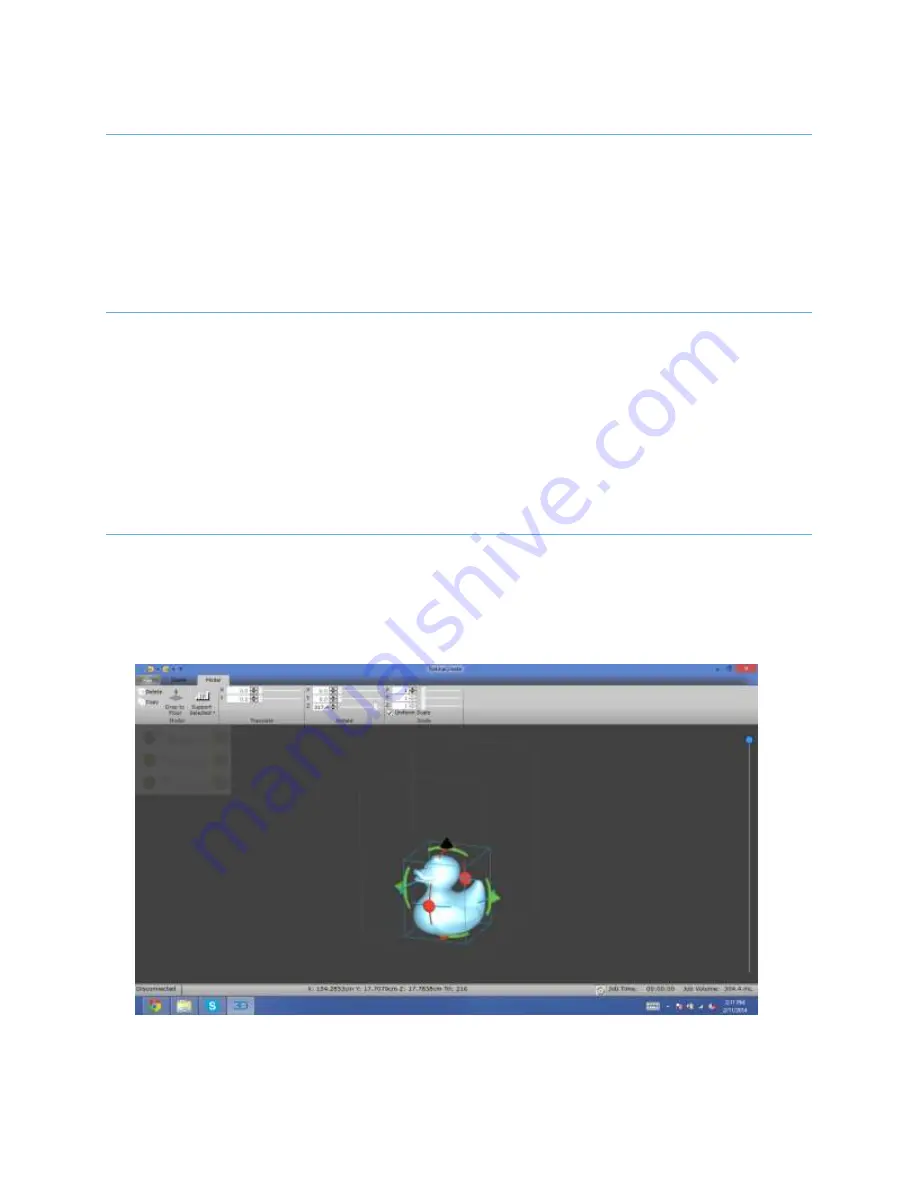
21
Pan
To move the scree n vie w as a whole, press the mouse wheel do wn and
move the mouse a round.
Moving and Orienting Models
Mo ving and Sizing
Click on the model and you will see re d, green, and bla ck arro ws
surrounding the mo del. Red and g reen arro ws a re to mo ve the model in
the dire ction where they are po inting to. Left click on the arro ws and d rag
to move the model. The black arro w o n the top of the model pointing
upwa rd is to change size of the model. Left click on the a rro w and drag up
and down to in crea se or decrease the dimensions of the model.
Orienting
The curved bars attached to the arro ws are used
to change the model’s
orientation. Green, red, and blue ba rs represent Y, X, and Z a xes
respective ly. Left click and drag the green and red bars vertically to
change X and Y orientations of the model. Left click and drag horizonta lly
to change the Z o rientation of the model.
Содержание Pegasus Touch
Страница 1: ...1 ...
Страница 14: ...14 Figure 1 Exterior View ...
Страница 15: ...15 Figure 2 Interior View ...
Страница 16: ...16 Figure 3 Connections ...






























