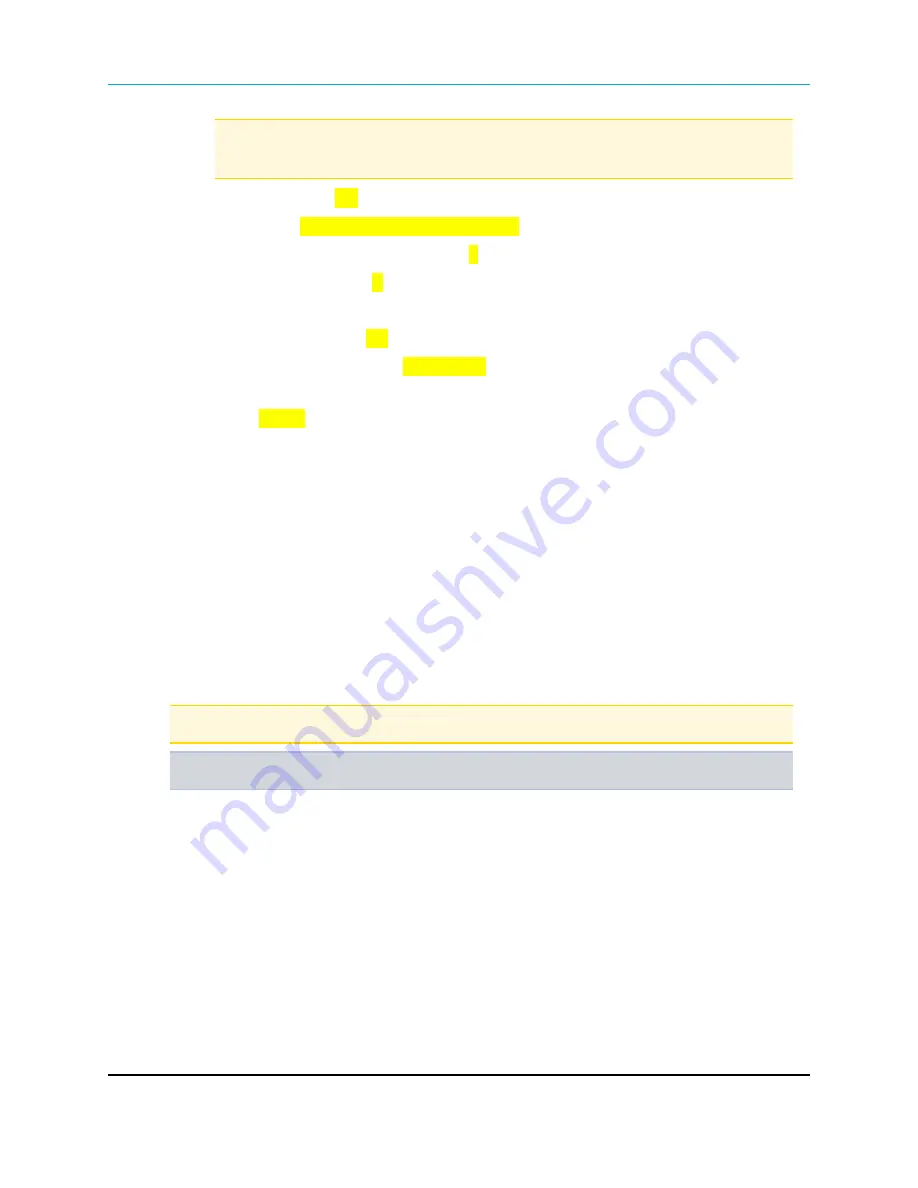
2. Configuring an I/O Master
Note
: If
(3) Point to MultiPoint Slave
is selected in Step 4, the
Network ID
must
match the network Master.
l
Repeaters
- Set to
On
.
l
Subnet ID
- If
(3) Point to MultiPoint Slave
is selected in Step 6:
l
Set the
Rx
portion of the subnet to
0
.
l
Set the
Tx
portion to
F
if the I/O Master links directly to the network Master.
13. Click the
I/O Settings
tab and set these parameters:
l
Enable FGRIO
- Set to
On
.
l
Sensor Power
- A setting of
Always On
supplies continuous power to the VSNS (pin
7) of the I/O Slave.
l
Use
Gated
when the RTU provides a switched power output to control the power
of the analog sensor loop at the I/O Slave.
l
Default Delay
- Enter the amount of time that the I/O Master waits before issuing a link
alarm due to loss of communication to an I/O Slave. A setting of:
l
1 = 1/6 second
l
6 = 1 second
l
42 = 7 seconds
l
252 = 42 seconds
l
Analog Out 1 through Digital Out 4
- Map the I/O Master outputs to the I/O Slave
inputs.
l
Select the appropriate I/O Slave input from the drop-down list next to the output.
Note
: The I/O Slaves are labeled by their position in the Master’s
Call Book
.
Example
:
Slave 0
refers to the serial number in entry to call
0
.
14. Send the settings to the radio using the
All
or
Quick
options on the
Network Title
ribbon in
Tool Suite
.
2.2 I/O Masters in
Tool Suite
l
When reading an I/O Master radio's settings through
Tool Suite
, the radio appears as a
FGR 900 MHz I/O Master.
l
If a radio template was created for an I/O Master in the Configuration application in
Tool
Suite
, select FGR 900 MHz Master as the radio type.
Page 28 of 131
LUM0008AG Rev Sep-2015
This document is the property of FreeWave Technologies, Inc. and contains proprietary information owned by
FreeWave®. This document cannot be reproduced in whole or in part by any means without written permission from
FreeWave Technologies, Inc.
Содержание FGR2-IO-IOE
Страница 131: ......
















































