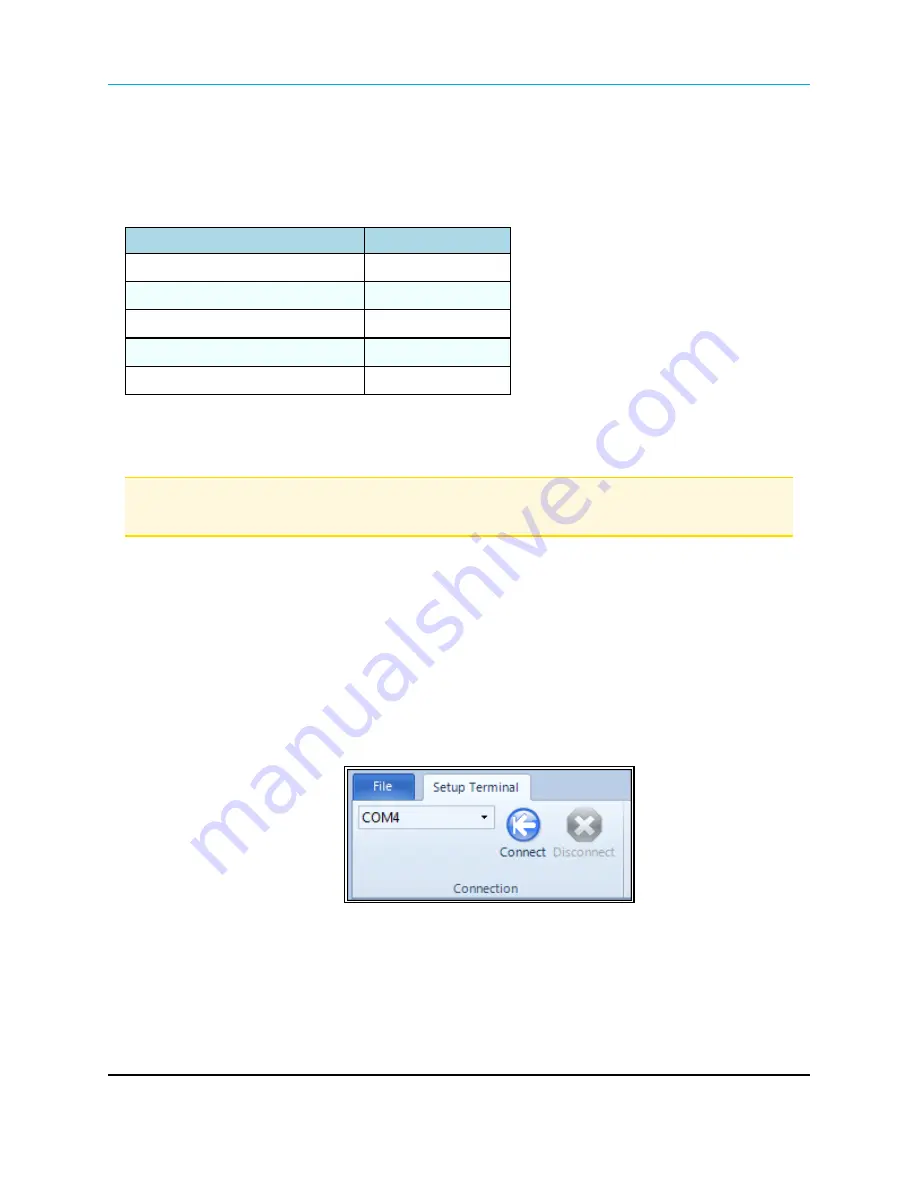
1. Introduction
1.4.2 Accessing the Setup Menu Using a Terminal Emulator
Use a terminal emulator of your choice to access the
Setup
menu. For any terminal emulator
application, plug the serial cable into a com port on the radio, open a session, and ensure that the
port settings are set to the following for a proper connection to the radio:
Port Setting
Select
Bits per second
19200
Data Bits
8
Parity
None
Stop Bits
1
Flow Control
None
These access the radio's
Setup
menu using the Setup Terminal application in
Tool Suite
. Setup
Terminal contains the port settings above, by default.
Note
: For more information about using
Tool Suite
, see the
Tool Suite User Manual
available by
selecting
File > Help
in the
Tool Suite
software.
Procedure
1. Plug a serial cable into the Com 1 of the radio.
2. Connect the cable to a Com port on the computer running
Tool Suite
.
3. Connect the radio to a power source.
4. Open
Tool Suite
.
5. On the
Applications
pane, select
Setup Terminal
.
6. Click the
Connection
list box arrow and select the COM port on the computer the radio is
connected to.
Figure 4:
Tool Suite
Connection list box
7. Click
Connect
.
8. To connect the to the radio, in enclosed radios, press the
Setup
button on the back of the
FreeWave radio.
Page 22 of 131
LUM0008AG Rev Sep-2015
This document is the property of FreeWave Technologies, Inc. and contains proprietary information owned by
FreeWave®. This document cannot be reproduced in whole or in part by any means without written permission from
FreeWave Technologies, Inc.
Содержание FGR2-IO-IOE
Страница 131: ......
















































