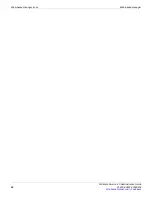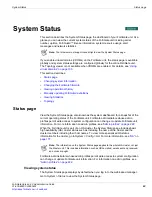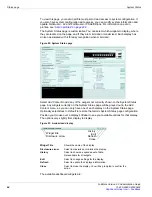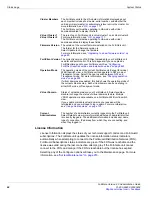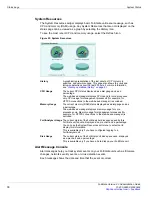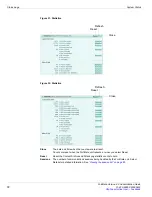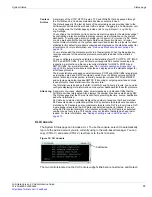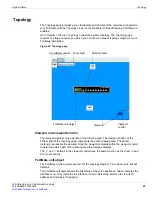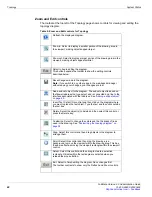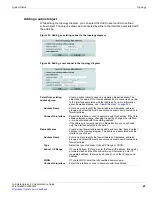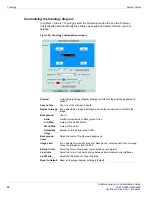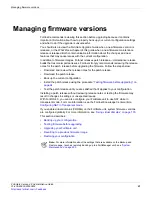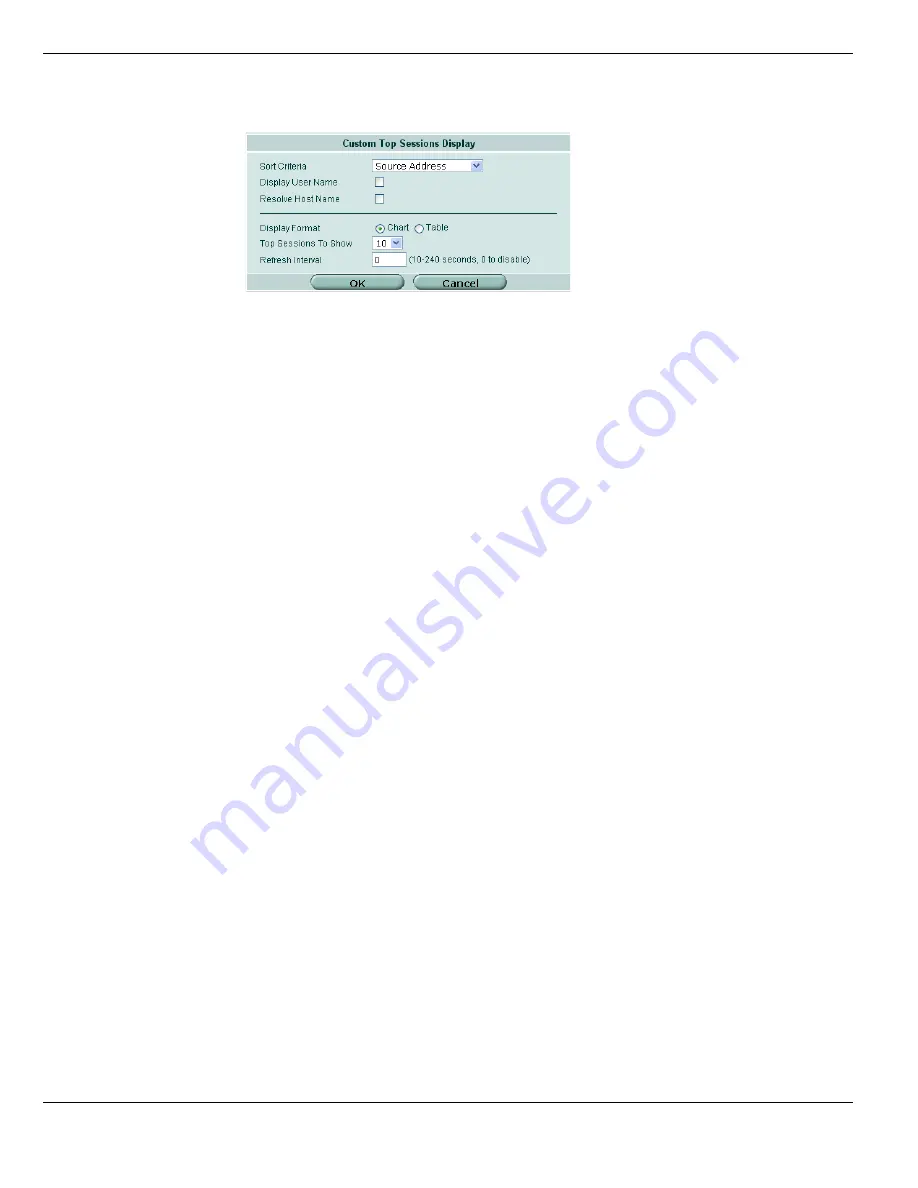
Status page
System Status
FortiGate Version 4.0 Administration Guide
76
01-400-89802-20090424
Figure 36: Edit menu for Top Sessions
Top Viruses
Top Viruses displays a bar graph representing the virus threats that have been detected
most frequently by the FortiGate unit.
The Top Viruses display is not part of the default dashboard display. It can be displayed by
selecting Add Content, and selecting Top Viruses from the drop down menu.
Selecting the history icon opens a window that displays up to the 20 most recent viruses
that have been detected with information including the virus name, when it was last
detected, and how many times it was detected. The system stores up to 1024 entries, but
only displays up to 20 in the GUI.
Selecting the edit icon for Top Viruses allows changes to the:
•
refresh interval
Sort Criteria
Select the method used to sort the Top Sessions on the System
Status display. Choose one of:
•
Source Address
•
Destination Address
•
Port Address
Display UserName
Select to include the username associated with this source IP
address, if available. In the table display format this will be a
separate column.
Display UserName is available only when the sort criteria is
Source Address.
Resolve Host Name
Select to resolve the IP address to the host name.
Resolve Host Name is not available when the sort criteria is
Destination Port.
Resolve Service
Select to resolve a port addresses into their commonly associated
service names. Any port address without a service, will continue to
be displayed as the port address. For example port 443 would
resolve to HTTPS.
Resolve Service is only available when the sort criteria is
Destination Port.
Display Format
Select how the Top Session information is displayed. Choose one
of:
•
Chart
•
Table
Top Sessions to
Show
Select the number of sessions to display. Choose to display 5, 10,
15, or 20 sessions.
Refresh Interval
Select how often the display is updated. The refresh interval range
is from 10 to 240 seconds. Selecting
0
will disable the automatic
refresh of the display. You will still be able to select the manual
refresh option on the Top Sessions title bar.
Shorter refresh intervals may impact the performance of your
FortiGate unit. If this occurs, try increasing the refresh interval or
disabling the automatic refresh.
Содержание Gate 60D
Страница 678: ...Reports Log Report FortiGate Version 4 0 Administration Guide 678 01 400 89802 20090424 http docs fortinet com Feedback...
Страница 704: ...Index FortiGate Version 4 0 Administration Guide 704 01 400 89802 20090424 http docs fortinet com Feedback...
Страница 705: ...www fortinet com...
Страница 706: ...www fortinet com...