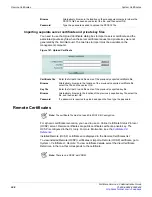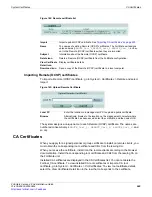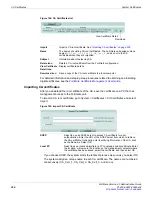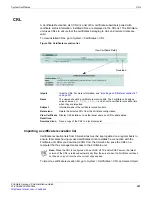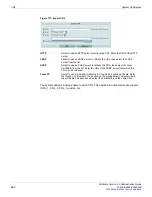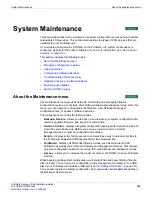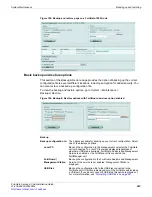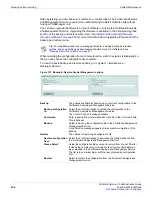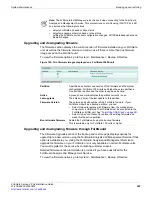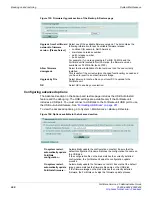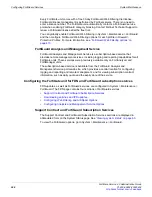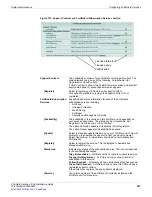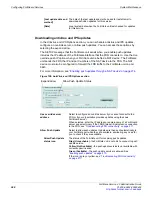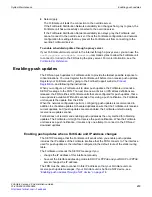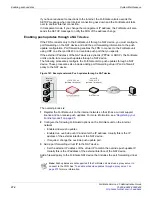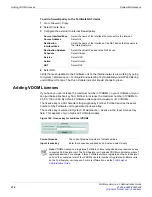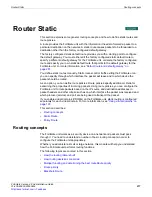Using script files
System Maintenance
FortiGate Version 4.0 Administration Guide
262
01-400-89802-20090424
Using script files
Scripts are text files containing CLI command sequences. These can be uploaded and
executed to run complex command sequences easily. Scripts can be used to deploy
identical configurations to many devices. For example, if all of your devices use identical
administrator admin profiles, you can enter the commands required to create the admin
profiles in a script, and then deploy the script to all the devices which should use those
same settings.
If you are using a FortiGate unit without a FortiManager unit or the FortiGuard Analysis
and Management Service, the scripts you upload are executed and discarded. If you want
to execute a script more than once, you must keep a copy on your management PC.
If your FortiGate unit is configured to use a FortiManager unit, you can upload your scripts
to the FortiManager unit, and run them from any FortiGate unit configured to use the
FortiManager unit. If you upload a script directly to a FortiGate unit, it is executed and
discarded.
If your FortiGate unit is configured to use the FortiGuard Analysis and Management
Service, scripts you upload are executed and stored. You can run uploaded scripts from
any FortiGate unit configured with your FortiGuard Analysis and Management Service
account. The uploaded script files appear on the FortiGuard Analysis and Management
Service portal web site.
After executing scripts, you can view the script execution history on the script page. The
list displays the last 10 executed scripts.
To view the script options, go to
System > Maintenance > Scripts
.
Current Page
The current page number of list items that are displayed. Select the left
and right arrows to display the first, previous, next or last page of
system configuration backups.
For more information, see
“Using page controls on web-based
.
Revision
An incremental number indicating the order in which the configurations
were saved. These may not be consecutive numbers if configurations
are deleted.
The most recent, and highest, number is first in the list.
Date/Time
The date and time this configuration was saved on the FortiGate unit.
Administrator
The administrator account that was used to back up this revision.
Comments
Any relevant information saved with the revision, such as why the
revision was saved, who saved it, and if there is a date when it can be
deleted to free up space.
Diff icon
Select to compare two revisions.
A window will appear, from which you can view and compare the
selected revision to one of:
•
the current configuration
•
a selected revision from the displayed list including revision history
and templates
•
a specified revision number.
Download icon
Download this revision to your local PC.
Revert icon
Restore the previous selected revision. You will be prompted to confirm
this action.
Содержание Gate 60D
Страница 678: ...Reports Log Report FortiGate Version 4 0 Administration Guide 678 01 400 89802 20090424 http docs fortinet com Feedback...
Страница 704: ...Index FortiGate Version 4 0 Administration Guide 704 01 400 89802 20090424 http docs fortinet com Feedback...
Страница 705: ...www fortinet com...
Страница 706: ...www fortinet com...