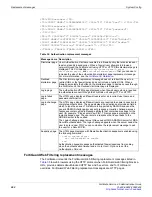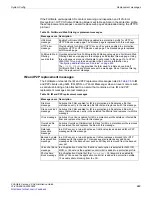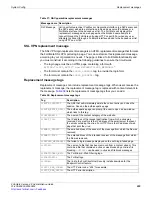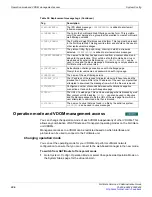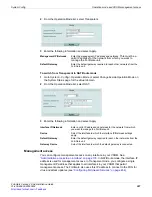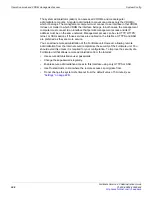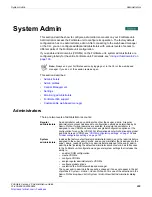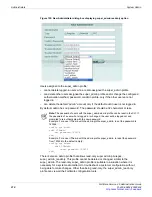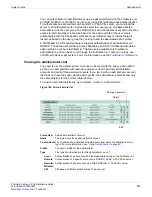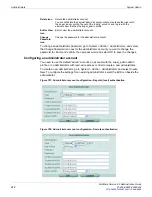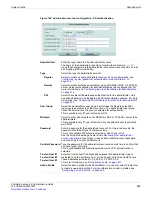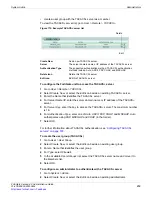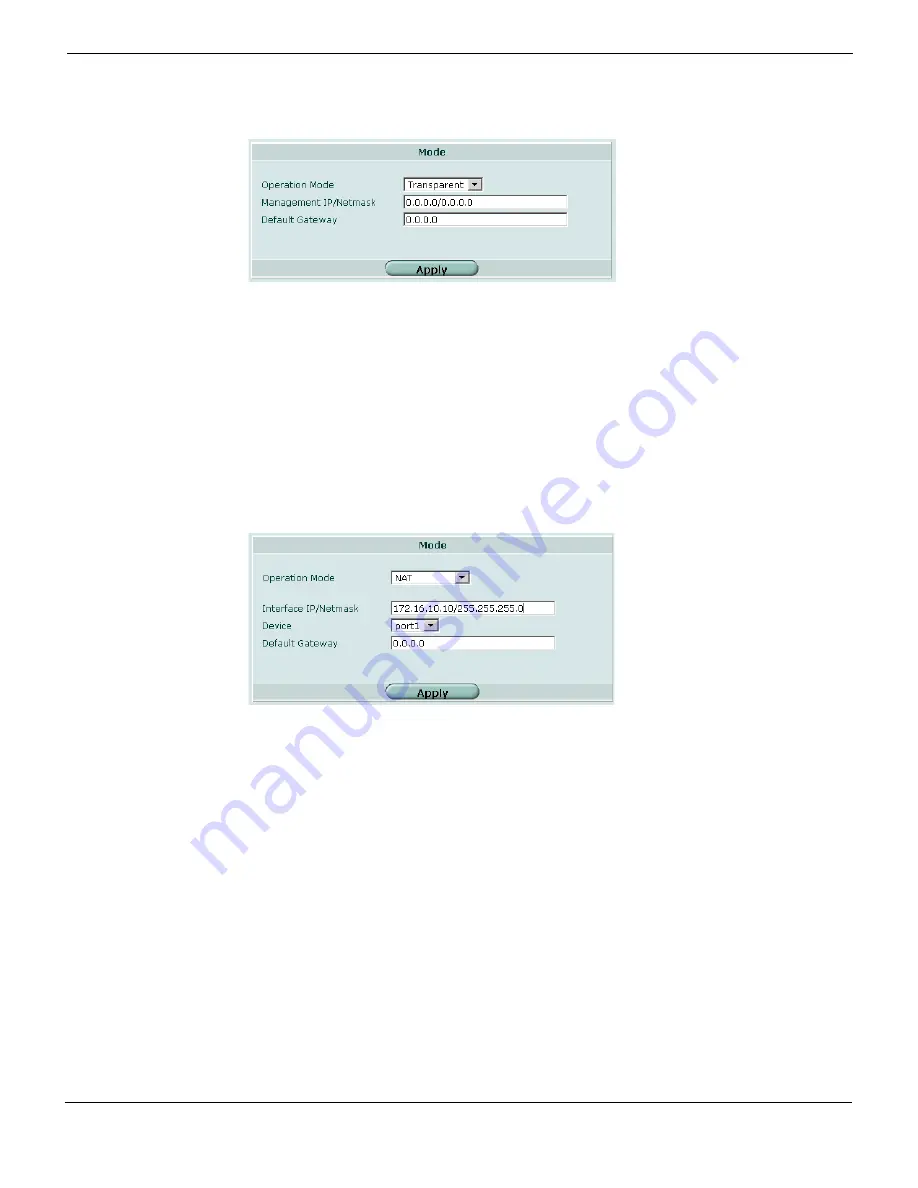
System Config
Operation mode and VDOM management access
FortiGate Version 4.0 Administration Guide
01-400-89802-20090424
207
•
2
From the Operation Mode list, select Transparent.
3
Enter the following information and select Apply.
To switch from Transparent to NAT/Route mode
1
Go to
System > Config > Operation Mode
or select Change beside Operation Mode on
the System Status page for the virtual domain.
2
From the Operation Mode list, select NAT.
3
Enter the following information and select Apply.
Management access
You can configure management access on any interface in your VDOM. See
“Administrative access to an interface” on page 135
. In NAT/Route mode, the interface IP
address is used for management access. In Transparent mode, you configure a single
management IP address that applies to all interfaces in your VDOM that permit
management access. The FortiGate also uses this IP address to connect to the FDN for
virus and attack updates (see
“Configuring FortiGuard Services” on page 264
Management IP/Netmask
Enter the management IP address and netmask.
This must be a
valid IP address for the network from which you want to
manage the FortiGate unit.
Default Gateway
Enter the default gateway required to reach other networks from the
FortiGate unit.
Interface IP/Netmask
Enter a valid IP address and netmask for the network from which
you want to manage the FortiGate unit.
Device
Select the interface to which the Interface IP/Netmask settings
apply.
Default Gateway
Enter the default gateway required to reach other networks from the
FortiGate unit.
Gateway Device
Select the interface to which the default gateway is connected.
Содержание Gate 60D
Страница 678: ...Reports Log Report FortiGate Version 4 0 Administration Guide 678 01 400 89802 20090424 http docs fortinet com Feedback...
Страница 704: ...Index FortiGate Version 4 0 Administration Guide 704 01 400 89802 20090424 http docs fortinet com Feedback...
Страница 705: ...www fortinet com...
Страница 706: ...www fortinet com...