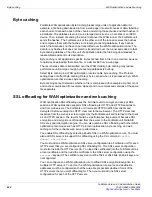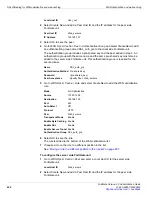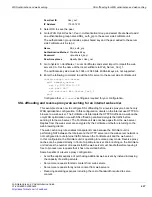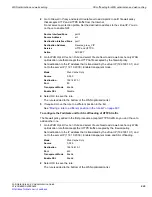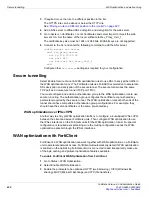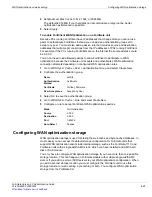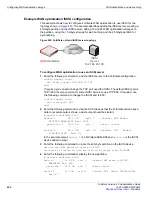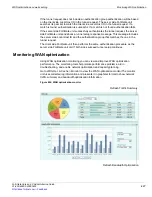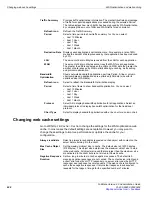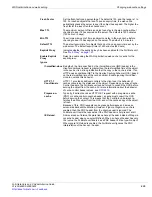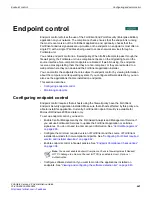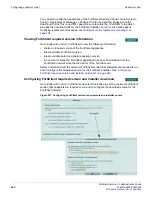Changing web cache settings
WAN optimization and web caching
FortiGate Version 4.0 Administration Guide
638
01-400-89802-20090424
Changing web cache settings
Go to
WAN Opt. & Cache > Cache
to change the settings for the WAN optimization web
cache. In most cases the default settings are acceptable. However you may want to
change these settings to improve performance or optimize the cache for your
configuration.
Traffic Summary
Provides traffic optimization information. The piechart illustrates percentage
of traffic for supported applications processed during the selected Period.
The table displays how much traffic has been reduced by WAN optimization
by comparing the amount of LAN and WAN traffic for each protocol.
Refresh icon
Refresh the Traffic Summary.
Period
Select a time period to show traffic summary for. You can select:
•
Last 10 Minutes
•
Last 1 Hour
•
Last 1 Day
•
Last 1 Week
•
Last 1 Month
Reduction Rate
Displays each application’s optimization rate. For example, a rate of 80%
means the amount of data processed by that application has been reduced
by 20%.
LAN
The amount of data in Mbytes received from the LAN for each application.
WAN
The amount of data in Mbytes sent across the WAN for each application.
The greater the difference between the LAN and WAN data the greater the
amount of data reduced by WAN optimization byte caching, web caching,
and protocol optimization.
Bandwidth
Optimization
Shows network bandwidth optimization per time Period. A line or column
chart compares an application’s pre-optimized (LAN data) size with its
optimized size (WAN data).
Refresh icon
Select to refresh the Bandwidth Optimization display.
Period
Select a time frame to show bandwidth optimization. You can select:
•
Last 10 Minutes
•
Last 1 Hour
•
Last 1 Day
•
Last 1 Week
•
Last 1 Month
Protocol
Select All to display bandwidth optimization for all applications. Select an
individual protocol to display bandwidth optimization for that individual
protocol.
Chart Type
Select to display bandwidth optimization with a line chart or a column chart.
Always revalidate
Select to always to revalidates requested cached object with content on the
server before serving it to the client.
Max Cache Object
Size
Set the maximum object size to cache. The default size is 512000 kbytes
(512 Mbytes). This object size determines the maximum object size to store
in the web cache. All objects retrieved that are larger than the maximum size
are delivered to the client but are not stored in the web cache.
Negative Response
Duration
Set how long in minutes to cache negative responses. The default is 0,
meaning negative responses are not cached. The content server might send
a client error code (4xx HTTP response) or a server error code (5xx HTTP
response) as a response to some requests. If the web cache is configured to
cache these negative responses, it returns that response in subsequent
requests for that page or image for the specified number of minutes.
Содержание Gate 60D
Страница 678: ...Reports Log Report FortiGate Version 4 0 Administration Guide 678 01 400 89802 20090424 http docs fortinet com Feedback...
Страница 704: ...Index FortiGate Version 4 0 Administration Guide 704 01 400 89802 20090424 http docs fortinet com Feedback...
Страница 705: ...www fortinet com...
Страница 706: ...www fortinet com...