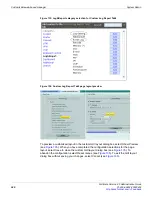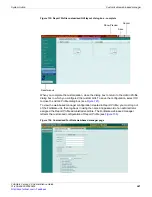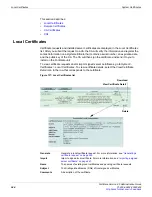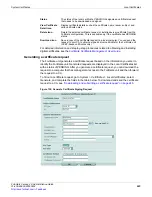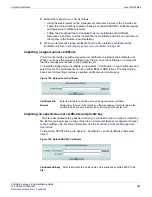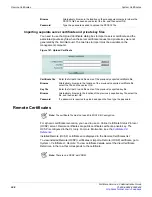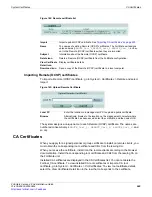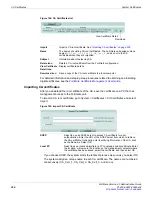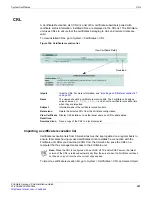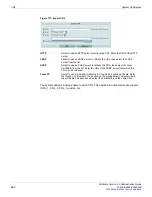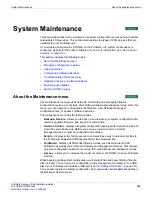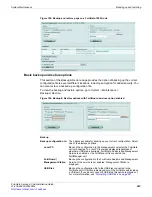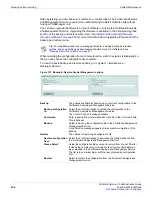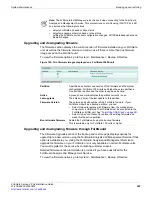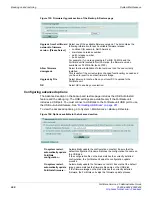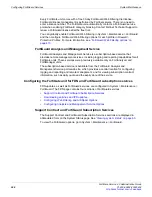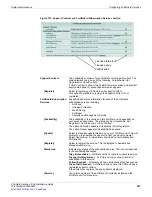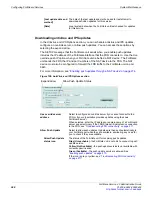Backing up and restoring
System Maintenance
FortiGate Version 4.0 Administration Guide
254
01-400-89802-20090424
When virtual domain configuration is enabled, the content of the backup file depends on
the administrator account that created it. A backup of the system configuration from the
super_admin account contains global settings and the settings included in each VDOM.
Only the super_admin can restore the configuration from this file. When you back up the
system configuration from a regular administrator account, the backup file contains the
global settings and the settings for the VDOM that the regular administrator belongs to. A
regular administrator is the only user account that can restore the configuration from this
file.
Some FortiGate models support FortiClient by storing a FortiClient image that users can
download. The FortiClient section of
Backup & Restore
is available if your FortiGate model
supports FortiClient. This feature is currently available on FortiGate-1000A, 3600A, and
5005FA2 models.
Backing up and restoring
The
Backup & Restore
tab allows you to back up and restore your FortiGate configuration
to your management PC, a central management server, or a USB disk. You can back up
and restore your configuration to a USB disk if the FortiGate unit includes a USB port and
if you have connected a USB disk to the USB port. FortiGate units support most USB
disks including USB keys and external USB hard disks (see
). The central management server is whatever remote management service the
FortiGate unit is connected to. For example, if the current configuration on a FortiGate-60
is backed up to a FortiManager unit, the central management server is the FortiManager
unit.
You must configure central management in
System > Admin > Central Management
before these options are available in the
Backup & Restore
section.
For more information,
“Central Management” on page 226
To view the backup and restore options, go to
System > Maintenance > Backup and
Restore
.
For
Tip:
For simplified procedures on managing firmware, including backup and restore
options, and on uploading and downloading firmware for your FortiGate unit, see
“Managing firmware versions” on page 91
.
Note:
The Firmware section is available only on FortiGate-100A units and higher. If you
have a FortiGate-60B unit or lower, you can upgrade or downgrade the firmware by going
to
System > Status
and selecting the
Update
link that appears beside
Firmware Version
.
Содержание Gate 60D
Страница 678: ...Reports Log Report FortiGate Version 4 0 Administration Guide 678 01 400 89802 20090424 http docs fortinet com Feedback...
Страница 704: ...Index FortiGate Version 4 0 Administration Guide 704 01 400 89802 20090424 http docs fortinet com Feedback...
Страница 705: ...www fortinet com...
Страница 706: ...www fortinet com...