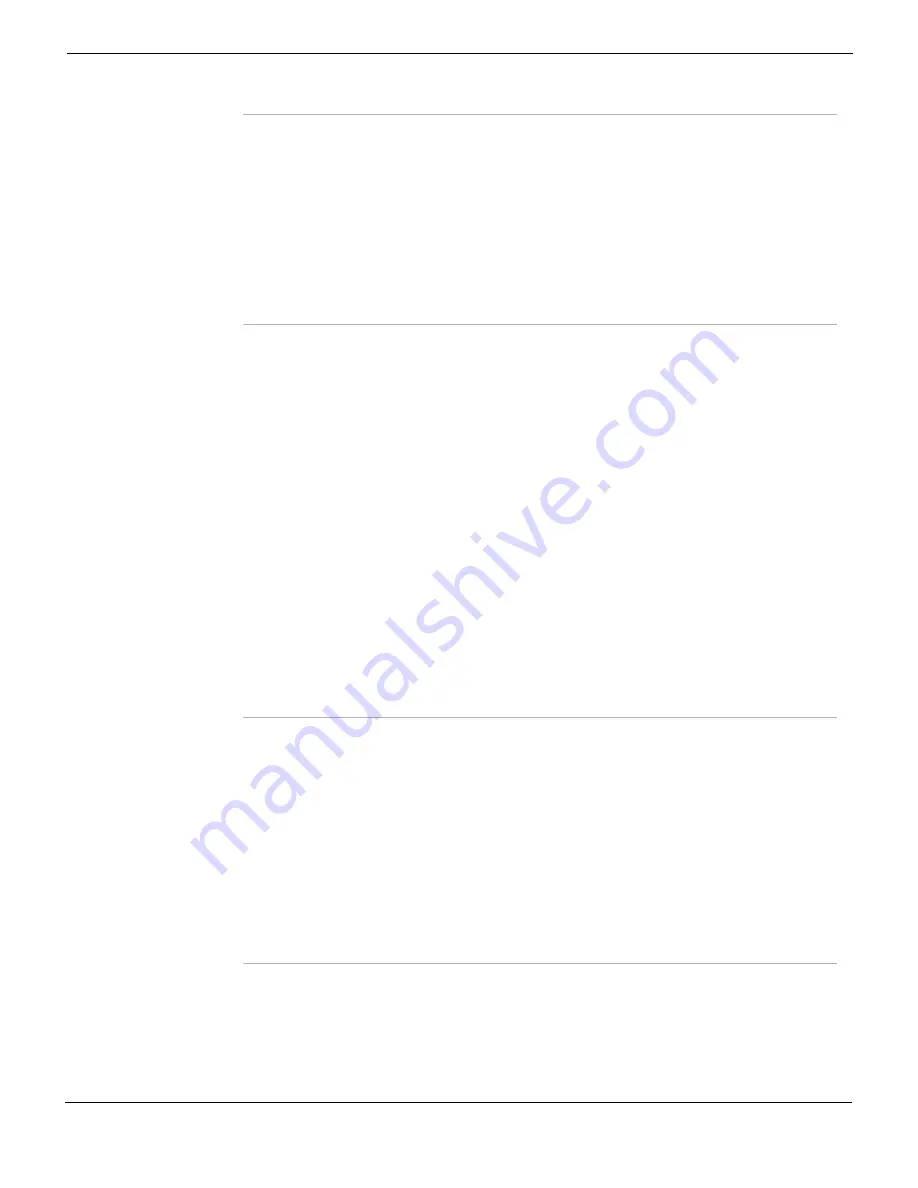
System Wireless
Wireless settings
FortiGate Version 4.0 Administration Guide
01-400-89802-20090424
163
•
Adding a wireless interface
You can add up to three virtual wireless interfaces to your access point. These additional
interfaces share the same wireless parameters configured for the WLAN interface for
Band, Geography, Channel, Tx Power, and Beacon Interval. Ensure each wireless
interface has a unique SSID.
Operation Mode
Select Change to switch operation modes.
Access Point
— The FortiWiFi unit acts as an access point for wireless users
to connect to send and receive information over a wireless network. It enables
multiple wireless network users access to the network without the need to
connect to it physically. The FortiWiFi unit can connect to the internal network
and act as a firewall to the Internet.
Client
— The FortiWiFi unit is set to receive transmissions from another
access point. This enables you to connect remote users to an existing network
using wireless protocols.
Monitoring
— Scan for other access points. These are listed in the Rogue AP
“Rogue AP detection” on page 168
Note:
You cannot switch to Client mode or Monitoring mode if you have added
virtual wireless interfaces. For these modes, there must be only one wireless
interface, wlan.
Radio settings — Access Point mode only
Band
Select the wireless frequency band. Be aware what wireless cards or devices
your users have as it may limit their use of the wireless network. For example,
if you configure the FortiWiFi unit for 802.11g and users have 802.11b devices,
they may not be able to use the wireless network.
Geography
Select your country or region. This determines which channels are available.
See
“Channel assignments” on page 160
for channel information.
Channel
Select a channel for your wireless network or select Auto. The channels that
you can select depend on the Geography setting. See
Tx Power
Set the transmitter power level. The higher the number, the larger the area the
FortiWiFi will broadcast. If you want to keep the wireless signal to a small area,
enter a smaller number.
Beacon Interval
Set the interval between beacon packets. Access Points broadcast Beacons
or Traffic Indication Messages (TIM) to synchronize wireless networks.
A higher value decreases the number of beacons sent, however it may delay
some wireless clients from connecting if it misses a beacon packet.
Decreasing the value will increase the number of beacons sent, while this will
make it quicker to find and connect to the wireless network, it requires more
overhead, slowing throughput.
Background
Rogue AP Scan
Perform the Monitoring mode scanning function while the unit is in Access
Point mode. Scanning occurs while the access point is idle. The scan covers
all wireless channels. Background scanning can reduce performance if the
access point is busy. See
“Rogue AP detection” on page 168
.
Wireless interface list — Access Point and Client modes
Interface
The name of the wireless interface. To modify wireless interface settings,
select the interface name. To add more wireless interfaces in Access Point
mode, see
“Adding a wireless interface” on page 163
.
MAC Address
The MAC address of the Wireless interface.
SSID
The wireless service set identifier (SSID) or network name for the wireless
interface. To communicate, an Access Point and its clients must use the same
SSID.
SSID Broadcast
Green checkmark icon indicates that the wireless interface broadcasts its
SSID. Broadcasting the SSID makes it possible for clients to connect to your
wireless network without first knowing the SSID.
This column is visible only in Access Point mode.
Security Mode
The wireless interface security mode: WEP64, WEP128, WPA, WPA2,
WPA2 Auto or None.
Содержание Gate 60D
Страница 678: ...Reports Log Report FortiGate Version 4 0 Administration Guide 678 01 400 89802 20090424 http docs fortinet com Feedback...
Страница 704: ...Index FortiGate Version 4 0 Administration Guide 704 01 400 89802 20090424 http docs fortinet com Feedback...
Страница 705: ...www fortinet com...
Страница 706: ...www fortinet com...



































