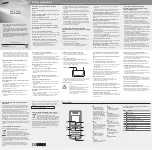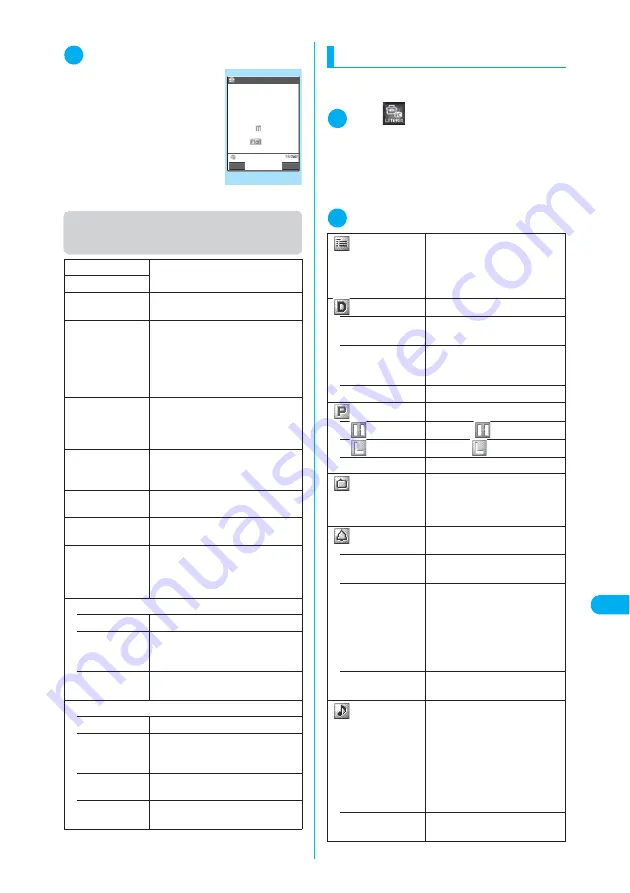
409
Continued on next page
<T
o Do
list>
ME
NU
9
5
Other Useful Functions
2
Select an item to check
■
To edit an item
X
o
(Edit)
“Adding and editing items”
→
p.409
Function menu (To Do list screen/To
Do list detail screen)
*
:
Only available on the To Do list screen.
Adding and editing items
c
Always enter “Contents”. You cannot add To Do
list items without “Contents”.
1
i
X
X
“To Do list”
X
o
(New)
■
To add a new item when other items have
been stored
X
p
(FUNC)
X
“New”
■
To edit an already stored item
X
Select an item to edit
X
o
(Edit)
2
Set the respective parameters
New
“Adding and editing items”
→
p.409
Edit
Switch Schedule
Switches to the Schedule screen
(p.405).
Change status
Selects a status from “Plan”,
“Acceptance”, “Request”, “Provisional
plan”, “Confirmation”, “Denial”,
“Completion” and “Substitution”. If
selecting “Completion”, enter the
completion date.
Category display*
Selects a category from “All”,
“None”, “Personal”, “Holiday”,
“Travel”, “Business” and “Meeting”,
and shows items by category.
Sort/Filter*
Sorts items according to the
specified criterion or shows items
with specific status.
Add desktop
icon*
“Using Desktop Icons”
→
p.149
Send Ir data
“Transferring One Data at a Time”
→
p.385
Send all Ir data*
Sends all items via Infrared data
exchange.
“Transferring Multiple Data at the
Same Time”
→
p.386
Copy to miniSD
• Copy this
Copies the selected To Do list item.
• Copy
selected
X
Use
c
to select a checkbox
(
□
)
X
o
(Finish)
X
“YES”
Copies multiple To Do list items.
• Copy all
X
Enter your security code
X
“YES”
Copies all the To Do list items.
Delete
• Delete this
Deletes the selected item.
• Delete
selected
X
Use
c
to select a checkbox
(
□
)
X
o
(Finish)
X
“YES”
Deletes multiple items.
• Delete com-
pleted
Deletes a finished item.
• Delete all
X
Enter your security code
X
“YES”
Deletes all items.
To Do list detail
2006/ 9/22(Fri)11:00
Report presentation
Due date:
Completion date:
No date
Category:Business
Priority:
Alarm:ON
Status:
To Do list
Edit
FUNC
Function menu
¨
p.409
Contents
X
Enter the details of an item
Enters the details of an item.
Contents can contain up to 100
double-byte or 200 single-byte
characters.
Due date
Sets the due date for an item.
• Enter date
X
Enter the date and time
Enters the date and time.
• Choose date
X
Select a date from the
calendar
X
Enter a time
Selects a date from the calendar.
• No date
Does not set a due date.
Priority
Sets priority for an item.
•
Sets high (
) priority.
•
Sets low (
) priority.
• None
Does not set priority.
Category
Selects a category of an item
from “None”, “Personal”,
“Holiday”, “Travel”, “Business”
and “Meeting”.
Alarm
Specifies the alarm settings used
when the due date is reached.
• ON
An alarm is given on the due
date.
• ON/Set time
X
Enter a prior alarm time (01-
99 minutes)
Sets how many minutes before
the due date the alarm is given.
Enter a 2-digit number as the
time. To set the time currently
shown, press
d
.
• OFF
No alarm is given when the due
date is reached.
Alarm tone
Selects an alarm tone. If you
have created folders, they
appear after the “Pre-installed”
option.
A “Clock Alarm Tone” can be
selected from the “Pre-installed”
folder in “Melody”.
“Changing the Ring Tone”
→
p.128
• Melody
X
Select a folder
Selects a ring tone or melody.
Содержание N902iX
Страница 98: ......
Страница 110: ......
Страница 128: ......
Страница 156: ......
Страница 180: ......
Страница 210: ......
Страница 242: ......
Страница 294: ......
Страница 334: ......
Страница 342: ......
Страница 398: ......
Страница 436: ......
Страница 500: ...498 Appendix External Devices Troubleshooting Specific Absorption Rate SAR of Mobile MEMO ...
Страница 501: ...499 dIndex Quick Manual Index 500 Quick Manual 508 ...