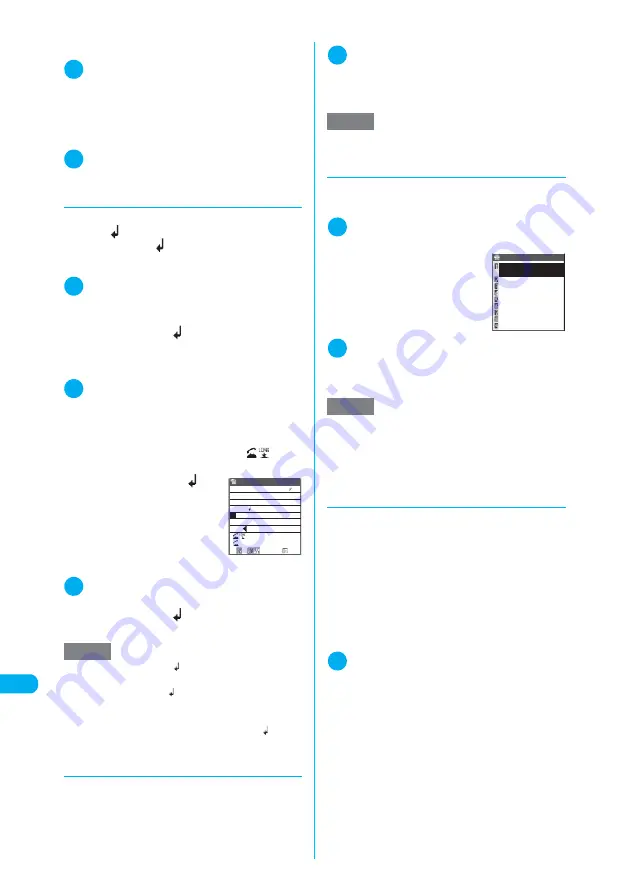
446
En
te
ri
ng
T
e
x
t
Enterin
g
Text
■
Pressing
j
at the end of the sentence
1
Text entry (edit) screen (p.440)
X
Move
the cursor to the end of the sentence
followed by no letters and press
j
■
Entering a space (blank) from the
function menu
1
Text entry (edit) screen (p.440)
X
p
(FUNC)
X
“Space”
d
Inserting a line feed
You can begin a new line by entering a line feed
symbol “
”. There are the following ways to
insert a line feed “
”.
■
Pressing
g
at the end of the sentence
1
Text entry (edit) screen (p.440)
X
Move
the cursor to the end of the sentence
followed by no letters and press
g
A line feed symbol “
” is entered and the cursor
moves down to a new line.
■
Pressing
r
for 1 second or longer
1
Text entry (edit) screen (p.440)
X
Move the cursor to the point where
you want to insert the line feed and
press
r
(1 second or longer)
This method can only be used when “
CR
” is
displayed in the operation guidance.
A line feed symbol “
” is
entered and the cursor moves
down to a new line.
■
Using the function menu
1
Text entry (edit) screen (p.440)
X
p
(FUNC)
X
“Line feed”
A line feed symbol “
” is entered and the cursor
moves down to a new line.
d
Inserting symbols
Use this procedure to enter symbols such as
brackets, Greek characters and units.
Note that you cannot enter double-byte symbols
in the e-mail address storage display, i-mode
mail address input display or URL input display.
1
Text entry (edit) screen (p.440)
X
p
(FUNC)
X
“Symbols”
X
Select a
symbol to be inserted
“Symbols and Special Characters”
→
p.465
d
Entering face symbols
You can enter the stored face symbols by
selecting on the list.
1
Text entry (edit) screen (p.440)
X
p
(FUNC)
X
“Face Mark”
The “face mark list” screen
appears. The meaning appears
under the face mark.
2
Select a face symbol you want to
enter
“Smiley Face Symbols”
→
p.467
d
Entering pictographs
You can enter pictographs such as a face,
weather or animal in the Text entry (edit) display
for items such as i-mode mail messages, text
memos and common phrases.
c
Up to 12 previously entered pictographs are
stored in Pictograph 1 and Pictograph 2 respec-
tively. The stored pictographs are displayed at
the start of each row in the respective Pictograph
1 and Pictograph 2 displays. Pictographs
entered by pressing
o
(PI
・
SB) are also stored.
1
Text entry (edit) screen (p.440)
X
p
(FUNC)
X
“Pictograph”
X
Select a
pictograph
“Pictographs”
→
p.466
The list changes in “Pictograph 1”
→
“Pictograph 2”
→
“Full pitch 1”
→
“Full pitch 2”
→
“Half pitch”
order each time you press
o
.
■
To set PI
・
SB input mode
X
p
(PI
・
SB)
NOTE
e
The line feed symbol “
” can be deleted and over-
written in the same way as normal text.
e
The line feed symbol “
” is counted as 1 double-byte
character. However the SMS message input is differ-
ent for counting.
→
p.288
e
You may not be able to insert a line feed “
” in an
i-mode text box.
<未登録>
おはようございます。
本日の打ち合わせは第二会
議室でPM3:00からとなりま
した。
55
ch Mode
CR
Message/SMS
よ
ろしくお願いします。
L/U
NOTE
e
Single-byte symbols are displayed when you can only
enter single-byte characters.
NOTE
e
If you select the download dictionary for face symbols
in “Download dictionary”, the face symbols stored in
the download dictionary are also displayed.
e
The selected face symbol is displayed first next time
the face symbol list is displayed.
Face Mark 1/12
\(^O^)/
(^O^)
(´∀`)
(*^□^*)
m(__)m
o(^
▽
^o)(o^
▽
^)o
(
≧
▼
≦
)
(^O^)/
(^^)v
ありがと
Содержание N902iX
Страница 98: ......
Страница 110: ......
Страница 128: ......
Страница 156: ......
Страница 180: ......
Страница 210: ......
Страница 242: ......
Страница 294: ......
Страница 334: ......
Страница 342: ......
Страница 398: ......
Страница 436: ......
Страница 500: ...498 Appendix External Devices Troubleshooting Specific Absorption Rate SAR of Mobile MEMO ...
Страница 501: ...499 dIndex Quick Manual Index 500 Quick Manual 508 ...
















































