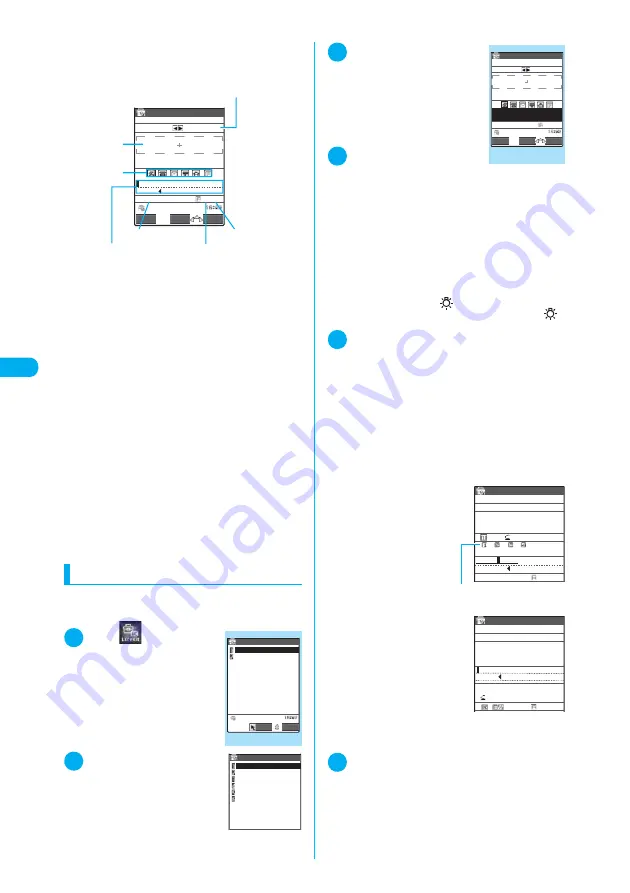
204
Camera
<Acc
ess
re
ade
r>
■
Guide to the scanning screen
Taking Card read for example, the following
describes the scanning screen:
Guidance
: Shows the operation.
Recognition frame:
Shows the recognition field.
Item icon
: Shows the item to scan.
Card read mode: “Name/phone
number/mail address/postal code/
address/memo”
Compose message mode: “Recipi-
ent/subject/message”
Recognized text field:
Shows the scanned text (The guid-
ance appears on some screens).
Recognition mode:
Shows the recognition mode used
for scanning “Kanji (lateral writing/
vertical writing)/postal code/phone
number/mail address/URL”.
Remaining character count:
Shows the number of single-byte
characters left that can be
scanned.
NEGA mode : Appears if the NEGA/POSI mode is
set to Negative fix.
Scanning text
<Example: Scanning text in Card read
mode>
1
i
X
X
“Access
reader”
The “Access reader” screen
appears.
2
“New”
The “scanning mode selection”
screen appears.
“Scan mode”
→
p.203
3
“Card read”
The “Access reader scan-
ning” screen appears.
The shooting mode is auto-
matically set to “Close-up” on
the rear camera.
Use
v
to select the icon for
the item to save.
4
Display the text in the
recognition field
Focus the text so that the
entire text appears as large as possible inside the
recognition field.
If the recognition field cannot display the whole
text, the text can be scanned several times.
■
To adjust the zoom
f
: Changes from “Normal” to “Large”.
g
: Returns from “Large” to “Normal”.
■
To turn on the light
X
o
(ON) or
a
(
)
To turn off the light, press
o
(OFF) or
a
(
).
5
d
A FOMA terminal scans the text, and the recog-
nized text appears in red.
■
To rescan the text
X
t
X
“YES”
If the screen does not display the entire text, press
b
,
a
(HOME) or
s
(MEMO/CHECK) to show the
hidden text.
Pressing
o
(Store) stores the scanned text, and
then the text data details screen appears.
The following are the two methods to edit the
scanned text:
■
To select the
string to edit
X
Use
v
to high-
light the string to
edit
X
Press the
candidate No.
Use
r
to change
the cases between
upper and lower if it
can be changed.
■
To edit in the text
editing
X
p
(FUNC)
X
“Edit”
X
Edit the text
The text can be edited
in the typical text edit-
ing.
To return to the candi-
date selection, press
p
(FUNC) and select “Select recog. data”.
Go on to Step 6 when you finish editing.
6
d
The entry is fixed as the text.
■
To scan the remaining text
X
Repeat Steps 4 to 6
Ensure that the last two characters of the
scanned text are included in the recognition
field.
Card read
When not fitting in a frame
Shot again [
:Item change]
I
chiroDocomo
Lateral 20Nega
ON
Read
FUNC
Guidance
Recognition
frame
Item icon
Recognized
text field
Recognition
mode
Remaining
characters
NEGA mode
Access reader
Access reader
New
Reading data list
Select
FUNC
Reading mode
Card read
Compose message
URL
Mail address
Phone number
Free memo
Access reader
scanning
Card read
When not fitting in a frame
Shot again [ :Item change]
IchiroDocomo
Lateral 32
Please shot
a name
FUNC
ON
Read
Function menu
¨
p.205
Candidates
Card read
When not fitting in a frame
Shot again
IchiroDocomo
Re−try L/U
Lateral 20
Ichiro
D
ocomo
d D a A
Card read
When not fitting in a frame
Shot again
IchiroDocomo
20
L/U
ch Mode
I
chiroDocomo
Содержание N902iX
Страница 98: ......
Страница 110: ......
Страница 128: ......
Страница 156: ......
Страница 180: ......
Страница 210: ......
Страница 242: ......
Страница 294: ......
Страница 334: ......
Страница 342: ......
Страница 398: ......
Страница 436: ......
Страница 500: ...498 Appendix External Devices Troubleshooting Specific Absorption Rate SAR of Mobile MEMO ...
Страница 501: ...499 dIndex Quick Manual Index 500 Quick Manual 508 ...
















































