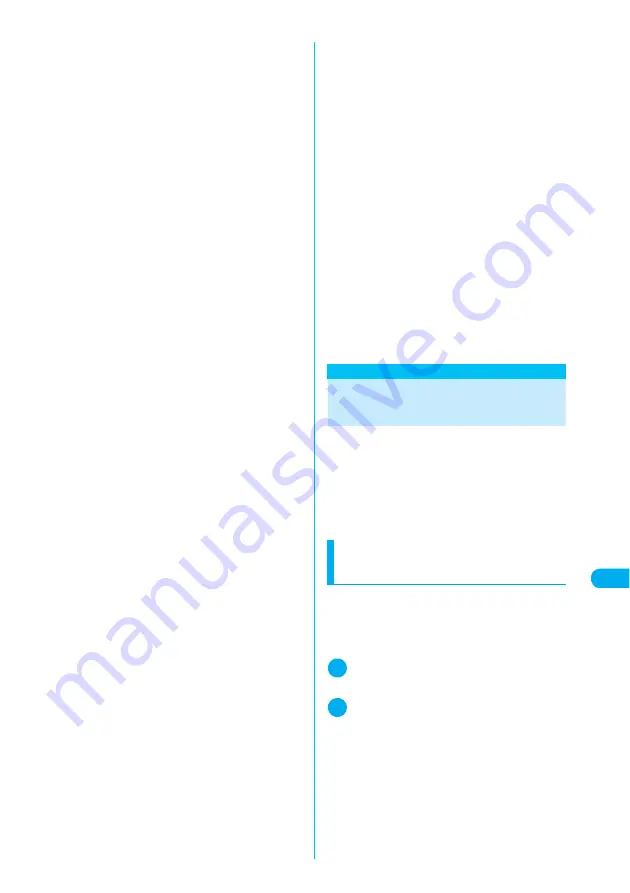
385
T
ra
n
sf
er
ri
ng
O
n
e
Da
ta
a
t a T
ime
Di
s
play/Edit/Or
g
anization
c
You cannot receive:
a
Image other than JPEG or GIF
a
Movie other than MP4 or 3GP
a
Melody, still image, movie, i-motion, PDF doc-
ument whose size is beyond the capacity of
the FOMA terminal
c
You cannot save if:
a
You receive a bookmark with the same URL as
that of the existing one
a
You receive a schedule data with the same
date/time and repeat settings as those of the
existing one
a
You receive a schedule or To Do list data while
the clock is not set
a
The number of data stored has already
reached the limit or there is no memory avail-
able and you receive the same type of data
c
Note the following when you transfer phonebook
data:
a
The data to be transferred are name, reading,
phone number, mail address, ZIP code,
address, memo, birthday, still image and icon
info setting. When more than one phone num-
bers and addresses are stored on the phone-
book, all the phone numbers and mail
addresses are transferred.
a
The Secret code cannot be transferred.
a
If a phonebook entry stored as a secret data is
transferred via infrared data exchange, the
Secret is released before the transfer.
a
When all phonebook entries are transferred,
they are sent in the memory number order.
a
The “Own number” data is sent when all
phonebook entries are transferred. The per-
sonal data of “Own number” stored on the
receiving device are overwritten (excluding the
phone number).
a
Some pictographs or symbols in a phonebook
entry may not appear correctly on the receiv-
ing device if it does not support them.
a
When one data is transferred at a time, only
UIM phonebook entries are transferred. When
all data are transferred, PushTalk phonebook
entries are also transferred.
c
Note the following when you transfer messages:
a
A large image acquisition information or i-
α
ppli
launch information is deleted when you send a
message. A file-restricted data is also deleted.
Some still images are deleted depending on
the format. However, even a file-restricted data
can be sent if it is a sent message or draft
message received via cable connection or
copied from the miniSD memory card.
a
If there is no enough space in the Inbox folder,
messages in the Trash box folder are deleted
and the received one is saved to the Inbox. If
the size of the received message is larger than
the available space, the message overwrites
the oldest unprotected message that has been
already read.
a
If there is no space available in the Outbox
folder, receiving one sent message overwrites
the oldest unprotected sent message in the
Outbox folder.
a
Receiving all messages deletes all existing
messages and user-created folders before
reception.
a
You cannot transfer the Inbox folder or Outbox
folder for a mail-connected i-
α
ppli. All mes-
sages in the folder are saved to the Inbox or
Outbox folder.
a
Some pictographs or symbols in a message
may not appear correctly on the receiving
device if it does not support them.
a
If there is no space available in the Data box to
store data, the attached file is deleted when
the message is saved.
a
You cannot transfer data inserted into an
i-mode message.
a
The “Color coding” setting set on the Inbox
screen or Outbox screen cannot be trans-
ferred.
c
Note the following when you transfer ToruCa
data:
a
The ToruCa (detail) is transferred as ToruCa
without detailed information. The detail data
can be acquired on the recipient side. How-
ever, the detail data may not be acquired
depending on the content of the received
ToruCa.
a
You may be unable to transfer depending on
the data size of ToruCa downloaded from a
site or acquired via i-
α
ppli.
Transferring One Data at a
Time
Exchange one data at a time between your FOMA
terminal and a PC/another FOMA terminal.
c
You cannot send a data at a time from the FOMA
terminal to a PC via cable connection.
c
The progress bar indicates the amount of data
that has been sent. Transferring a PDF docu-
ment may pop up the bar twice even if the data is
properly transferred.
Sending one data at a time via
infrared data exchange
<Send Ir data>
Select “Send Ir data” from the function menu on
the list screen or detail screen of the data you
want to send.
<Example: Send one phonebook data>
1
Phonebook detail screen (p.115)
X
p
(FUNC)
X
“Send Ir data”
2
Direct the infrared data port toward
the other party
X
“YES”
Make sure that the other party is set to standby.
Data transfer starts.
A message appears indicating that the transfer is
completed.
■
To cancel the transfer
X
“NO”
■
To exit during transfer
X
o
(Quit)
Содержание N902iX
Страница 98: ......
Страница 110: ......
Страница 128: ......
Страница 156: ......
Страница 180: ......
Страница 210: ......
Страница 242: ......
Страница 294: ......
Страница 334: ......
Страница 342: ......
Страница 398: ......
Страница 436: ......
Страница 500: ...498 Appendix External Devices Troubleshooting Specific Absorption Rate SAR of Mobile MEMO ...
Страница 501: ...499 dIndex Quick Manual Index 500 Quick Manual 508 ...
















































