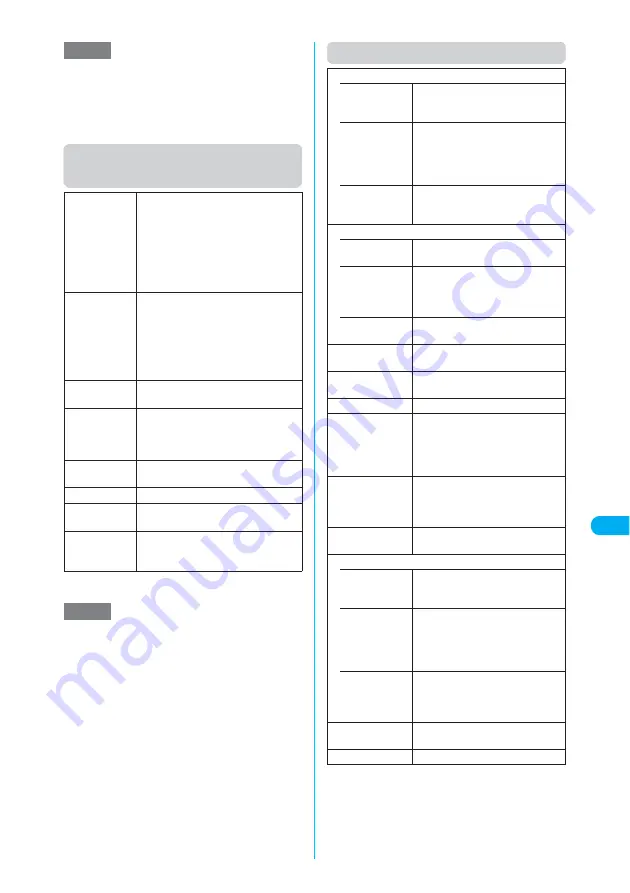
329
Continued on next page
<T
or
uCa
v
ie
w
er
>
Osaifu-Keitai/ToruCa
Function menu (ToruCa folder list
screen)
*
:
The option does not appear if the ToruCa is stored on
the miniSD memory card.
Function menu (ToruCa list screen)
NOTE
e
You cannot use the Mail To function if there are
already 20 draft mail messages.
e
The Phone To, Mail To or Web To function may be
unavailable for some ToruCa.
e
The “
詳細
” (Detail) button may not appear for some
ToruCa.
Add folder
X
Enter a folder name
You can add up to 20 folders. A folder
name can contain up to 10 double-byte
or 20 single-byte characters on the
FOMA terminal. As for the miniSD
memory card, a folder name can
contain up to 31 double-byte or 63
single-byte characters.
Edit folder
name
X
Enter a folder name
A folder name can contain up to 10
double-byte or 20 single-byte
characters on the FOMA terminal. As
for the miniSD memory card, a folder
name can contain up to 31 double-byte
or 63 single-byte characters.
Search all
*
X
“Index” or “Title”
X
Enter text to
search for
X
d
Filter all
*
Displays ToruCa meeting the specified
criteria (“Unread”, “Read”, “Category”).
If you select “Category”, use
b
to
select a category icon.
Display all
*
Cancels displaying “Search all” and
“Filter all”.
Delete folder
X
Enter your security code
X
“YES”
No. of ToruCa
Displays the number of ToruCa stored
on the FOMA terminal.
Delete all
X
Enter your security code
X
“YES”
Deletes all ToruCa stored on the FOMA
terminal.
NOTE
<Add folder>
e
A newly created folder will appear above the “miniSD”
folder.
<Edit folder name>
e
You cannot change the names of “ToruCa” and
“miniSD”.
<Delete folder>
e
You cannot delete “ToruCa” or “miniSD”.
Move
• Move this
X
Select a folder
X
“YES”
Moves the highlighted ToruCa to
another folder.
• Move
selected
X
Select a folder
X
Use
b
to
select a checkbox (
□
)
X
o
(Finish)
X
“YES”
Moves ToruCa you select to another
folder.
• Move all
X
Select a folder
X
“YES”
Moves all displayed ToruCa to
another folder.
Copy
• Copy this
X
Select a folder
Copies the highlighted ToruCa.
• Copy
selected
X
Select a folder
X
Use
b
to
select a checkbox (
□
)
X
o
(Finish)
X
“YES”
Copies ToruCa you select.
• Copy all
X
Select a folder
Copies all displayed ToruCa.
Search
*1
X
“Index” or “Title”
X
Enter text to
search for
X
d
Disp all in
folder
*1*2
Cancels displaying “Search”, “Filter”
and “Sort”.
Sort
*1
Sorts ToruCa by specified criteria.
Filter
*1
Displays ToruCa meeting the
specified criteria (“Unread”, “Read”,
“Category”).
If you select “Category”, use
b
to
select a category icon.
Compose mes-
sage
Composes an i-mode message with
the selected ToruCa attached.
“Composing and Sending i-mode
Mail”
→
p.247
Send Ir data
*1
“Transferring One Data at a Time”
→
p.385
Copy to miniSD
*3
• Copy this
X
Select a folder
Copies the highlighted ToruCa to
the miniSD memory card.
• Copy
selected
X
Select a folder
X
Use
b
to
select a checkbox (
□
)
X
o
(Finish)
X
“YES”
Copies ToruCa you select to the
miniSD memory card.
• Copy all
X
Enter your security code
X
Select a folder
X
“YES”
Copies all displayed ToruCa to the
miniSD memory card.
No. of ToruCa
Displays the number of ToruCa
stored on the FOMA terminal.
ToruCa info
Displays the ToruCa information.
Содержание N902iX
Страница 98: ......
Страница 110: ......
Страница 128: ......
Страница 156: ......
Страница 180: ......
Страница 210: ......
Страница 242: ......
Страница 294: ......
Страница 334: ......
Страница 342: ......
Страница 398: ......
Страница 436: ......
Страница 500: ...498 Appendix External Devices Troubleshooting Specific Absorption Rate SAR of Mobile MEMO ...
Страница 501: ...499 dIndex Quick Manual Index 500 Quick Manual 508 ...
















































