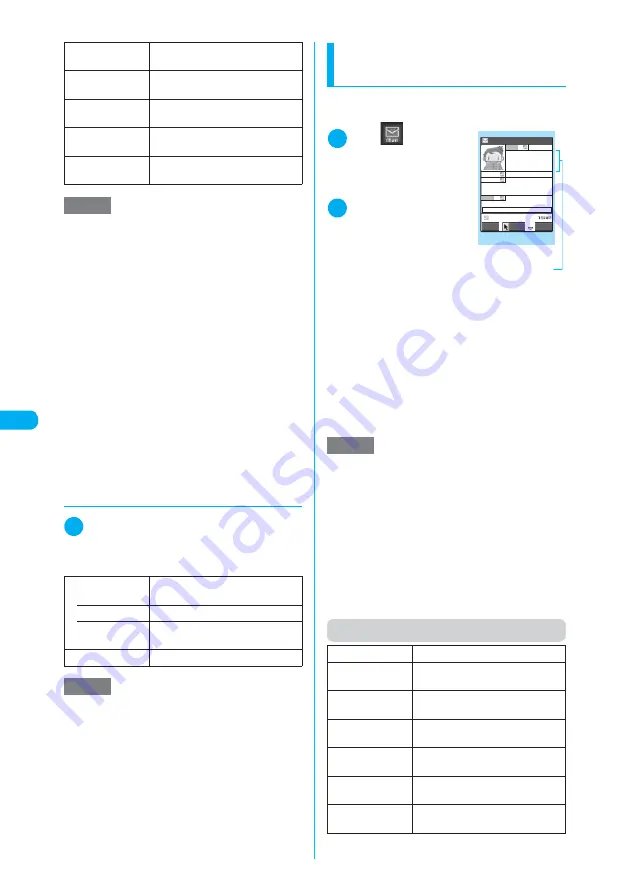
284
<Comp
ose
c
hat
/Sen
d>
d
Changing chat session
members
1
Chat member screen (p.283)
X
p
(FUNC)
X
“Change member”
X
Se-
lect any item
Composing and Sending
Chat Mail
Use this procedure to compose and send a new
chat mail message.
1
i
X
X
“Chat
mail”
The “Chat” screen
appears.
2
d
X
Enter your
message
X
o
(Send)
You can send up to 250
double-byte characters
from the chat screen.
When sending is com-
pleted, your message appears in the latest mes-
sage area.
To send another message, repeat step 2.
■
If message transmission fails
The latest message area turns gray and your
message remains displayed in the text editing
area, so you can simply resend the failed chat
mail message.
■
To end a chat mail session
X
Chat function menu
X
“Quit”
Function menu (Chat screen)
Change member
“Changing chat session members”
→
p.284
Add chat group
Adds the current chat member to
the chat group at a time.
Display setting
Displays the details of the chat
session member settings.
Delete
Deletes a selected chat session
member other than yourself.
Delete all
Deletes all the chat session
members other than yourself.
NOTE
<Edit>
e
If the added e-mail address is registered in a chat
group, the member’s name is displayed. If the
address is not registered in a chat group but regis-
tered in the phonebook, up to 4 double-byte or 8 sin-
gle-byte characters of the name stored in the
phonebook are displayed. If the address is not regis-
tered in the phonebook, up to 8 single-byte charac-
ters of the address are displayed.
<Refer address (Phonebook)>
e
If you change an e-mail address of the registered
chat member by searching it in the phonebook, the
name of a person and an image file (if an image is
registered) on the phonebook is used for the chat
member screen.
<Display setting>
e
If you display your own details, your e-mail address is
not shown.
<Delete> <Delete all>
e
You cannot delete yourself.
Chat group
Select the member to be replaced
from the group list or member list.
• Group list
X
Select “Chat group”
• Member list
X
Use
c
to select a checkbox
(
□
)
X
o
(Finish)
Mail member
X
Select a mail member
NOTE
e
If you receive chat mail from a group member who
has been deleted from the list of chat group mem-
bers, the chat mail does not appear on the chat
screen. Even if you select “Quit” without deleting the
chat mail, it is not displayed on the chat screen when
starting the next chat mail, but saved as an i-mode
mail.
NOTE
e
Attached and pasted files are not displayed.
e
Sent and received chat mail is stored in the “Chat”
folder. To resend chat mail, send it from the “Chat”
folder.
e
The subject used for chat mail you send is “
チャット
メール
” (single-byte characters).
e
Chat mail received in the chat screen is marked as
read in the “Chat” folder.
e
If you receive i-mode mail while a chat mail is run-
ning, the reception results screen does not appear.
e
Even in Secret mode or Secret data only mode, chat
mails stored in Secret folders are not displayed on the
chat screen.
Send
Sends chat mail.
Select receiver
X
Use
c
to select a checkbox
(
□
)
X
o
(Finish)
Chat member
“Selecting chat session members”
→
p.283
Broadcast
address
“Adding chat session members by
referring to broadcast mail”
→
p.285
Refresh
Receives the chat mail held at the
i-mode Center.
View first line
Displays the most recent message
in the latest message area
View last line
Displays the oldest message in the
latest message area.
Chat
Shiro
12:05
Chat
You should almost b
e at the destinatio
n once you go over
the hill .
Ichiro Don t bet on it .
Hanako I get the feeling t
hat I ve seen this scenery be
fore ...
Shiro
There s no time so
I m going on ahead .
FUNC
Select
Send
Latest message area
Function menu
¨
p.284
Содержание N902iX
Страница 98: ......
Страница 110: ......
Страница 128: ......
Страница 156: ......
Страница 180: ......
Страница 210: ......
Страница 242: ......
Страница 294: ......
Страница 334: ......
Страница 342: ......
Страница 398: ......
Страница 436: ......
Страница 500: ...498 Appendix External Devices Troubleshooting Specific Absorption Rate SAR of Mobile MEMO ...
Страница 501: ...499 dIndex Quick Manual Index 500 Quick Manual 508 ...
















































