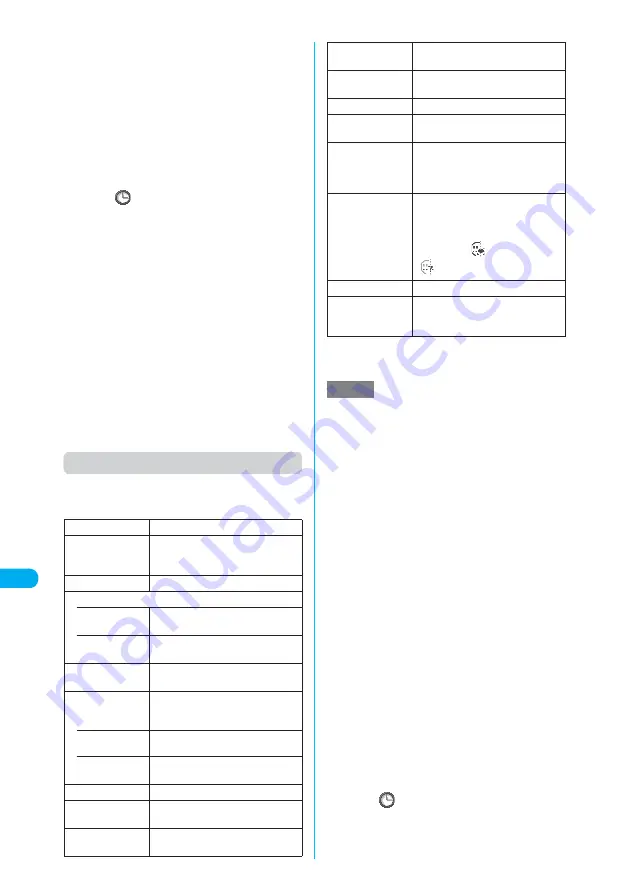
348
* The miniSD memory card is optional for use in this terminal.
→
p.371
<My pi
ct
ur
e>
MENU
4
6
Di
s
play/Edit/Or
g
anization
Function menu (My picture screen)
c
The available functions vary depending on the
folders, which means that the functions listed in
the menu are different.
*1
:
The option appears only when the folder is Face stamp.
*2
:
The option appears only for images stored on the
miniSD memory card.
<Delete>
e
You cannot delete images stored at the time of pur-
chase.
e
If you attempt to delete an image that has been set to a
screen or original animation or set as a user icon for
Schedule, a message appears asking whether to
delete the image. If you select “YES” to delete the item,
the corresponding feature (screen, etc.) changes as
follows:
a
The screens restore to default.
a
Original animation is released.
a
The Schedule alarm screen turns to the one to
which “
” was set.
a
Even if the original image is deleted, the same one
attached to a message is not deleted. However, if
the image is large, the one attached to a message
is also deleted.
<Memory info>
e
The displayed size is only an approximation. The
amount in the Secret folder appears only in Secret
mode or in Secret data only mode.
<Sort>
e
“By source” sorts images in the following order:
①
Images stored at the time of purchase
②
Images downloaded or acquired via i-
α
ppli or
ToruCa
③
Images shot with the camera
④
Images copied from the miniSD memory card or
acquired via infrared data exchange
⑤
Chara-den shots
⑥
Images clipped out of PDF documents
Edit image
“Editing Images”
→
p.353
Set as display
X
Select an item
Sets the selected image to the
standby screen, etc.
Image info
“Image information”
→
p.349
Compose message
• Attach image
“Composing a message with an
image attached”
→
p.349
• Insert image
“Composing a Deco-mail message”
→
p.350
Send Ir data
“Transferring One Data at a Time”
→
p.385
Set image disp.
Sets the display mode of an image
smaller than the image display area
(240 dots wide × 270 dots high).
• Normal
(default)
Displays an image in the actual size.
• Fit in display
Enlarges an image to the display
size.
Add desktop icon
“Using Desktop Icons”
→
p.149
Copy to miniSD
X
Select the destination folder
Copies the displayed image.
Add image to PB
Saves the displayed image to the
phonebook.
→
p.111
Positioning
“Setting the position when setting an
image”
→
p.350
Clipping area
“Setting the area when setting an
image”
→
p.350
Delete this
Deletes the displayed image.
Retry
Replays the displayed animation
from the beginning.
PictBridge print
Prints JPEG images using the
FOMA USB Cable (optional) to
connect the FOMA terminal to your
printer.
→
p.393
Facestamp
demo
*1
Checks the facestamp follow. The
image is displayed normally (not
mirror).
If a stamp can follow facial
movements, “
” appears. If not,
“
” appears.
Copy to phone
*2
Copies the displayed image.
DPOF setting
*2
“Setting how to print images stored
on the miniSD memory card”
→
p.395
NOTE
<Set as display>
e
An image can be set to the following screen:
a
Stand-by display
a
Wake-up display
a
Dialing
a
Calling
a
V.phone dialing
a
V.phone calling
a
Mail sending
a
Mail receiving
a
Checking
a
On hold
a
Holding
a
Substitute image
a
Record message
a
Preparing VP msg
a
VP voice memo
e
You cannot set an image to the screens if:
a
It is larger than 640 dots wide × 640 dots high
a
The file size exceeds 100K bytes
e
Some images may not appear in the actual sizes,
depending on the sizes or where they are set.
e
Some images cannot be set to screens.
<Add image to PB>
e
You can add an image whose size is 100K bytes or
smaller and not larger than 640 dots wide × 480 dots
high or 480 dots wide × 640 dots high.
e
You cannot add images other than JPEG or GIF.
<Delete this>
e
If you attempt to delete an image that has been set to a
screen or original animation or set as a user icon for
Schedule, a message appears asking whether to
delete the image. If you select “YES” to delete the item,
the corresponding feature (screen, etc.) changes as
follows:
a
The screens restore to default.
a
Original animation is released.
a
The Schedule alarm screen turns to the one to
which “
” was set.
e
Even if the original image is deleted, the same one
attached to a message is not deleted. However, if the
image is large, the one attached to a message is also
deleted.
Содержание N902iX
Страница 98: ......
Страница 110: ......
Страница 128: ......
Страница 156: ......
Страница 180: ......
Страница 210: ......
Страница 242: ......
Страница 294: ......
Страница 334: ......
Страница 342: ......
Страница 398: ......
Страница 436: ......
Страница 500: ...498 Appendix External Devices Troubleshooting Specific Absorption Rate SAR of Mobile MEMO ...
Страница 501: ...499 dIndex Quick Manual Index 500 Quick Manual 508 ...
















































