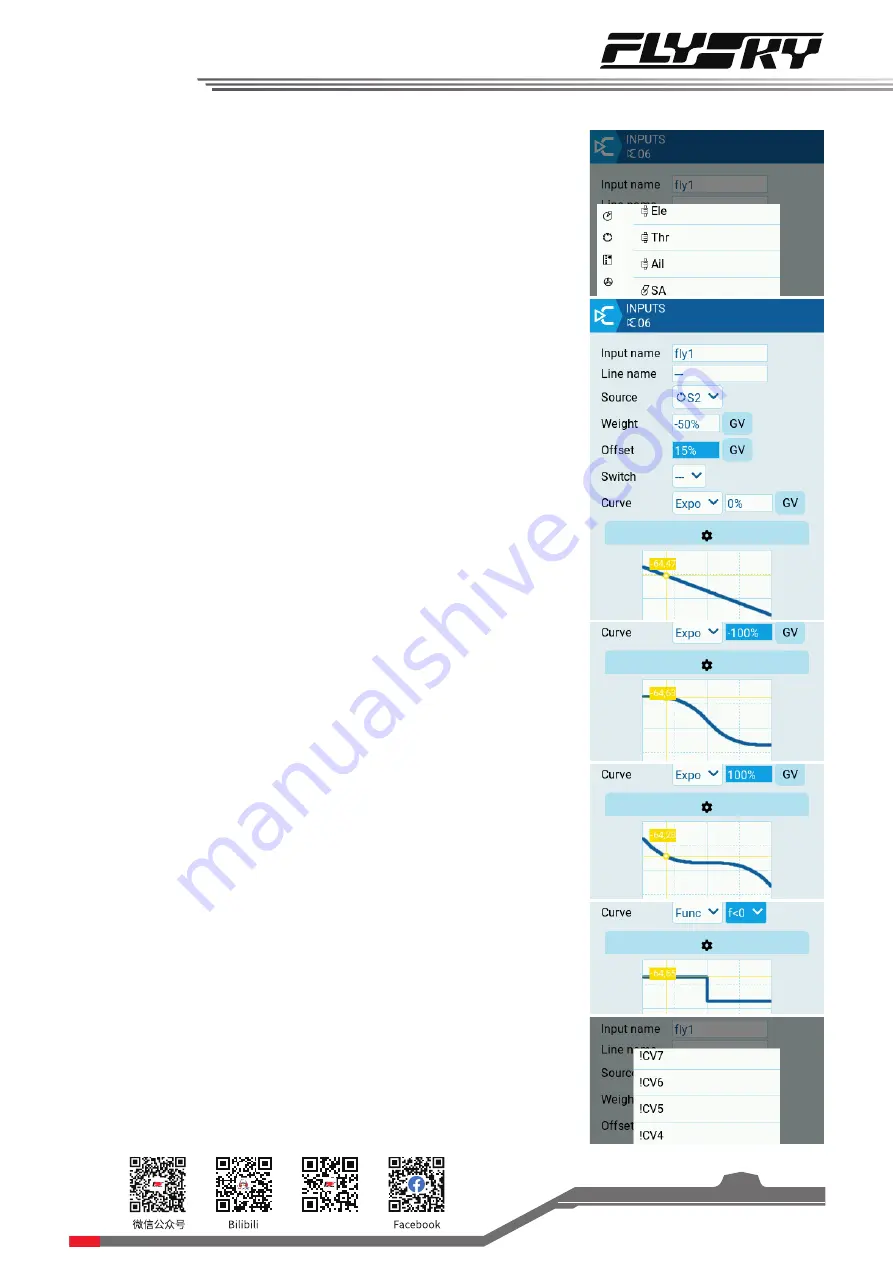
Website
29
Source
It is used to set the input source. The source selection can be stick, knob,
switch, button, trim, logic switch, etc.
Weight
Set the percentage of the input source. Adjust the rate output. The
adjustable interval is between -100 and +100. When the value is less than
0, the input source will be reversed. The setup of the rate will affect the
travel of the servo. The rate set in the mixes will have a superposition
operation with the rate in the input setup, to prevent the output of the
superposition operation from exceeding the maximum angle of the
servo. The rate can be set in the input setup according to the travel of
the servo to limit the maximum output of the servo.
It is recommended to set the outputs when the servo is reversed.
Offset
Adjust the offset (upward and downward) of the curve. It affects the high
travel, low travel and the neutral travel.
Switch
Enable and disable this input source. The switch can be a physical
control and a logical switch. By default, it is enabled. In this case, it is
selected as "---"
Curve
Set different output curves for various input sources. Different curves
will have different manipulation feels. Users can set the appropriate
curve according to their operating needs.
In this function, there are four modes: "Diff", "Expo", "Func" and "Cstm".
A variety of output curves can be selected under different curve modes.
"Diff" Adjust the one-side curve without changing the linearity of the
curve, but changing the high and low travel of the curve.
"Expo" Adjust the linearity and ratio of the curve. Adjust the two-sided
curve at the same time. The larger the value is, the smoother the front-
end curve change is. The back-end changes quickly. When the value is
negative, it is opposite.
"Func" In this mode, a variety of algorithmic curves are preset. Users
seldom use these curves.
Take "Func"--"f< 0" as an example. If the output source is < 0, the output
= -100%. If the output source >0, the output = 0.
The above curve setup is affected by the rate and offset. The output will
change according to the different setups of the ratio and offset. You can
check the curve changes in the display bar to set it during the actual
operations.
"Cstm" Select the curve in Curve Setup.
Line name
To set the name of the current default curve.
















































