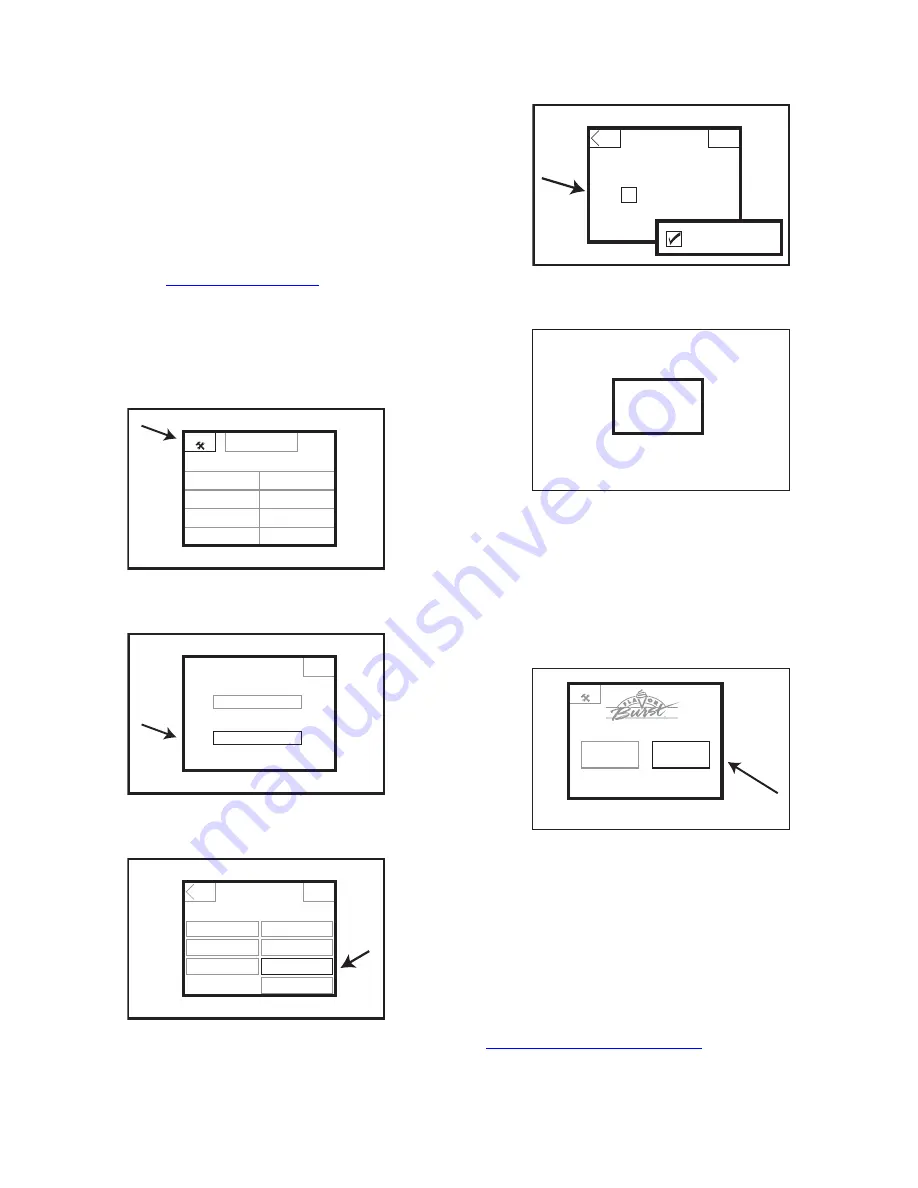
84
Enabling the Second Language Option
The TS 80BLD system is capable of being
programmed to display a second language. A
key is added to the main screen which allows
the user to switch from English to another
language with just a touch. If only English is
utilized by all those operating the Touchscreen,
this key can be removed from the main screen
as well. The Touchscreen’s optional language
may not be the optional language you prefer.
Check with
www.flavorburst.com
for instructions
on programming your Touchscreen for a
specific language.
1. From the main menu screen, press the
SETUP key in the upper left corner. Enter
the password if required.
Injector Flush
Chocolate Swirl
Strawberry
Butter Pecan
Classic Cherry
Banana Ripple
Green Apple
Blue Goo
Purple Grape
Setup
26501
2. Press the SYSTEM SETUP key.
Exit
Setup and Maintenance
System Setup
Maintenance
26533
3. Press the SECOND LANGUAGE key.
Back
Done
System Setup
Exit to Menu
Second Language
Passcode Enable
Program Updates
Initial Equipment
Setup
Diagnostics
Touch Screen
Calibration
26566
4. Press the box next to ENABLE SECOND
LANGUAGE so that it is checked.
Back
Done
Second Language Enable
Screen
Enable Second Language
Enable Second Language
26549
5. Press the DONE key to return to the main
screen.
Done
26508
6. To display the Touchscreen in the alternate
language, press the box on the screen with
your choice of language. The Touchscreen
will then display the menu screen in that
language. The screen will default to the
language choice screen after a few
moments.
Setup
Select Language
Español
English
26503
NOTE:
TO DISABLE THE SECOND
LANGUAGE FEATURE, REPEAT THESE
INSTRUCTIONS AND UNCHECK THE BOX IN
STEP 4.
NOTE:
IF THE SECOND LANGUAGE
PROGRAMMED INTO THE TOUCHSCREEN
IS NOT THE OPTIONAL LANGUAGE YOU
PREFER, PLEASE VISIT
WWW.FLAVORBURST.COM
FOR
INSTRUCTIONS ON UPLOADING OTHER
LANGUAGES.
Содержание TS 80BLD
Страница 4: ...3 PAGE INTENTIONALLY LEFT BLANK...
Страница 7: ...6 General System Overview 1 3 7 9 8 6 4 5 26001 12 2 10 11 Figure 1...
Страница 12: ...11 PAGE INTENTIONALLY LEFT BLANK...
Страница 21: ...20 Spare Parts Kit 10 12 13 2 6 5 11 7 16 3 4 1 14 9 15 8 26007 Figure 7...
Страница 22: ...21 PAGE INTENTIONALLY LEFT BLANK...


























