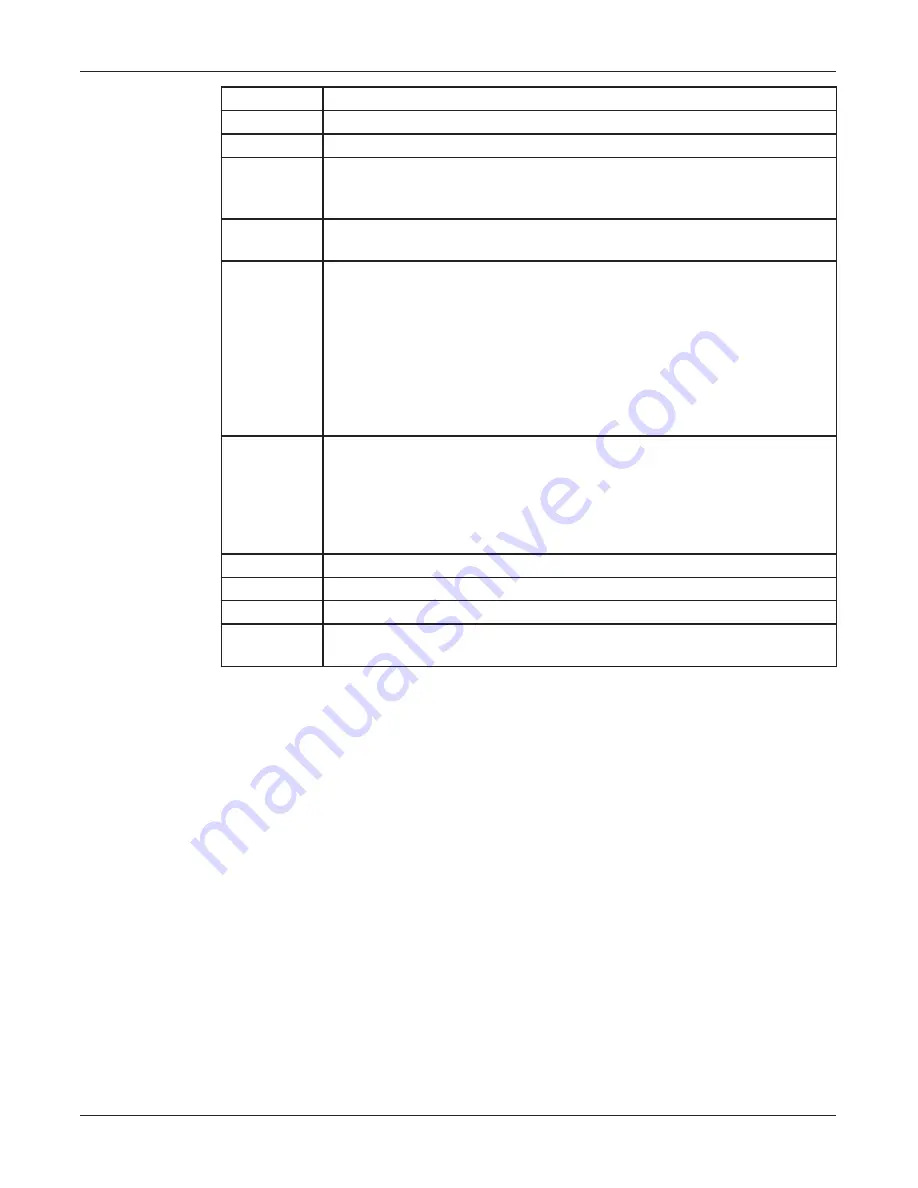
57
Configuring Informers Using Commander Software (Optional)
Setup, Program, and User Manual
Federal Signal www.fedsig.com
Fields
Description
Add >
Adds selected sites or zones in your system to the Destination RTU list.
Add All >
Adds all sites in your system to the Destination RTU list.
< Remove
< Remove
All
Removes selected or all sites.
Destination
RTU
Contains the currently selected sites and zones. You can add any
number and combination of individual sites and zones.
Dynamic
Voice
Displays a list of digital voice messages to be played during the
DYNAMIC VOICE function. Messages are annunciated in sequence
starting with the first message in the list and ending with the last. You
may program a maximum of 19 messages. If dynamic voice is not used,
this list may be left blank.
NOTE
: Dynamic Voice messages are contained in the voice.txt file
located in the SFCDWARE folder. These messages must correspond to
the vocabulary chip installed in the sirens.
Select
Message
Adds or modifies the message list. Click Select Messages, and then the
Select Messages dialog box appears.
Use Add > and < Remove to add or remove messages on the list.
Message are added after the selected item in the Selection list. Double
click an item in the Selection list to remove the message.
Number
Displays the number of the Activation Template being programmed.
Name
Enter the name of the Activation Template.
Save
Updates the Activation Template.
Quit
Closes the Program Activation Template dialog box without updating the
Activation Template configuration. A warning message appears.
















































