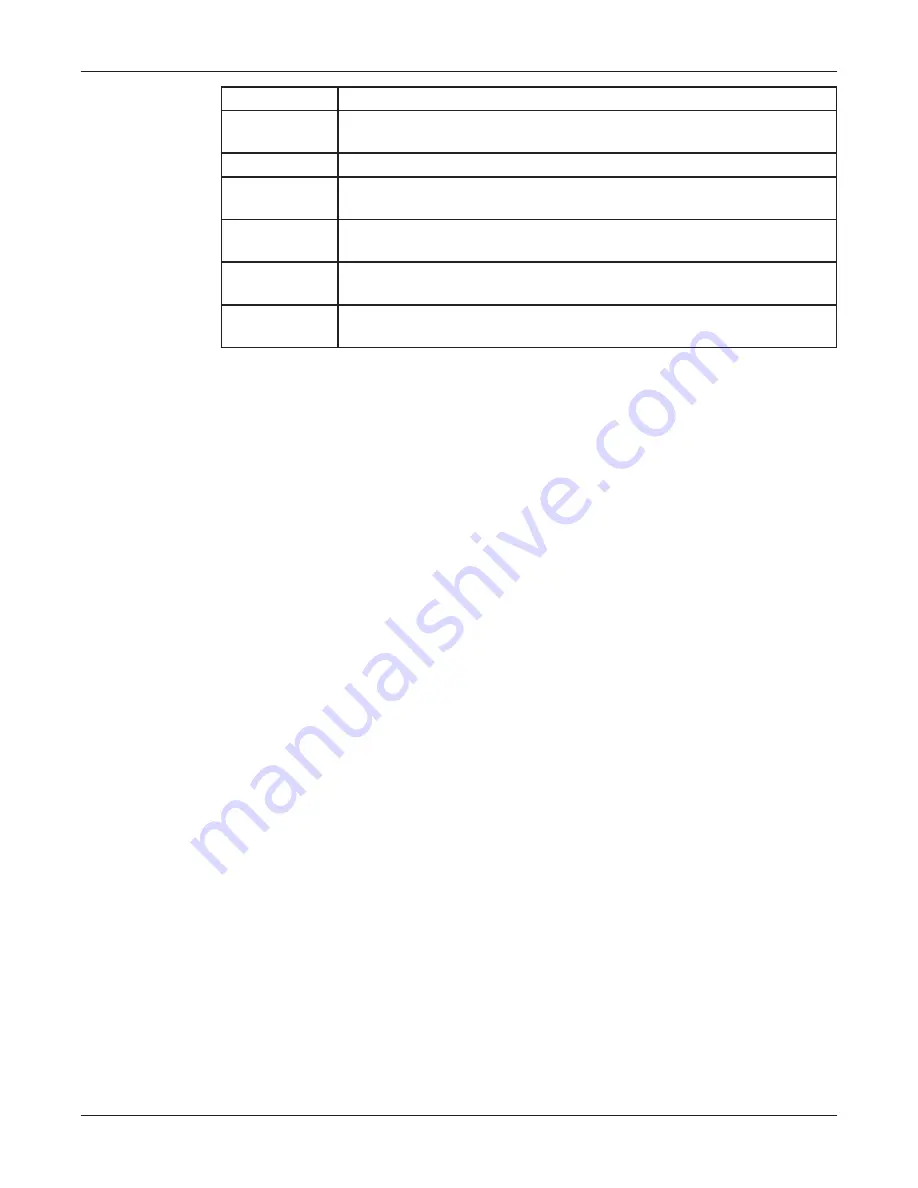
20
Configuring Informers Using the Web Interface
Informer-IP Series C
Federal Signal www.fedsig.com
Fields
Description
IP Address or
Domain Name
The RTU’s assigned IPV4 address or its domain name in the IP
address field.
Subnet Mask
The RTU’s assigned subnet mask.
Default
Gateway
The RTU’s network gateway for routing IP traffic
Primary DNS
The Primary Domain Name Server for the network (Must be entered if
the RTU is required to connect to a server by its domain name.)
Secondary
DNS
The Secondary Domain Name Server for the network.
Apply
Saves your settings. You must reboot for changes to take effect.
2. Select the Use the following IP address option button.
3. Enter the static IP Address, Subnet Mask, and Default Gateway for the Informer
device.
4. Click Apply.
5. Reboot the device for the IP address change to take effect.
NOTE: If the Informer will be used autonomously without residing on an IP network, use
the default settings network to configure the Informer. If the Informer is connected to
a network, the factory default IP settings must be changed to work with the IP network
that the product will be connected to. Consult with your Network Manager to ensure the
settings adhere to your network policy.
Once the IP address is changed, configuration is only possible when the Informer and
the configuration computer are placed on the live network together. Reconfigure the
configuration computer’s IP settings before returning to the live network. You now need to
log into the web page with the new IP address after the address is changed.
NOTE: You can use DHCP to simplify Informer deployment, but MAC address discovery
tools may not traverse routers and maintenance may be more difficult.






























