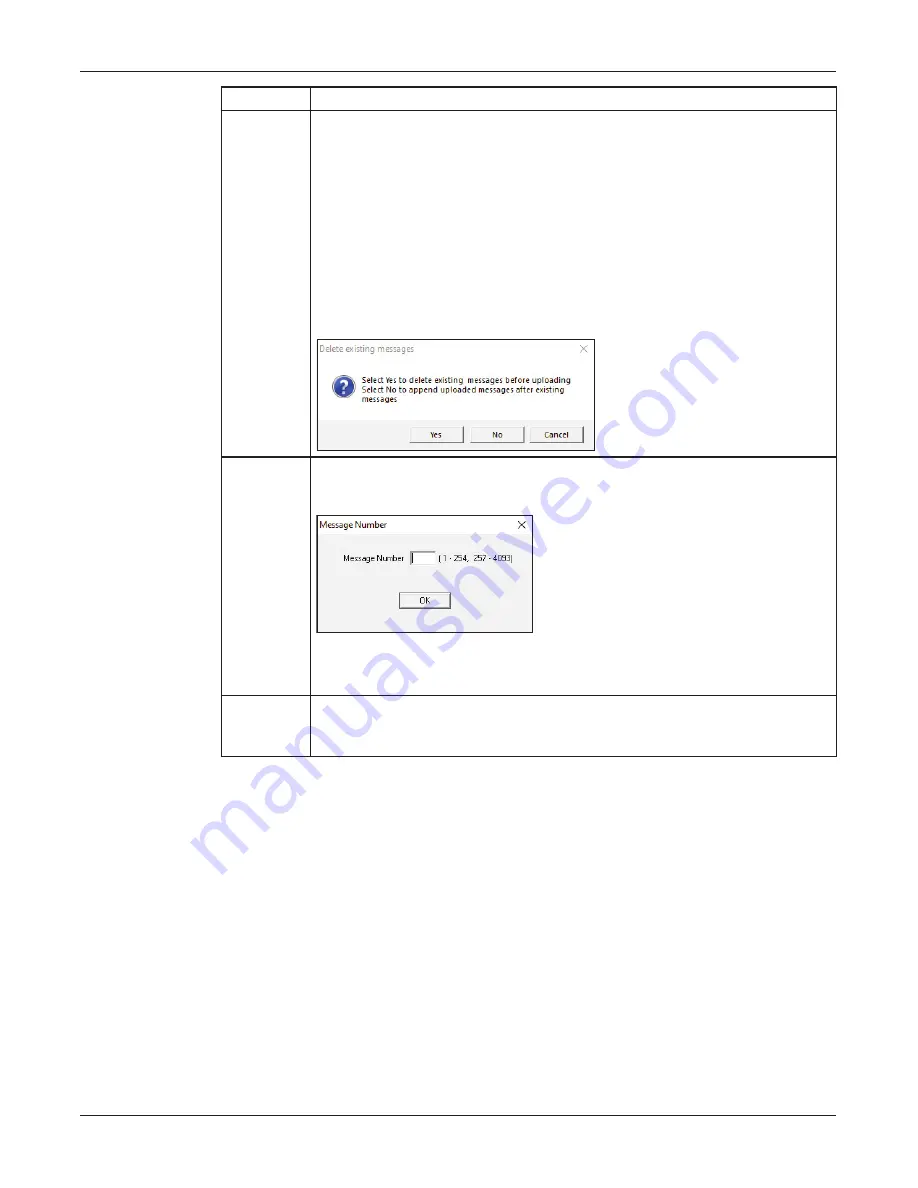
43
Configuring Informers Using Commander Software (Optional)
Setup, Program, and User Manual
Federal Signal www.fedsig.com
Fields
Description
Upload All Sends all messages in the Message List to the RTU. Messages are sent
in real time (one at a time, in the order they appear in the Message List).
Change the order of messages in the Message List by double clicking the
message to move, and then double click the new location.
Click Upload All. You are prompted if you want to delete existing
messages. If you do not delete existing messages, new messages
are appended at the end of the existing messages. For example if you
currently have 10 messages in the RTU, the first new message becomes
message number 11.
Upload
Selected
Sends selected message to RTU.
Click Send Selected. The Message Number dialog box appears.
Enter the message number of the new uploaded message.
This option allows you to replace existing messages without having to
upload the entire library.
Cancel
Terminates an upload in progress. The current message is not added to
the RTU. Previous messages that were successfully uploaded remain in
the RTU.
5. Click Add Messages.
The Open dialog box appears.
6. If you created a custom folder, select your WAV files from the following directory:
C:\Program Files\Federal Signal Corporation\Sfcdware\data\Custom Files
7. Click Open.
NOTE: Use the table in Appendix B to record the WAV file number, name, message,
and length. To rename messages in Commander, go to sfcdware folder\data\voice.txt
and name files.
8. Click on Upload All or Uploaded Selected to send message file(s) to the Informer.
NOTE: Do not perform any other activity on the computer during the upload process.






























