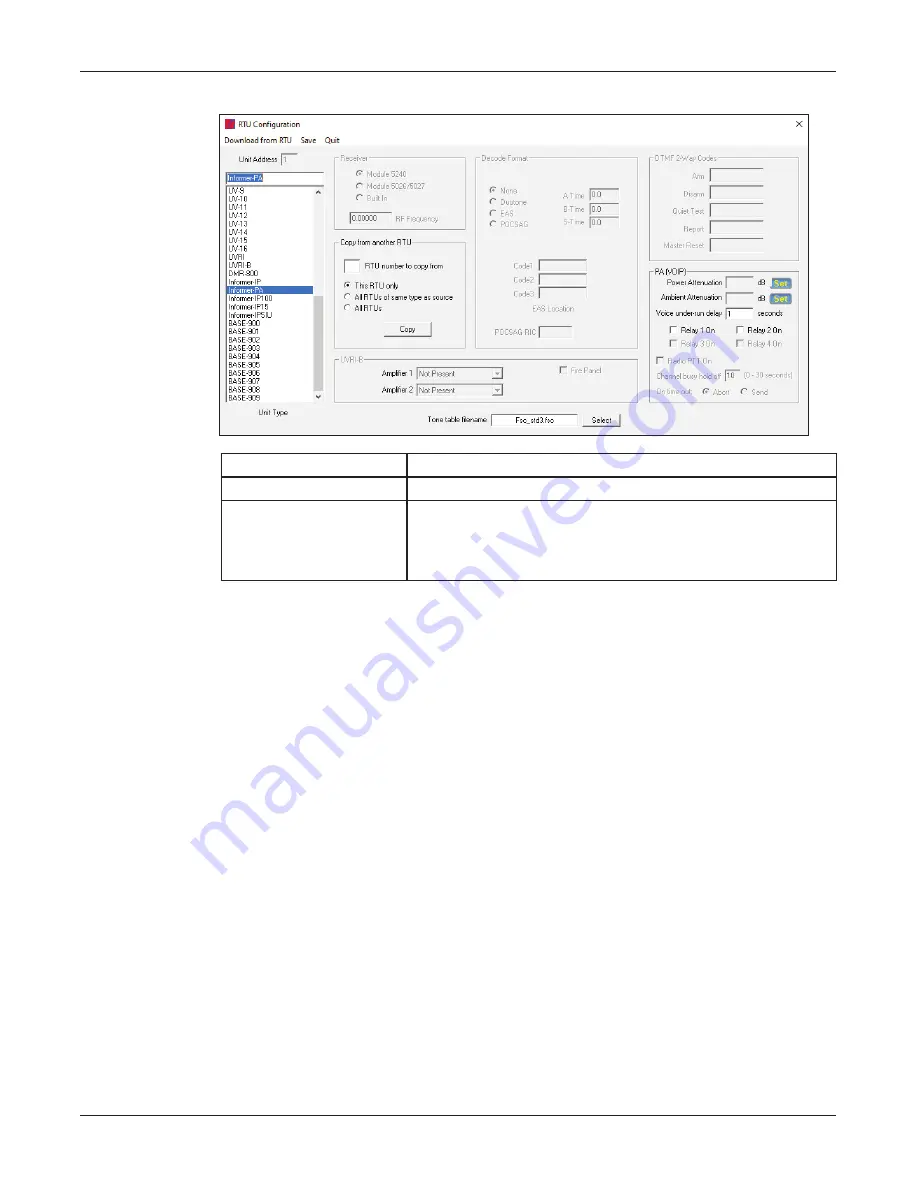
41
Configuring Informers Using Commander Software (Optional)
Setup, Program, and User Manual
Federal Signal www.fedsig.com
The following dialog box appears.
Fields
Description
Unit Address
Displays the RTU site number of the selected RTU.
Unit Type
For I-IP-IO and I-IPW, select Informer-IP. For I-IP100AC
and I-IP100DC, select Informer-IP100. For I-IP2, select
Informer-PA for each Informer-PA. For I-IPSIU, select
Informer-IPSIU.
8. For each Informer, select the proper setting from the Unit Type list on the left. For
I-IP-IO and I-IPW, select Informer-IP. For I-IP100AC and I-IP100DC, select Informer-
IP100. For I-IP2, select Informer-PA for each Informer-PA. For I-IPSIU, select
Informer-IPSIU.
NOTE: The I-IP2 has two Informer-PA interfaces inside. You must configure each
Informer-PA as a separate RTU.
9. Click Save to store the selection into the Commander® database, click Quit to close
and discard changes.
10. Go to step 4 to configure additional units.
5. Uploading WAV Files to the Informers
You can load Informers with WAV files for broadcasting. Federal Signal can provide
high-quality voice and/or tone WAV files. You can store WAV files on Commander or the
Informers for automatic notifications.
Upload WAV files to the Informer to allow them to be played by a function during an alert.
Use the table in Appendix B to document the WAV file number, name, message, and
length.
Identify or create a folder on your hard drive where your custom WAV files are stored. For
example, create a folder named Custom WAV Files in the following directory:
C:\Program Files\Federal Signal Corporation\Sfcdware\data\Custom Files
NOTE: The WAV files must be mono, 8 bit, 8 kHz format.






























